How to use Autodesk Sketchbook (for iPad) || Basics and Features||
HTML-код
- Опубликовано: 16 сен 2024
- Music used for intro: • Dead Man's Opera - Sil...
I decided to up my game a bit here on RUclips and create a video about the basics of Autodesk Sketchbook. This is a rundown of its features.
*Note: There has been a recent update to the app that came out right after this video was recorded. Two new features have been added: Perspective grid guides, and French Curves. I hope this means that they still plan on improving this simple yet powerful Drawing App.




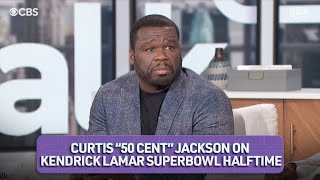




I only saw the intro and I already love this.
KimTheKimbodian -__- Thank you! I think one of the best things about Sketchbook is that it is so easy to use!
@@MelissaBergIllustration I think this too. Thanks you! It was interesting :)
I've been using this for a couple of months now and i didn't even realize about the blending modes. Thanks.
All I know is that I know nothing
First your username says it all
Second same and I’ve been struggling w it
SAME, im so happy I saw this video
Socrate cit.
How do u open to play video
At what time?
I have been using this app for about 6 months and I’m just seven minutes into the video and I’m already learning so much I didn’t know before!!
So glad I could help ☺️
Wow!!!! You're the first competent person I've ever found who can do this so intuitively....everyone else is more concerned with impressing people than teaching!!! Grrrrr!!!
QuantumBunk Thank you ☺️ I don’t really think of myself as a teacher, my aim was to share what I’ve discovered about sketchbook and to pass that along. Other products get a lot of attention but they are harder to learn. And I know that a lot of people might be new to digital art. I’m hoping I can make it less intimidating 😉
@@MelissaBergIllustration You're not a teacher? Hm. You're "not a teacher" but I learned more from you in 20 min. than hours of research & crap the "teachers" have put out....Amazing. Whatever you are keep doing it....But I've subscribed, & favorited you. The perspective grids are an amazing tool, but there's nothing good to watch on those grids...nothing. Everyone either seems to be promoting their music or individual talent & proficiency & they only use the app as an excuse to show off their talents!! It's really a spectacle to behold. I like you, because you actually put Autodesk Sketchbook first & sincerely illustrate the tools in a easy to understand manner...
The perspective grids are an incredible tool though!!!! But I can't make heads or tails of any of it. My lines are jetting off in crazy directions!!!! The single point, two point, 3 point & infinity grids are very powerful.....but my lines are CRAZY!!! I can't make any sense of it....I play around with the 'density' thing...VERY POWERFUL! I know it!!! But I just can't make anything work in a coordinated way.....lines going off into crazy directions. Anyway. I just thought youd probably know how that all works. Seems you're a talented teacher of this stuff, whether or not you consider yourself a teacher. Thanks for responding- another great aspect from you. I'll be looking forward to seeing what you find out about the perspective grids. Thanks & have a great night!!
Hi
Ok but are yo
My sister is spamming I use this app a l know how use it lol
Thank you!!! Best one I've watched. Totally answered my question. Your voice is super pleasing, not fast and clear with no music behind. Your examples are easy to see and no jumping back and forward to your face!! Well done well done. Subscribed!
This is a great rundown of the features, thank you!
Natalie Westgate You’re welcome 😊 I’m glad I could help
Great video thank you for uploading. I just got an iPad last month so digital work is totally new to me. Great fun but quite hard to learn ..
Kris K I had a very basic knowledge when I started learning digital. What has helped me most is watching speed art videos of other artists, just to get an idea of their process. Also watching how to videos about Adobe photoshop. Since they were the first major ‘painting ‘program, everything else that has come since uses a similar system, and the techniques are the same. Even if Sketchbook doesn’t have as many of the features, the use of what it does have will be the same. I should make a playlist of my favorite Photoshop tutorials and informative speed art videos, just so people have a good place to start 😉 Thank you for the compliment.
@@MelissaBergIllustration hi
@@aidentourtillott9689 👋
WAIT WHAAAAAATTTTT I did not know you can remove the background! That is so helpful to know!
Thank you, Melissa. I have this app on my device, but I never use it. Because of your videos, that will change.
Intro is dope!
Matthew Braddom Thank you! I used Apple Motion and Final Cut Pro. ☺️
Too loud
@Zēl3Nyy _ and it's like 20 fps
I think it’s great
Boy....half way through....you are 1000% better teacher than anyone I've ever found!!! Nobody teaches in a nice, even, paced, manner!! So intuitive!!! Love it!!
dude.. im 42seconds in & iv'e just got to say.. the intro is soo bombb !!
THE INTRO IS JUST AMAZING!!!!!!
Thank you ☺️
She still reply even a year later 😳
Thanks so much for this tutorial! DD and I are new to working in digital art. I've been using Sketchbook on my Android tablet for 2 days and learnt so much from your video; I kept pausing it to check out the feature on my app! We're excited about investing in a graphics tablet. DD does a lot of drawing and experiences the same kind of frustrations I do. I'm drawing Johanna Basford inspired inky pictures and wondered how I could: 1) save on so much paper when I screw something up, 2) erase without leaving ghosting on the page, 3) save on time and resources when I have to retrace my finished drawing because my working copy is pretty rough (see 1 & 2!), and 4) save on frustration because my pretty, clean, 'final' copy is ruined because I suck at colouring-in 😡 Yay digital art!
Michelle McDonald I agree with all of those. I used to paint with acrylic but on larger scale so I would have to enlarge my sketch with my inkjet printer but since the scanner on it is so small and only prints 81/2x11 I would have to print it on multiple pages and then tape it together like a puzzle... then I’d have to coat the back in graphite and retrace the whole thing onto my final painting surface. I was sooo happy when I got this iPad finally 😉 I’m glad my little bit of knowledge is helping you ☺️ Have fun with it!
Very old man clue is in handle that's my birth year, leans a great deal from young woman, it's a new world folks Thanks so much Mellisa incredibly helpful
Muzfuz 57 You are welcome. I’m glad I could help ☺️
Best help yet in understanding this app. Thank you so much. Great job.
Great! I am glad I could help ☺️
omg that intro was something unusual... 😍🤩
juhi sen Thank you ☺️
The best intro i’ve ever seen! Like what!!
The Daughter Of Lilith Thank you! ☺️
WOAH! Great intro! That animation was amazing!
Iris Burns-Trahanovsky Thank you ☺️ I used Apple Motion to make it.
I LOVE THIS APP SO MUCH
Wow this is amazing! I just bought an ipad 2020. This is really helpful. Thank you.
Awesome! So glad I could help ☺️ Have fun 😉
Thanks! I was so confused at first and then I watched this and it makes sense now
Used this app for years and never knew about most of the things you showed. Thank you for this informative video! 😁
Faleth You’re welcome. I’m glad I could help. ☺️
I like the information about adding photos and images around mark 21:00
Hi! Thank you so much for this tutorial I felt completely lost when i downloaded the app since they are so many mode & features
Andréa Sj Hi, I’m glad I could help. Keep checking here or subscribe if you haven’t. I am in the process of recording a new video to go with this one that goes more in depth. And I will have tips on how to do certain things with it. Probably be done by next week 😉
ive been quite scared to change paint apps for a while now. my old one was good, but lagged a ton and, when i finally decided it was time to finish using it, it was almost impossible to use. not sure why, but i knew i needed a new app for painting. when i heard about this one, i was on board, but, since it was brand new, it was difficult to adjust to. this video was increadibly helpful, so i thank you for that. also, by the way, sick intro!
I saw this app on my school iPad. I don’t know why. BUT I’M SO HAPPY!
Thanks for the video! I just got my Apple Pencil and I’m hoping to do some digital art with this app. You’re very talented thanks
Olivia Saad Awesome! Thank you! I’m glad I could help. Have fun with it 😉
WOWWWWWWWWWW THAT INTRO IS AWESOMEEE
Thank you ☺️
LOVE YOUR INTRO
Taylor Thank you ☺️
Your intro is soooo cool
Thank you ☺️
Thanks so much! This was very helpful!
Duonng Kim An You’re welcome 😊
I’m brand new to digital art in 2020. I’m using an iPad with autodesk sketchbook. The app’s tutorial is good but can you recommend other videos where exact instructions are given to start, change up, finish even a (Apple) pencil sketch and can you give me something on layers?? What are they? Why does there need to be layers, etc? I’m old school, real pencils, paint, stacks of sketchbooks, a whole room floor to ceiling of supplies, and artwork I’ve done...this is the new normal in 2020 and I want so badly to learn. Thanks for your time & attention. 💕
This is a great idea. I’ve been wondering where to go with my next video. I was thinking of doing something that was aimed more specifically for beginners, using a Bob Ross style instruction format. I did a “how to paint a horse” tutorial as my first, which you may want to look at in the meantime. I also made a tips video that goes a little deeper into the features of sketchbook. Sketchbook is a really great app for beginners because it’s less complicated then the others. ☺️
I use the mobile andorid version and I love it I do fan art and orignal art too it's great for making art on the go
That intro tho😍
CraftyAlli Thank you! ☺️
The intro was so cool
Good methods you are using.
Thanks. I see you are using the desktop version. The brushes take a bit longer to set up there, but Sketchbook brushes are so nice, aren’t they?
@@MelissaBergIllustration well in desktop it's really easy to set up ur brushes. I strongly recumand you to try it.
The helped me improve my art, tysm!
I’m so glad to hear it. Thank you ☺️
This was very helpful and your intro is so cool :))
Mia Balda Thank you ☺️
Thank you for this video very useful for me.
You’re welcome. I am glad I could help ☺️
Just great but I have made a lot of cool paintings without tutorials but I thought knowledge will be better and I am amazed it's just great now my inspiration will look more real
Pvt Tv Thank you, I’m glad I could help ☺️
Excelent! Very easy to learn!
Cecilia Hastings Thank you ☺️
Great video, I’ve been using the app for a while and I learned things I still didn’t know!
Just a question though. I noticed there’s no way to clip one layer to another, so is there another way to only be able to color only on what’s drawn in the layer below it? Because the fill bucket doesn’t really work for me, and erasing all the stray color that went outside the lines when I manually color everything in is more than a bit annoying, so I was wondering if you had any advice
I think it has something to do with the alpha lock on the individual layer, there's a video about it on YT called Twitch Live tutorials clipping masks and lock transparency, this might help
You can lock the flat color layer, but you can't make a clipping mask on another layer if you wanted to do an overlay or something, unfortunately. I believe it is possible to use the magic wand tool in the selection options, then mess with it to try and get the border inside the lineart, but I haven't tried it yet. It would be nice if they add clipping masks in the future.
I mean the best thing close enough to a clipping mask is duplicating then locking one of the duplicated layers, so you have a backup but really a clipping mask would be a better solution Dx
Omg thanks this is helpful
Omg thanks I subbed
ILuvIcecream ! Thank you ☺️
Awesome 👏🏻 😎 video love the intro and your work wish I had the I pad its a little different on my iPhone or Android !! Saving up soon for the I pad!! Are you using the I pencil or whatever
Dabtastic Labs Thank you ☺️ Yes if you can get an iPad it’s really worth it. Best time to watch prices are right after new ones come out. The older ones will be a bit cheaper. And check their refurbished ones. That’s how I got mine 😉 Yes I use pencil. Feels very natural
I use copic a lot since I'm awful when picking colors from the wheel. Been using autodesksketchbook for 3 years and i finally have an ipad so I want to relearns a few things 💖
R. M. Ramirez Hi, Using Copic is great, especially if you forget to save a color in your pallet 😉
Awesome thank you for sharing this!
Such a great tutorial,thanks 💟
thanks
Thank you for this. It’s so helpful. Do I need an Apple Pencil for the horse tutorial or is another stylus okay?
Zoe K Hi, I use Apple Pencil, but as long as you have something that has pressure sensitivity compatible with iPad the tutorial should translate pretty well. 😉 I’m glad I could help you. Have fun! ☺️
Very decent! Sick intro!!!
George William Thank you ☺️
Sick content im a starter youtuber and was impressed
Desert Kingdom Thank you ☺️ I’m still pretty new at this myself. But it’s fun sharing
Cool intro
Chicken Gaming Thanks ☺️
I’m getting ibis paint because I know how to use it heheeheh o.o the art on her scares me
Anya Thanks for mentioning, I love new toys. Are you using the free version or the paid one?
Hey, I'm going to be linking this tutorial in my tutorial in the description of my next tutorial on starting up an animation based channel, and I will give credit. Just thought it would be nice to let you know as the last time I told this, they started screaming at me online lol
•ΑmberPhøenix• LoL I won’t make online screaming noises 😉 Thank you for letting me know. And I’m flattered ☺️ (I just realized, flattered is weird word)
Nice
Thank you so much for the tutorial. It was very helpful. Do you know where to find your saved canvas? I have hard time finding my old sketch that was saved on the sketchbook app. Thank you again.
Hi, I’m glad I could help. To find your saved work, you want to get to the gallery. So if sketchbook opens on the most recent project, you can tap the top left icon in the tool bar across the top. Then choose gallery. Sketchbook uses a folder system, so if you still don’t see your previous sketch, there is a small arrow at the top, this will minimize your current folder, and then you should see other folders across the top, including a trash folder. From there you can add new ones, name them, organize your projects into folders, etc. Hope this helps ☺️
@@MelissaBergIllustration I found it!!! Thank you so much! I have been struggling to find my old saved canvas. Thank you. Also, pls keep doing tutorial if possible, I know it just has Taken a lot of time but it helps ppl like me who are seeking for tutorial to learn and follow especially during this time. Thank you again, Melissa.
Awesome, glad you found it. I am working on a new tutorial right now 😉
❤❤❤❤ thank you very much
Basheer Abdulameer You are welcome ☺️
thank you
At the time I meant the app itself was abandonware.
It was starting to look like that. Tho in the last couple months it has recently been acquired by the original developers, and has dropped the Autodesk, so it will be interesting to see what they do with it. Tho change still feels slow…
your intro reminds me of a anime intro
Can you do a tutorial with the perspective tool? That's very complicated for me....my lines go in wild directions!!! I have zero control over where the lines are gonna go!!! I don't see a grid like on photoshop. The perspectives are wierd for me.....
QuantumBunk That’s a newer feature to Sketchbook. I’ll have to play with it a bit. But I’ll see what I can do. 😉
Can u give me advice on how to make the drawing not blurry? Like in the middle of the drawing it becomes blurry and pixelated.
OOOF Hi, If you are using the preset pixel dimensions, smaller brush sizes and tiny details are almost impossible. What I’ve been doing is doubling or even tripling the pixel dimensions. Let’s say you want standard poster size 18 in x 24 in (45.72cm x 60.96cm) at high resolution of 300 dpi. I’ve converted that into pixels and got 5400 x 7200. That makes it a bigger file size, but I haven’t run into problems unless I have lots of layers, too. I found this website that can do the calculations for you depending on the size and dpi you want. Ignore the fact that they want you to input device screen dpi. You can put any number in there. 300 dpi is a good resolution for printing. I use it because I get nice tiny fine lines and can zoom in real far. Also, they only use inches apparently not metric. But if you need that, that’s easily figured out 😉 Good luck. I hope this helps you. uproer.com/articles/image-size-calculator-px-in/
@@MelissaBergIllustration alright I'll try that! Thank you so much for your help 💕
Nice.
Ell Sutisna Thank you 😊
This is better than procreate
Absolutely amazing! Just finding out about this app and have no idea where to even start. Could you share the specs of your IPad so I know what I need to try to get (size, storage, version, etc)? What type of stylus do you use? Can items created be exported into different formats? (not even sure if that is a relevant question?) Thanks so much!! :) - Also, can it be an IPad or does it need to be IPad Pro? Thanks again.
flashzonephoto Hi, Since the making of this video the new iPads that have come out are now all Apple Pencil compatible. Of course anything older than the newest ones, then it is only the iPad Pros that can use the Pencil. Mine is a first generation iPad Pro 13”. I only have 32 gigs of storage, all the newer ones come with 64. So I run out of space for my videos pretty fast. I use the first generation Apple Pencil as well. As for Sketchbook, you can export as PSD format as well. This is nice as it keeps all your layers intact so you can bring your work into another program either on the iPad, like Procreate or Affinity Photo, or even to work with it on the computer. Check out my other video called “Why I Love Autodesk Sketchbook “ I recorded it just before this one, but I talk a bit about the size of the project I was working on, and about how powerful the app really is. I hope that answers some of your questions. Have fun!
@@MelissaBergIllustration Thank you! Yes, that's the first video I watched. Looking into specs, it also seems the "pros" have 4 gigs RAM and regular has only 2 gigs - which may not mean much for someone like me playing around. You have a big screen to move around in - watched the Raven ones and just blows my mind!! Amazing!!
My husband had the smaller screen, and bought the pencil. I played around with it and loved it. So I sold my old smaller iPad, and found this one on Apple’s website in the refurbished section. So I got a super deal on it. Paid only $265. When it was brand new it was about $800 for the big pro. Keep a look out, there are some good deals out there 😉
@@MelissaBergIllustration Thanks! That is a huge deal, nothing like that these days, but you have me hooked. Thanks again!
hi, you might’ve said it in the video, but how do i alpha lock something? so if i draw the word “hi” then how do i alpha lock it so i can color the background without coloring the word. thanks!
ari s Hi, There is a little icon of a lock on the layer with the word. Tap that to lock it 😉
I just reread your question. If you want to only color behind the word, then create a new layer, drag it beneath the layer with the word on it. And either fill with the paint bucket or use brushes. As long as you’re on a different layer from the word you won’t ruin it.
Melissa Berg oh thank u! so does this also work if i need to color in a box or circle or something? so i don’t hv to go over the lines again
ari s Actually no. For shapes that are not already filled in, what you can do is under the selection tools, if you simply want a box, use the box selection tool and then use paint bucket to tap inside the selected box shape. If it’s a different shape, this is what I do. Sounds complicated but it’s easy. This is why using separate layers comes in handy. First make sure your shape you have drawn is on its own layer. Then under selection tools pick the magic wand. Now tap anywhere outside the shape. (Sounds weird but I’ll explain) next under selection tools tap the one that looks like a double box (second to last one). This inverts what is selected, so everything inside the shape, including the line is selected. Now fill with paint bucket, or paint with brush. It will only paint in the selected area this way. The reason you do the inverse selected is because if you just select the inside of your shape and then fill, you get this fine white line between the outline and the fill. If you want to keep the outline, then after you do the select, inverse select, add a new layer underneath the outline of the shape. Tap the new layer, then use paint bucket to fill the selected area. Now your outline is on top of the filled in section. Deselect, then tap the outline layer to open the layer options, tap merge, and this will merge the outline layer with the fill layer, and now it’s all one piece. Hopefully that all makes sense 😉 There are usually a couple of ways to do something depending on what you want. I really need to make a new tips video, where I show how to do all these little things. 😎 Thanks Ari
I recommend you to please do not tell things too slow(sometimes you speak too slow so please try to increase the speed in which you speak). But is was a good tutorial. Thanks
AS MINER HD Sorry, sometimes while I’m talking and doing at the same time my train of thought slows down, especially if I’m dealing with a migraine. It messes with my brain to mouth. I’m more concerned with trying to remember to speak clearly for those who are not English speakers. I have found that many use subtitles (honestly I would hate to see what that looks like lol)
Melissa Berg so you could make a script or speak and do the work separately
Does this one have "Clipping Mask" feature? Anyway, thanks for your video!
Dii Phạm Bá Hi, it does not have clipping masks in the traditional way, you can fake it tho. I am making a video right now that is a follow up to this one and I talk a bit about how you can do clipping masks. I hope to have it done by Monday 😉
I’ve got to admit, this tutorial has been helpful for me during my time with sketchbook pro! However, I was curious about one function particular if it is in Sketchbook or not. I have my experience in photoshop which is why I ask, but does Sketchbook have any sort of function similar to that of the Invert Color which photoshop has? If not, what would be your recommendations this case?
Hi, I’m glad I’ve been able to help you. As for the invert color function, I don’t think Sketchbook has this feature. It does have the color adjustments, and depending on what you are wanting to do you might be able to fake it a bit. Otherwise you might want to try Affinity Photo for iPad. It is very similar to photoshop but it has a slightly higher learning curve than Sketchbook. I’ve used it on occasion to import an element or layer from sketchbook in order to use the layer adjustment features that it has and then export it back to sketchbook. You could also do this in Procreate tho I’d have to check if it has color invert. I can’t remember, but I would be surprised if it doesn’t. The only downside is neither of those are free, but they are both priced pretty reasonably. You could also try a photo app that has filter features. Sometimes they have an invert colors option. You would have to a little checking 🤔
Ngl I love this app but I noticed that it doesnt have a copy and paste function?? Which is extremely strange. I'm not sure if I'm being a dunce too lol
It does! Check the layers option panel 😉 To get there, tap on one of your layers, or specifically the layer you want to Copy from.
Why use photoshop for you size. Use a calculator. 300 x 18 = 5400 and 300 x 24 = 7200.
Yes, I could lol but since it doesn’t have a dpi setting I wanted to make sure they used the same calculations.
I guess sketchbook a not a vector program. More like photoshop - so If I want to make a large image for printing I need to get sketchbook on my desktop? I have been using adobe products for at least 25 years now but I am finding this and procreate to be quite interesting. Thank you for posting
I think it’s more like photoshop. It’s not vector, that I’m sure about. Same with Procreate. You need to basically work with it at its largest scale. Two programs you might want to check out if your needing vector based art… Affinity Photo and Affinity Designer. Photo is just like Photoshop but it can do vector as well. And Designer is just like Illustrator. They have iPad versions for both that can do a lot of things, and a desktop version that is a great replacement for Adobe products. All are a flat fee price, and they are extremely affordable. I’ve been using affinity on my desktop. My one concern with Sketchbook as of writing this… Autodesk doesn’t own it anymore, it went back to the devs who originally created it. They made the desktop version no longer free, and were supposed to be upgrading the iPad version with a lot of new features, but it’s been over a year and nothing new. So you might want to take that into consideration if you are trying to move away from Adobe. ;)
Good.
I don't have an iPad I have the 2020 Samsung Galaxy tab s7 😔 if you have one of and could do a basics on that with autodesk sketchbook I'd love it
If Sketchbook is available for that tablet the program itself should be the same. I use an Apple Pencil with my iPad, so if you want to draw like you would on paper, you’ll have to see if they sell a Stylus for the Samsung. I’ve never used a Samsung tablet, so I don’t know much about them or how good they do with pressure sensitivity, which gives you that natural drawing feel. Also, to find Sketchbook in the App Store you use, look up just ‘Sketchbook’. Autodesk no longer owns it anymore, so it’s dropped the Autodesk name.
I have started a piece that I am tacing off of a paper piece I scanned in. I cannot locate on sketchbook where I can find and adjust the size though. Can you assist me with that?
I suggest making your new canvas first. Then insert your scanned art. There is a transform size icon at the top to change the size of the scanned art layer. That will change its resolution, so if you were planning on keeping it within the final piece, I suggest tracing it and deleting the scanned art layer when you are done. I should also mention, I’m not sure if the desktop version can do vector art either… I replied on your other comment with some decent alternatives;)
OMG, what did you make your intro on!?
Logan’s Rad Content Hi, I used Apple Motion 😉
Question : when I use Skerchbook on my iPad Pro (4th gen)whenever I select a pencil from the Library and then switch to a different tool, such as an eraser, and then switch back to pencil it defaults back to the basic pencil tool not to the pencil tool that I was using. How do I make it stick to the pencil tool that I had selected? Do I always have to move the custom pencil from the library into the main toolbar to make it stay put? I guess I can live with that, but it tends to make the main toolbar get sort of cluttered, which I think defeats the purpose of having a brush library to select from.
Hmm, I never encountered that, but it’s possible that it needs to be the selected brush library active in the toolbar. You can customize brush libraries for different things. For instance create a Favorites brush library. You can tap and hold a brush while in the library and move them around. Then when you want that library to be the active tool bar, tap any brush in that library, a pin will appear to the right of the libraries name. Tap the pin. It will become highlighted and the toolbar will change to that library. Maybe reorganizing your brushes and having a favorites category will help eliminate the clutter. Hopefully that solves the problem of reverting back to the default pencil. Not sure if it will, but worth a try. If it still does that with the basic pencil removed from the active tool bar, then I would say it is a bug.
Could anyone tell me wher to find the sparkle brush in the app for iPad
Salam Tawachi Hi, I believe the brush you are looking for called Sparkle, can be found in the brush category called Shape. I’ve used that one with the soft glow blend mode for stars. I love it.
Autodesk Sketchbook vs Procreate, what would you choose ?
Hmm I have both but I always default to Sketchbook. They both have pros and cons. Procreate has more features, and I think they fixed an issue I always had with the way washes and brush strokes blended together. Before that fix it was what made Sketchbook number 1 for me first. The brushes just look better. The other two reasons I pick Sketchbook is because it can handle much bigger file sizes and doesn’t put a limit on layers. Also, it has a much better more thorough time lapse recording feature. So for me these are a big deal. 😉 Hope that answers your question ☺️
@@MelissaBergIllustration Yeah thanks, it does answer me. I would like you to create more design videos through Autodesk Sketchbook as it is free and I only have that to create my design, so that I could learn from your videos.
That is the other great thing about sketchbook. It’s free 😉 I am currently working on a new tutorial, but the computer I use for editing videos is having some issues. So it’s taking a lot longer than I anticipated. I’m hoping after Jan 1st I might be able to get something newer, and then I can finish it. I am glad I can help you 😉
hmmm, can you make another version for left handed people? please!
Hi Melissa, Can you please tell me. I am using iPad Pro ios. Where is the Gallery located? I have been Saving To Gallery, but when I open Autodesk, I cannot find the Gallery. I hope you can help. Thank you.
Hi, When you tap the menu icon in the top left of the toolbar (across the top of the screen), Gallery is one of your choices. 😉
@@MelissaBergIllustration Hi Melissa, thank you very much I will try that. Much appreciated!!
Your video made me sleep =))
Giovanni Cruz Well I guess I’m glad I could help in some way, even if it was to catch a good snooze 😴 lol
@@MelissaBergIllustration you have a really soothing voice and theres white noise in the background too which is probably why lol, great video im trying to get into drawing hopefully i can
Can you believe I'm using this over procreate? Sure procreate is better and has some neat options like alpha lock for example. But even when I'm using the apple pencil, it still registers my hands, sometimes through the glove and I absolutely hate that. I didn't pay a boatload of money for that pensil to get palm smudges all over my pieces.
Hynotama Lol I agree. When I’ve been working in Sketchbook using the pencil brush, after I finish I still have the urge to rub the graphite off my fingers. The pencil brush is so realistic my brain forgets ha ha
I need something even more basic and doesn't move so fast. I couldn't keep up with you. Any suggestions on where to start? For example, my app opens on a layer and I don't know how to get to the home screen with files and projects. I also need to be able follow exactly what icon you touch with your pencil since I cannot see what your pencil is doing therefore I get lost quickly, Help?
Mike Porter Hi, Thank you for your interest and your comment. Right now I am preparing a new Draw With Me project that should be easier, a beginner level. I hope to get that done in a week or two. As for the speed of this one, I encourage you to pause the video after watching my example, and take your time, so you can feel at ease working at your own pace. I sped the video up for certain areas, partly for time and because my computer can’t handle the file size of longer videos. My intention originally was to let you see what I’m picking (brushes and colors), but somewhere along the way my screen recording stopped working, so I lost a bunch of the work. I ended up having to redo a lot of it, and therefore I had to record a voice over after the fact. Not ideal, I know. I’m hoping the next one will be better, now that I know what to expect, and the limits of my iPad 😉 To get to the home screen: In the tool bar at the top, tap the first icon on the left. Then choose gallery. That gets you back to your projects, and also where you can start a new one. Hope that helps ☺️
👈👈👈👍🏼
Can we use apple pencil for mandalas?
Yes as long as you are using an iPad that can work with Apple Pencil. You can get some really detailed and beautiful designs using the symmetry feature. Having pencil gives you more control 😉
How to animate!?? It is nowhere in the tutorials for the app
The PurpleBerry Hi, There aren’t any specific features for doing animation in Sketchbook for iPad. I know the desktop version of Photoshop has a timeline for working with individual frames. For a more simplistic form of animation there is an app called Sketchbook Motion, but unfortunately, it’s not free. (Should be in my opinion, as it doesn’t do very much compared to other cheaper apps). There is a free (open source) desktop app called Synfig that might be fun to try out. But you will definitely need tutorials for it since it’s tools are not super obvious in how they work. I haven’t played with it much myself yet. As for Sketchbook, if you are meaning the way I make my time lapse videos, that IS a feature of Sketchbook. At the top there is a camera icon. Tap that and it turns red. This will record every time you draw or work on the canvas. I’m not sure exactly how it works, or how many frames it records. When I’m done I use iMovie to speed it up even more and add music. This is really the only “animate” feature it has, if it can even be called that. It’s still a decent drawing app tho, for being free 😉
Can we use the draw animation in sketchbook ipad
Hi, If you mean the flip book feature that the desktop version has, unfortunately that is not in the iPad version. Tho I found out just this past week that they are no longer part of Autodesk. And new updates are planned for the app. So maybe this will be added in the future 😉
Am I the only one who uses autodesk, which I freaking love, but everytime i post my art the quality comes out terribble from my ipad?? Do you know how to fix this or what you do to post your art??
Adel McGovern Hi, A couple things it could be without knowing where you are trying to post, but I’ll try my best. First, if you can manage larger file sizes for your illustrations this really helps. If this could be the issue, I made a video about document sizes. I think it’s #1 Quick Tip video that I made a couple months ago. If you are already creating larger documents the other possible issue could just be the platform you are using. Facebook for instance, really compresses images even if you have "share in HD" turned on. Also, did you know that is a setting on your iPad, which you can find under Settings-Facebook-Upload HD for video and Photos? Ok, if it’s neither of those, my process is again, large file size, then when I’m done, in Sketchbook I choose Share, and save the new illustration to my Photos app, and I share it from there to wherever. I’m not as familiar with Instagram but I’m sure that uses compression too. So if you can start with a higher resolution to begin with the less fuzzy it will look after the internet is done messing with it. All the different platforms, each doing their own thing, it can be frustrating. Also, another important note, don’t resize your drawing too much within Sketchbook, every time you hit done it saves it that way, and then if you resize again it gets compressed even more. Sometimes it’s not enough to notice it while your drawing with it, but once you post it and the platform compresses even more it might suddenly be noticeable. If none of these fix your issue, tell me more specifically what you do and where you post. 😉 Hopefully this advice helps
@@MelissaBergIllustration this is fairly helpful♡ I mostly post to instagram just because it's a well know and largely used app! I believe my issue is it heavily shrinks my photos even when I use the canvas size it calls for which I suppose could just be because I'm using an ipad instead of a phone...with a phone it doesn't do that but I despise drawing on my phone ever since I started to use the ipad...I think I just need to figure out how to send the photos to other devices without them getting distorted and then post them from there? But thankyou for the advice I shall continue my research♡
Adel McGovern Hi again. Yes I’m guessing Instagram is compressing. I have posted to Instagram before, I don’t as much as I should because of the whole square size issue. What I’ve done in the past is instead of resizing I just crop my art, and if it’s a big canvas, I crop out 3 or 4 areas and then create a collage. I don’t remember changing the resolution or anything, I believe I was using the raw image right from my photos app, I duplicated the image and cropped each one to show a closer detail and then I used one of those fun collage apps like canva or something to put it all together. I never had to move it to my phone. Instagram does compress it quite a lot. So that’s why I used cropped sections to focus on detail shots. Also, using Instagram on my iPad, it stretches it to fit the screen and it looks even worse lol. Here’s a link to the one I cropped. Even the detail shots are pretty fuzzy. I don’t make image smaller, just straight out of my photos app.
instagram.com/p/B1wy-lqgGn5/?igshid=14ndu74apuyyd
@@MelissaBergIllustration why did I never think of this before!! I see so many artists do this lmao!! Thankyou for the quick response you've been so helpful to me!♤
Adel McGovern Glad I could help 😎
How do u select the opacity?
Gabrielle Hi, Do you mean the opacity in the layer options? Or if you want to change the opacity of a selection that’s a bit more complicated. Right now I am making a video where I will show how to do that. I should have it done in the next few days 😉
Can you draw webcomics using this?
You could, tho the mobile version doesn’t have animation capabilities right now, if that is a feature you want. The desktop version does have something called flip book. A pretty easy to use timeline animation. It’s also free 😉
do you use a apple pencil
Alisha’s Gaming! Hi, Yes I do 😉
Melissa Berg oh great I’m going to get one soon
Thanks for this tutorial, it's a huge help! In the Sketchbook knowledge base it says the maximum canvas size you can use on the ipad is 2830px. So, I'm a little confused because your canvas is set way larger. Can you help me understand this?
Here's the article: knowledge.autodesk.com/support/sketchbook-products/learn-explore/caas/CloudHelp/cloudhelp/ENU/SKETPRO-Help/files/sb-basics/SKETPRO-Help-sb-basics-setting-max-canvas-size-printing-html-html.html
Thanks!
-
-
Hi, thank you for the info. This is really interesting, and also confusing to me as well. It says in this article to set the dpi to 300, but there is no place to do that in the iPad version of Sketchbook. When I was first starting out with SB on iPad, I noticed this was different from Procreate, where you can choose your dpi, and the higher the dpi the less layers you could have at one time. SB didn’t seem to have a limit. I wanted to do something poster size, so I used photoshop on the computer and input the size at 300 dpi, and then converted it to pixels. I used those numbers and created a new sketch in SB on the iPad and it let me... which I was surprised. I also haven’t experienced a limit in layers, tho if it starts to lag a bit, I’ll merge some of them. In an older video, called "Why I love Autodesk Sketchbook", I show the project, how big it is, and how many layers I had going. The big test will be in ordering a poster size print, which I haven’t done yet. But when I open these paintings in Photoshop on my computer, everything checks out... 18x24 inches at 300dpi, so I’m sure it will print fine. All I can say is to try it, I don’t really understand what the article is talking about. Very strange.
How to stabilize the lines?
I want to show you my digital art.
I can’t change my colour 😞
But like clicked something and now my screen is jsut white and I can only draw Black
Klavdija Škufca Hmm, I don’t know. There are ways to make your tool bars go away. My other thought is maybe you changed a blend mode on a layer, or blend type for a brush? Make sure blend modes are on normal. Or quit the program and then start a new project to see if it still does it. If it does, then something is most likely goofed up in the software... I’m not an expert, but that’s what I would do. Good luck