Excavations within a 3D Terrain Model - Rhino 7
HTML-код
- Опубликовано: 15 июл 2024
- This video tutorial goes through the steps to create excavations and cut outs within a 3D terrain model in Rhino. This goes through extracting simple geometries from a terrain, cutting out paths and extracting natural forms such as ponds and rivers. The key steps in this video can be found below:
00:00 - Introduction
00:30 - Extruding a terrain surface into a 3D model
01:36 - Removing simple geometries from the 3D terrain model using 'Boolean Difference'
03:25 - Adding geometry to your terrain using 'Boolean Union'
04:05 - Creating a path within a 3D terrain model
04:25 - Sketching out a path
04:42 - Flattening the path using 'SetPt'
05:05 - Projecting the path onto the 3D geometry using 'Project'
07:43 - Using 'Sweep1' to give a thickness to the path
09:33 - Using 'Cap' to close the sweep object
10:37 - Excavating the path from the terrain
11:10 - Excavating a pond from a terrain
11:20 - Sketching an outline of the pond
12:04 - Modelling a natural pond geometry
13:28 - Using 'Boolean Difference' to excavate the pond


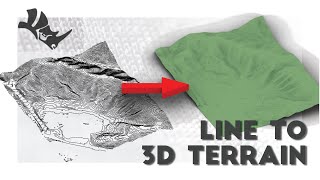

![Veeze - F.A.F (ft. Rylo Rodriguez) [Official Music Video]](http://i.ytimg.com/vi/7hlz2S2GmIY/mqdefault.jpg)




This channel is such a treasure. Thank you for all the work and knowledge you're putting out there.
Sir, you just saved a poor architectural student who lives on the otherside of this planet..... damn. Thank uou so much and hope your new year is fantastic
me fr
This Is awesome! When you were doing the 3rd one I was thinking about the inverse of that shape which would be creating mounds. I have been looking for a good tutorial for how to make different kinds of mounds in rhino, it would be super helpful if you did that next!
If you use a *"volume"* command after first creating the surface, then re-execute at each step, you can determine your cut/fill quantities.
Great video, thank you!
thank you, this tutorial is very helpfull! just subscribed to your channel.
8:00 When selecting the rectangle tool simply click the alternative "around curve" in the tool bar and draw it directly on the curve end. It will be centered and perpendicular to the curve from the get go.
Great explanation
Many thanks, I hope it was useful
Great!
Thanks! I hope it was useful
wonder if you could make a video explain the same but with cross curved splines as roads or streets please. I am curious how to sweep that.
What if the geometry of my terrain is made up of meshes? what should i do?
You can convert the meshes to Nurbs format (standard rhino geometry) using 'meshtoNURB' command. This way you should be able to use the Boolean tools
7:59 Rectangle➡️ArroundCurve😂
wait it doesnt register my terain as a polysurface I can only exttrude with mesh boolean cmandss whyy is that
You can usually check if your object is a mesh or a polysurface by selecting it and checking the properties menu on the left of your screen. If it is a mesh the 'MeshtoNurb' command should convert it