Create a LOGO in Word | Microsoft Word Tutorials
HTML-код
- Опубликовано: 19 авг 2024
- Create a simple logo in word and save it as a PNG to be used across all platforms and media. Learn the tools and techniques to save text as a picture, group graphics together and save as a PNG file. These techniques can be used to make any sort of logo with different text, fonts, icons and pictures.
Make a logo
Make a logo in word
How to make a logo
Microsoft Word Tutorials
Within all my tutorials I aim to help you develop your skills working within Word, Excel and Powerpoint as well as further your knowledge about the tools which are available within the Microsoft Office Software.
Throughout this channel I aim to cover simple subjects such as page numbers, margins, headers and footers, image, pictures and fonts as well as more advanced themes such as tables, mail merge, table of contents and electronic signatures.
Sharing tips and tricks which I discover along my journey is also an important aspect of this channel. I love the idea of giving people the solution to a problem they’ve been struggling with in Microsoft Word, Excel or Powerpoint.
The channel began all because of a problem I had when I had to insert images into a Word Document. I couldn’t find a way to drag and drop multiple images into a table without them expanding across the page, being cropped or interfering with the rest of the text. It wasn’t until I finally sat down one day, determined to find the solution and developed a way to solve the problem. Having found the problem quite difficult to solve without knowing how to do it I decided to make a You Tube video about it. Never once believing that many people would watch it, let alone be so grateful.
After discovering how helpful a simple tutorial could be I decided to make further videos with the aim of once again helping as many people as possible.
DOCUMENT EXAMPLES
Marketing literature, dissertation, thesis, college paper, reports, assignments, essays, articles, letters, invoices, presentations, school work, posters, flyers, cards, greeting cards, artwork, invitations, certificates, legal papers, etc.



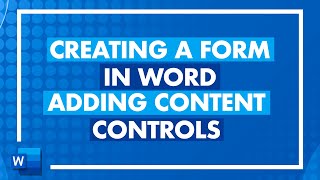





This helped me out so much. I'm a varsity student and I need to make a business plan as part of a project for my module. I needed to make a logo for my business and you helped me out so much. This was simple, easy and doable for literally anyone with a computer. Thank you! :)
Thank you for the lovely comment and I'm really glad it helped :)
Absolutely brilliant! Your video's are the best I've found on RUclips! Thanks very much Lisa, I would never have been able to do this without your help.
Wow, thank you! So glad it helped.
Ditto 😊
Brilliant - I created our church logo as I watched the video. So clear and slow enough to follow. Thanks so much Lisa.
Great. I hope everyone loves it :)
Thank you. I’ve watched three times. You do make it look easy.
Glad it was helpful!
I was able to make a simple logo for my business and that is what I wanted!
Fantastic! Thanks for explaining the technique so clearly!
Glad it was helpful!
Amazing technique... simple,clear, concise...got one made in no time & not much trouble... thanks
Glad it helped!
Thank you very much..! you are always the savior, Madam Lisa.
Aaah! You're very kind. Really glad I could help.
Well done you. Simple. Clear. Just what a beginner needs.
Glad it was helpful!
Such a great tutorial and explained really well. Thank you Lisa
You're very welcome Karen :)
Lisa, Thank you! this was a great help. Very clear instructions!
Glad it was helpful!
Highly underrated. Thank you, this was excellent! I much appreciate you taking the time and effort to make this! :-)
Glad you enjoyed it!
Brilliant! Thank you very much, Lisa! 👏🎉🙂 Very clear - great verbal w your visual. Thank you!
Glad it was helpful!
Brilliantly amazing....
You have helped me so much with your videos, I can't thank you enough!
You are so welcome!
Hi. Brilliant videos and have learnt a lot. I am usually more MS Excel but needed yo brush up on my MS Word skills. I followed this tutorial and I am not sure if I went wrong because when i saved as a .png file i checked in the folder and it just showed black but when inserted as a picture back into work it looked ok. Keep up the good and fun tutorials
Such an explanatory and neat video. Thanks.
Beautifully explained, thank you
Amazing video and thank you for sharing. Never thought I can do this in Word.
Thank you so much. I've been writing it all down furiously but have subscribed to learn more 😊
I don't have an "icon" button under insert 😣
Very useful.
Super helpful! Thank you so much!!! ❤
Thanks Lisa
Love u from Lahore,Pakistan ♥️💗💗💗💗💗💗💗💗💗👍
Great tutorial.... Thank you.....
You are welcome!
Thankyou
Wow! Just beautiful explain! Thanks
Glad you liked it
Awesome helped me a lot!!
Glad it helped!
THANK YOU FOR THIS! IT WAS VERY HELPFUL!
You're welcome!
Great training skills
Thanks 👍
Fantastic - thankyou for your extremely clear info. I do have one problem however - when I try to crop "text image" the text dimensions change with every move to reduce box. Can you help please?
Very good, thank you..
Thank you so much - very clear and easy to understand. I want to create a simple logo for my church website. I look forward to experimenting now I've seen your video. I use Word on a Mac so this should work fine! I have to use the Diocesan branding so presumably that would be the image inserted rather than from graphic art? Thanks so much.
Yes that's correct. Hope it works out :)
Nice video 😊
Thanks 😊
I don't have an icon option or if I do I don't see it on this Windows 10. Do you know where it is? I clicked on Insert and it wasn't there.
Great instructions. Do you have a tutorial for creating a monogram logo ( letters only)
This video - ruclips.net/video/RsQsFFTXz_E/видео.html
tells you how to save text as a picture and this is the way to make a logo with text in Word and save it as an image for future use. Save as a PNG if you want a transparent background.
Hi, I can't find the saved picture. what should I do?
what edition of microsoft ur using mam?
Hello
I’m wondering you can help me solve an issue?
I downloaded some digital graphics from a seller on Etsy.
The issue I’m having is that in her tutorial she says to
Open a new word doc
Insert photo ( the graphic)
Then to Wrap Text and behind text to be able to move the graphic and resize it to fit the project but when I do this it does not allow me to do that.
It does let me size it but only to certain size by expanding the initial box and somewhat looks distorted if I go to large?
Any advice or help would be appreciated!
Thank you
I'm not sure what file you've been given to download, but a JPEG, SVG or PNG should work fine. Try some of the other text wrapping options and if that doesn't work check there are no other formatting marks within you document HOME>FORMATTING MARKS (looks like a backwards 'P'). I hope that helps, but difficult to say unless I can actually see what's happening :))
what version of word are you using? I cannot save as picture. I am right clicking but do not see that option.
I am having the same issue; did you find an answer?
same problem here too. I created a word art and then typed words underneath the wordart and i need to group them all together but it doesnt allow me to.
Can you do this with word art instead of icons?
Yes of course :))
I have a logo that uses Word Art. When I try to save the word as a picture, it disappears. Do you know why that happens?
When you right click on the logo can you 'save as a picture' or is it greyed out?
@@LisaDoe I clicked on the box of the picture and it created the picture correctly. Not sure what I was doing before. This is my first time trying to create a logo in Word. Your video helped me immensely.
what edition of microsoft ur using mam?
what edition of microsoft ur using mam?