How To Delete Extra Pages In Microsoft Word
HTML-код
- Опубликовано: 14 ноя 2024
- Let's show you how to delete extra pages in Microsoft Word.
In this video, I walk you through the steps to delete unwanted pages in Microsoft Word. This process works on Mac as well as Windows computers. While in the document click on the Paragraph Formatting symbol ¶ in the Home menu at the top of the screen. This shows you all the formatting including all the places where you have hit Enter on the document. Scroll to the blank page that you want to delete and click delete next to any paragraph symbols and this will delete the page.
If this video helped you, please consider subscribing to my channel, it really helps me out. Thanks guys :)
If you have any questions about what you saw or unresolved issues, leave them in the comments below. Alternatively, you can send me an email by heading to my channel page, tapping on About, and tapping on View email address. I look forward to hearing from you. Have a great day!



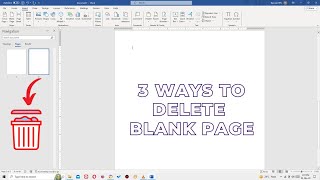





Did this work for you?
Yes? 😀 Give me a shoutout in the comments!
No? 😢 Leave a comment with your problem and we'll figure it out together.
no...
For those of who where it did not work, Go to the top Click View>Navigation Pane> then select the page you want deleted.
It helps a lot, simple
Yeah but once u select it theres no option of deleting? Even u press delete and nothing still
Thanks
It isn't working
A year later, this came in handy. Thank you.
Your solution worked. Many thanks. I had visited several sites and videos searching for a solution, to no avail. Your insight of accessing the paragraph icon was outstanding.
Thanks. Busted my brain for 30 minutes trying to figure out how to get rid of 24 extra blank pages. Wooo!!!
I have been racking my brain to delete this extra page. You are amazing thank you so very much for your tutorial.
It doesn't work for me .... the empty page still there..
same
Same, nothing I try works
His way didn't actually work for me either. My Curser would not go to the Right of that Symbol just to hit delete/backspace.
Solution is: hit enter a few times & tab once. This will add more of the Symbols. From there, left click & highlight all. Once highlighted, hit Backspace or Delete. It should be gone now. Hope this helps you.
I did that it delete all but the last one
Same
works perfectly in 2024 , very well explained thanks a lot !!!
Worked for me thanks !!!! I had been struggling for two days 😭😭. Thanks
Wow! You're very welcome! Thank you for tuning in! 🎉
Thanks, it worked after searching many videos.
Omg!!! You made it so simple!!! Love it straight to the point short video and that’s that👏🙌👍
Out of about 10 videos, this one finally did it for me! Thank you!!!
Thank you. It worked flawlessly.
Thank you for being so clear and uncomplicated… this is the 8th video I watched and the only one that helped… I have subscribed
Thank you for your simple and clear video,absolutely helpful!
Perfect, working on my resume and I couldn't figure it out!.....Thank you!!!
OMG Thats what that backwards "P" is for.... Thank you so much!
thank you this was big help as there were many unwanted pages in my school project. 🙏😆
Thank you!!! Finally someone with a clear explanation ❤
This was by far the best!!! Thank you
Finally something that worked! Thank you so much!
Thanks, I went on vacation for a week and a half an came back and drew a blank trying to get rid of a blank page. Keep up the good work.
THANK YOU IT WORKED
This helped me tremendously! Thank you!
THANKSSSS stuff like this should be more simple to know rather than stressing and searching it up
Thank you for your simple and clear video, It is absolutely helpful!❤
You're welcome 😊
That was the best video ! Helped me the first time. Thank you so much .
I appreciate your assistance with this task. 😊 It was straightforward and easy to complete thanks to your help. 🙏 Thank you. 🤗
YOU ARE DADDY. I was freaking out because I need to submit my final today, and couldn’t just change docs files(for another reason). I needed to delete the extra pages but couldn’t figure it out. THANK YOUUUU
You’re weird …
Trevor you were very good , keep it simple to the pointprecise clear grammar and good English
Thank you! It worked!❤
Thank you the best explanation & easiest way to delete it
FOR THE LOVE OF GOD THANK YOU!
Thanks, I figured it out. I used the paragraph space key and deleted all the invisible rows by right clicking on the mouse.
Glad you were able to figure it out.
Thank you. It worked.
Thanks for this tutorial for something that has been so annoying!!!
Thanks!!! Easy to do! Well spoken!
Worked like a charm
Perfect!!! It worked 🙏🏽
Glad it works for you, Tricia! Have a nice day! ❤️
Thank you 🙏🏼 Saved me so much time no joke
This worked for me!!!!
Thank you, sir! I have been spending hours on my assignment trying to figure out this annoying issue!
Thank you, I really needed that extra page to get rid of! 😄
Thanks for sharing the advice!
Short and accurate. Thank you from a lost soul!!!
It worked! Thank you
Excellent tip!
Thank you for not having indian accent! finally I understood someone english!
Thank you for this video, it definitely worked for me.
great
That was perfect thank you!!!
You're very welcome, Sara! I'm happy this video helps you. 😊
Thanks it's quite helpful
thanks. was trying to delete blank page for a while.
U saved my life
you are a star
Thanks for the compliment! ❤️
dudeee this has helped me a lot. you just saved me a few points on my research paper!
It helped! Thank you
Thank you for your help.
Thank you and thank God
😮💨
It works thank you 😁
Thank you so much!
Thanks finally!!
Thank You for your help buddy.
😇😊
Oh thankyouuuuu!!!
It has worked thank u
Happy that it worked! You're welcome! :)
It worked
Thank you so much❤
Omg thank you!!!
that has to be the easiest way I have seen it describe thank you
thanks brother...its works 👍
Thx, this really helped. 😊
This helped thanks 👍
Awesome Help, Thanks!
quick and simple nice work!!!!!!
Thank you it worked
Thank you 😊
this worked well
You're welcome!
that was pretty helpful ! Thank you !
Thank you it worked for me
Thanks a lot - but it´s not working in my case?
So easy!
Thank you!
Thanks too
It worked😊
I need help, Im using this new version of word, though the pages are all "fused" into one.. I don't know how to explain it but they don't have "gaps" between them..instead of creating a new page it just makes the page "bigger" and puts a line over it to say where the second page is instead of actualy making a second page ._.
How do I fix this?
Thanks
It did not work for me 😢
Thanks, i removed the page
Amazing
✨Thank you✨
Thank u!
GENIUS!!!!
Life saver
Thank you
Does work
I followed all the steps but I still have the darn blank page at the end of the document! What to do???!
this did not work. the page did not go away after removing the "P" sign.
Nice
Unfortunately, for me it did not work. I try \page that did not work also.
On Microsoft Word, Select View > Navigation pane > Pages > Delete the page. Let me know if this works for you.
Didn't work for me.
Accidentally made 160 pages for a three page assignment
No..it's not working for me. I am using a Mac and I'm pretty sure that's the issue.
it didn"t work. I am trying to do this on a resume