Build a Power BI Pop Out Slicer Panel (Step by Step Instructions)
HTML-код
- Опубликовано: 24 фев 2020
- Save more screen for your team. The pop out slicer panel is a perfect way to conserve space while building out your dashboard (i.e., reports) in Power BI desktop. You can watch me build out the slicer panel step by step using bookmarks, selection panel and buttons. Make sure to subscribe to my channel for more Power BI/Tableau tips!
★☆★ Join this channel to get access to perks: ★☆★
/ @anthonysmoak
★☆★ SUBSCRIBE TO ME ON RUclips: ★☆★
Subscribe ► / anthonysmoak
★☆★ FOLLOW ME BELOW: ★☆★
Blog ► anthonysmoak.com/
Twitter ► / anthonysmoak
Facebook ► / anthonybsmoak
Thanks for your support!


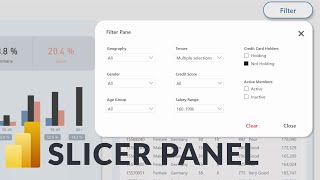






AMAZING AMAZING THANK YOU
Thank you for the kind words!
Some shortcuts when you need to review:
Atlanta!! 0:00
Dashboard Overview 0:21
Start Pop Out Slicer Instruction 3:10
Slicers 7:36
Buttons 9:33
Bookmarks 11:21
Opaque Screen Technique 15:30
appreciate the way you clearly demonstrate all the steps and also giving credit to haven consulting and guys in a cube as well
Hey, this was a fantastic video. I understood each step completely. None of the other videos out there are so explanatory.
This is amazing. Thank you very much
This is what I'm looking for. Thank you Anthony.👍👍👍
Fantastic, glad to hear it!
Nice work - made my job a lot easier today - thanks!
Great video!!! Congratulations!!!
Used this for my latest project and it looks really great. thank you
Fantastic, glad to hear it!
Gotta do another Shout Out as this really changed things up for me
This was a very good tutorial, easy to follow and replicate.
this video is awesome! Just used it for a client's project
Thank you, glad to hear it!
Wonderful Tutorial, thank you :)
Wow - this is great. Super easy to understand. Thanks so much!
Thanks for the great comment!
THANKK UU!! Great explanation
Thank you!
Thank you for the step by step instruction ! Was looking for this :)
Glad you found the video useful!
Thank you :) was very helpful
Glad to hear that!
Thank you, Anthony, this is awesome! This is the clearest explanation of how to do this that I have seen to date, and I think the process just clicked for me fully for the first time. You just earned a new subscriber! Much appreciated 😁
Glad to hear it, thank you Nathaniel!
Thanks! Very informative.
Thanks Rochelle!
Love it! Thank you so much!
Thank you Masha!
This was extremely useful information! Thanks so much!
Thank you!
That is amazing, thank you!
Much appreciated, thanks for the comment!
Fantastic video, well explained. Well done. Thank you!
So glad you found value in the video!
thankyou
awesome!
Great to follow this. I managed to do it/implement it into my report. Thanks and you got +1 new sub =)
Glad to hear it, thank you!
Nicely explained, thnaks!
Thank you!
Excellent. Thanks!
Thank you!
Anthony, dude this video help me a lot of ! I'm very happyness because this video, help me on the my repport on work! Thanks.
I love this, Anthony. Thank you for sharing!
Thanks for liking and commenting!
@@AnthonySmoak Sure thing. It was exactly what I needed and you explained it really well ☺️
@@TheRealDadJokes Glad to hear it!
thx alot for your Effort u r Amazing
Thank you sir!
Cool video. Thanks a lot.
Thanks for the comment!
Great video. Thanks for the detailed step by step instructions on how to create a pop-out slicer panel. Can I ask how can I apply this slicer panel to others pages? Thanks.
Biggg Shout out to you Sir.. Great video 👏👏👏
Much appreciated!
Very good and I apply it to my report and awesome! appreciate and thank you.
Glad to hear it!
That's a Brilliant Work Anthony,
I really apricate your effort from bottom of my heart, Please share such videos more so that we can learn such techniques...!
Thanks for watching and supporting the channel Nilesh!
@@AnthonySmoak Love and Respect From India...
Great Video! Definitely implementing this technique in all my reports p.s. loved the 112 reference
Thanks and good catch on the 112 reference!
Great
Thankyou Its really helpfull
Fantastic, glad to hear
Thanks :)
Thanks for watching!
Wonderful message. Thanks for providing step by step option. Curious to know, if it is feasible to have apply as a button similar to clear and have all the sliced data applied all together to the visuals. please let know, if it is feasible .
Bright 👍
this is amazing! thank you, is there anyway to easily replicate to other tabs too?
I would have grouped the selections as well. It makes it easier to manage.
Thanks for the feedback.
Is there a way to have this pop-out filter "floating", so that it's still available as you scroll down the dashboard?
This is great tutorial, I got an idea to visualize my report
ps your voice is loud sometime in the video, that scared me haha
this tutorial amazing, thanks.. but why I need to press ctrl+click to activate the bookmark action?
Thanks for the comment. Hope this helps. community.powerbi.com/t5/Desktop/Triggering-bookmark-linked-images-without-holding-Ctrl/td-p/462465
How do you do the 'YoY Profit Difference' visual?
Would it be possible to get a download of the .pbix file? Thank you for the awesome video! I am trying to follow along :)
Amazing video! I tried to update the bookmark but it didn't work. Do you know how to fix it? Thanks!
Its very hard to diagnose without knowing much about the particular setup. Just watch the video closely, there could be a step you're missing.
Hi Thanks so much! it's really helpful. i have a question. how do you apply the same thing to different report? what is the fastest way? can we copy/paste everything?
Unfortunately you have to recreate the process for each report. Last i checked, duplicating the report will not work. Thanks for the comment.
@@AnthonySmoak thanks!
Hey Anthony... this is amazing tutorial video. I could successfully create the pop out slicer for my report. Just one problem I face is when I pin the report to my dashboard, the pop out slicer doesn't work in dashboard. If you can please help me with this. Thanks a lot.
Hi! Awesome! I followed step by step everything and works great! Just one Q... I copy pasted the pop out in another page but when I press clearly filter no only cleans all pages (I clicked synchro) but also returns to the original page. Is there any way to avoid that? Thanks in advance!
Hi Arnau, I am facing the same issue. Did you find a solution yet?
Great video! Is there a way to sync slicer panels on multiple pages in the same Power BI workbook?
You can sync slicers across multiple pages if that is your question. Check the section named "Sync and use slicers on other pages". docs.microsoft.com/en-us/power-bi/visuals/power-bi-visualization-slicers
@@AnthonySmoak Thank you for your response. I am trying to have the same slicer panel on other pages within the same workbook, but when I use Show Slicer bookmark, it keeps redirecting me to the original page where slicer panel was first used. Is there a way to solve this?
@@dhairyatayal9945 I assume you duplicated a tab so you don't have to rebuild the slicer panel. That duplicated slicer panel is tied to the original bookmarks. You may have to rebuild a fresh new slicer panel for each new individual page.
@@AnthonySmoak Yes, that’s the solution I made. I just hoped there was a more efficient way to do it. Thank you! I appreciate your response.
Hi Very nice video, Thanks for that.
Is there anyway to down load this report?
I haven't made this dashboard available but the dataset can be found online.
@@AnthonySmoak Thank you
Do you press CTRL+ Hide / Show / Clear? Why do I need to click CTRL+ for the Hide/Show/Clear buttons to respond?
Can we create pop up which will show a sheet details in power BI just like tool tip? Tool tip is for just to hover and get but i want pop up which will be close after clicking on it
If there is a way to do that, I am not aware of it.
Amazing dashboard! Can you please share the dataset
I think the data can be found here: docs.microsoft.com/en-us/power-bi/create-reports/sample-financial-download
@@AnthonySmoak Thank you so much
Can we configure a POP UP Window for particular on click Button , opens a WEB URL but that WEB URL should open as a POP UP,
Need a popoup window, don't want to see the WEB URL
Kindly, advice on this in power BI Report server
Why I have always press ctrl while clicking on button?
it means CTRL+ Button
I followed along this video and created this pop-out filter, but whenever I accidentally click on the text box after expanding the filter pane it covers up all the filters and whenever I hover over the filter pane this text box keeps covering up everything on hover. Has anybody come across this issue when using this pop - out filter technique? Any suggested fix to this issue would be highly appreciated! Thank you
I know what you mean, I mention in the video that items should fully cover the text box so you can't touch the underlying text box. That's how I get around it. Also make sure to use "Send backwards" so your textbox stays underneath.
@@AnthonySmoak Hey Anthony, I found a fix to this issue. Instead of a text box for the slicer panel, we can replace that with a blank button and set the "Show Slicer" action to the button. It works perfectly with that change. Thanks again for this video, I was really able to impress my boss with this :)
Glad to hear it, thanks for the tip!
What was the name of Visualiztion of YoY profit chart ? Thank you.
docs.microsoft.com/en-us/power-bi/visuals/power-bi-visualization-basic-area-chart
@@AnthonySmoak Thank you :)
No problem Krisada!
Can I also request you to upload a video that would also enable me to change the data item on the visuals. lets say I changed the data item A to data item B using the above slicer-bookmark technique. Another example: I changed the a visual which formerly was YOY to YTD using the above approach. (taking into account we have made the 2 measures YOY and YTD previously)
Hello, First of all: thanks for the great video. Very easy to follow!
But, I have a question: what's the easiest way to replicate this to all pages of my report? I understand that if I just duplicate the page, the bookmark will bring me back to the original page, right?
Last I checked, it's a manual process to apply this technique to additional reports. Can you duplicate and create new bookmarks to assign to the objects?
Way to hard to follow and disjointed
Nothing worth having comes easy.