Create Stunning Circle Text in Photoshop Elements - Easy Tutorial!
HTML-код
- Опубликовано: 31 июл 2024
- In this tutorial, I’ll show you how to put text on a circle in Photoshop Elements.
🔴 Get All My Courses Here: howtogurus.com
🔴 Become a Channel Member: howtogurus.com/htgphoto
🔴 Get My New Photoshop Elements 2024 Course howtogurus.com/pse2024
🔴 Get My Lightroom Course georgepeirson.com/lightroomcc
Whether you're a beginner or an experienced user, you'll find this step-by-step guide easy to follow and fun to experiment with. You will see how to add text to a perfect circle, set that text so it reads correctly at the top and bottom, adjust the text, and add a photo and gradient effects. This how to add text to a circle with Photoshop Elements is perfect for graphic design projects, logos, and more. Feel free to customize it further to suit your style and preferences!
🔔 Don’t forget to like, comment, and subscribe for more tutorials and design tips! Hit the bell icon to stay updated with our latest videos.
📧 For business inquiries, contact me through the About Me page on my RUclips channel.
Thank you for watching, and happy designing!
Chapters:
00:00 Put Text on a Circle in Photoshop Elements
00:38 New File
01:28 Add First Circle
03:13 Add Second Circle
03:49 Add Text to Circle Shape
05:39 Add Bottom Text
07:25 Add Top Text
08:05 Add Third Circle
08:47 Change Text Color
09:09 Add Gradiant to outside circle
12:48 Add Graphics
16:48 Add Background Photo
17:39 Get Downloads
18:34 Like and Subacribe
#PhotoshopElements
#PhotoEditing
#CameraRawProfiles
#Tutorial
#Photography
#EditingTips
#PhotoshopTutorial
#georgepeirson
#howtogurus  Хобби
Хобби



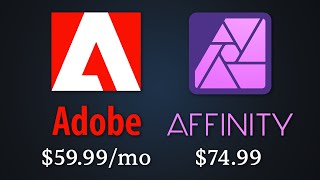





Another excellent video, loved trying this out and have learned so much, it’s all the little things like being able to set the size of the circle and just clicking to put in place, how did I not know that before now 😅. The thing I find most frustrating is losing the image on the layer thumbnail, I know it’s easily fixed but it’s so annoying, does this also happen in the full photoshop and do you think adobe will ever fix this? Thanks for your amazing teaching George, keep them coming 😊
Thanks Anne! The disappearing thumbnail has been happening on and off in PSE for years, seems worse in 2024. Unfortunately Adobe doesn't seem to care about fixing problems in the program, it is developed in India instead of the US. The US developed Adobe Photoshop doesn't have any of these types of issues.
HTG Photo, You're fantastic! Let's be friends and have fun!
Wow, you have a lot of subscribers!
Hi George I am having a problem . When I save the the file ( text circle ) and then open recently edited file I still get the guide line down and across the centre. How do I get rid of them ? I am also having difficulty puting a picture in the centre of the circle . It's a great video.
Hi Bill, you can show or hide the guidelines from the View menu. They will only show in the working PSD file, if you save to jpg or png or you print they will not be there. On the picture, first select the circle layer, then bring your photo into the project. If it doesn't show in the layer right above the circle layer you can drag the layer to the correct position. Then right click on the name of the photo layer and choose Clipping Mask from the popup menu. You can then drag the image around to get it centered properly.
@@HTGPhoto Thank you for your prompt reply George. As always excellent video , keep up the good work.