Troubleshooting Guide: Fixing Google Chrome Not Opening on Windows 11/10
HTML-код
- Опубликовано: 18 окт 2023
- Are you frustrated with Google Chrome not opening on your Windows 11 or 10 computer? Don't worry, we've got you covered! In this video, we'll walk you through a step-by-step troubleshooting guide to help you resolve this common issue.
Join us as we explore various methods to get Chrome up and running again on your Windows device. We'll start by checking for any conflicting applications or extensions that might be causing the problem. Then, we'll dive into the depths of your system settings to ensure everything is properly configured for Chrome's smooth operation.
Our expert tips and tricks will empower you to tackle this issue head-on. We'll cover topics such as clearing cache and cookies, updating Chrome to the latest version, disabling hardware acceleration, and more. You'll also learn how to identify and resolve compatibility issues between Chrome and your operating system.
Whether you're a tech-savvy user or a beginner, this video is designed to provide clear and concise instructions, making it easy for anyone to follow along. Say goodbye to the frustration of Chrome not opening and get back to browsing the web seamlessly.
Don't let technical glitches hinder your online experience. Watch this video now and regain control over your Google Chrome browser on Windows 11 or 10. Remember to like, subscribe, and hit the notification bell to stay updated with our latest troubleshooting guides and tech tips!
Note: For personalized advice based on your specific system configuration, we recommend switching to the "Advanced" mode by toggling the mode switch at the top of your screen. This will allow us to provide tailored recommendations using your channel data. Give it a try and unlock even more valuable insights for your RUclips journey!  Наука
Наука



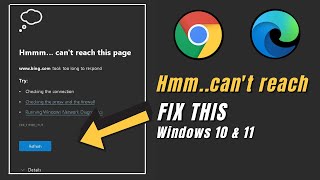





Very helpfull, its working now
Glad to hear that ❣️😊
Thanks man 😊
You're Most Welcome ❣️😊
Worked
Glad to hear that ❣️😊
i reinstalled chrome it works when i restart my pc it dosent work anymore so i have to do the same process again
Try Repairing Windows
Search cmd then run as admin and execute the following 3 commands one by one-
DISM /Online /Cleanup-Image /CheckHealth
DISM /Online /Cleanup-Image /ScanHealth
DISM /Online /Cleanup-Image /RestoreHealth
Restart.
Once Done Trying Running System File Checker SFC Scan
sfc /scannow
Restart.
Windows Updates-
Install all the latest Updates and then Restart the PC.
Still not working. No google activity in background. try to eliminate all google name in registry still not working/ Try to install always puff disappear in couple second. Stressed out here :p
I goofed and deleted my chrome, by trying to rename it. Help😢
👌👌👌👍
❣️😊