2D Top Down Pixel Art RPG Game Dev in Unity 2022 ~ Crash Course Tutorial for Beginners
HTML-код
- Опубликовано: 19 июн 2024
- Guide on many of the first steps building up a top down 2d pixel art RPG from scratch in Unity 2022 version. The goal of this crash course is to cover as many relevant beginners topics as we can but linked together in actually building out some prototype mechanics for a potential game.
For the video, I'm using this mystic woods pack for this tutorial. game-endeavor.itch.io/mystic-... You'll only need the free version to follow along for this video
Better Knockbacks Update Video! • (Update!) Better Knock...
Scripts Download drive.google.com/file/d/1xvTr...
Part 2 • Top Down Action 2D RPG...
Scripts and Project / 70422725
◢◤◣◥ My Latest Unity 2D GameDev Course ◢◤◣◥
Make a 2D Platformer Character with State Machines in Unity 2020
skl.sh/3lpWPQL
◢◤◣◥ Chris Recommends ◢◤◣◥
Skillshare for Online Video Courses ►► www.skillshare.com/r/user/chr...
ProtonVPN for Internet Privacy ►►go.getproton.me/SHDO
◢◤◣◥ See My Full Software Courses ◢◤◣◥
christutorials.teachable.com
www.udemy.com/user/chris-nava...
www.skillshare.com/r/user/chr...
➣ Follow Me On
RUclips ►► / darkskeletontuts
Odysee ►► odysee.com/$/invite/@ChrisTut...
Bitchute ►►www.bitchute.com/channel/hU2e...
Pocketnet ►► pocketnet.app/christutorials
Minds ►►www.minds.com/register?referr...
Gab.ai ►► gab.ai/ChrisTutorials
0:00 Project Setup
1:22 Importing Art
1:59 Settings for Pixel Art Imports
4:24 Creating a Player Prefab
8:20 Adjusting Camera for Pixel Art
9:57 Building Tilemaps from Tileset Art
21:57 InputSystem Package (New Player Input)
25:11 Adding a Script and Choosing a Code Editor
26:11 Player Conttroller Script
38:01 Movement Testing
41:38 Code - Sliding on Edges of Collision
45:04 Animation Setup for Player
57:07 Cinemachine Follow Camera
58:44 Sword Attack Animation and Code
1:04:16 Attack Collision Trigger and Dealing Damage
1:15:09 Slime Setup, Collider, and Taking Damage
1:24:17 Slime Animations
1:28:57 Wrapup  Хобби
Хобби



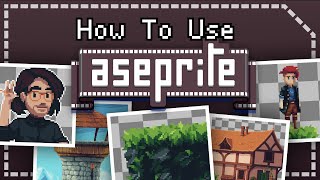





At 47:45 , if you don't have the sample rate (like I didn't), go to the far right of your screen and click the 3 vertical dots (under the lock) and select "Show Sample Rate" :)
Edit: wow i didn't expect this to become the top comment 😅 Glad i could help you all
thank you
Thanks
I love the comments section for.this exact reason❤
I know it's 6 months later, but you're an absolute godsend
@@NickTerry1 🫡
Followed the whole video, expecting it to take me 2 hours. It took me all day! Well worth it though. I have an actual player running around on screen killing enemies!
this comment makes me want to give it a shot. thanks!
Thanks for sharing!
did you just copy the code or improve it too? I'm hesitating to watch this because what if i just copied it and not learn anything
@@KUROI6969 copy code, then pause vid and think hard about next steps, write your guess down in comments in the code, then see how close you were. near the end of the video you'll likely be guessing the correct next step, even if you're not 100% on how to implement.
@@KUROI6969 another way to use these types of videos to learn is by adding on your own ideas after you have finished the tutorial. Then you have other code that's already working to use as reference for the new stuff you add
Thank you so much for uploading such a high quality tutorial for free! Very succinct and well explained, I’ve learned tons.
Giving this a follow, just got up to the movement part about half an hour in and so far it's very easy to follow for a complete beginner like myself.
very cool Chris, I was just working on a top down retro demo and ran across this vid. Extremely helpful!
this is such a banger tutorial. very clear and have almost everything that i want
At 58:28, if you are experiencing jittering after adding the Cinemachine Pixel Perfect extension, make sure to DISABLE the default Pixel Perfect Camera component on your Main Camera game object. The two pixel perfect cameras can fight each other for control and add jitter.
thanks for this comment, was trying to figure out what has happening there. This immediately fixed!
I still experience jittering even though I disabled the pixel perfect camera on the main camera. And I dont see any difference when I turn the script on, it seems to have the same amount of jittering. Any idea of what the problem might be?
@@nickrossis5935 I'm not sure if you fixed this issue but I also had this issue (Seems common in URP). You can fix it by changing the Interpolate value in your players RigidBody2D component from None to Interpolate
thanks man, i was searching on the internet so long for this solution!
@@nickrossis5935 did u find a fix?
Thanks Chris. Good stuff. Explications was clear, I like the Your narration style, even with errors and alternative ideas. With video like this one a huge progress in learning process can be made!
BEST tutorial video ever man, you've crushed it and explained everything so well
I appreciated the explanation of the newer Player Input Component. I'll no doubt use this script for my basic 2D characters in the future. Very easy to follow and understand, thanks!!
already 5 minutes in and know that this tutorial is going to be such a banger, thank you so much for putting this together!
The best new steps tutorial i have seen, thank you very very much ❤️❤️
A wonderful guide to say that least, perfect for beginners, it is quite user friendly thank you for releasing it!
Fantastic tutorial! Starting Unity projects can be really daunting with all of the gizmos that you need to configure, and I'd never done a 2d project before so I had no idea how to manage sprites or collision. This made setting everything up super easy to follow!
cool tutorial video, in most unity tutorials, I never feel like I'm learning anything, except for this one, I was able to add basic modifications to your scripts. Nice Video
This is so great! I've been following along. I'm an hour in, with everything working smoothly! It's my first time working in Unity or in C (though I've used Python before.) I love how you model debugging and explain why you do each thing you do. I learned a lot of coding just from following along! Keep up the great work!
@Concrete Hi if u still need s answer i could give u one i Personly continued on it to improve diffrent kinds of Features and after i was more known to developing top down games i worked on own Projects.
Most underrated channel. Very detailed and informative explanation. 👌🏻
Excellent tutorial! Ive been a c# developer for years and always wanted to dip my toe into games development. Thanks for the tutorial!!!
By far the best Unity tutorial I've ever come across! I'm not a young man and I've struggled with Unity for some time, but not now. Coding isn't a problem but this type of engine is for some daft reason. Thankyou for finally clearing this barrier for me.
This video is a good start for setting up a 2D game in Unity. Really informative.
Looks like a great tutorial! I can't wait to get back into some Unity projects.
This is a great tutorial, I think it covers almost everything beginners need to learn to create a game with Unity - but sometimes it's hard to learn everything at once (at least for me). I was able to complete all the steps, but when I decided to start again with a blank project I was at loss. Your video is still great though, it has everything I'll need to learn in one place. I'll definitely be revisiting this in the future, thank you for sharing your knowledge!
I just downloaded unity and your tutorial is the only one that doesnt take shortcuts. Finally i can code in unity
steller video. You both explain what you are doing and show how to do it perfectly, I always felt like I knew what was happening and could follow along easily. You are a really talented teacher!
The best tutorial I've ever seen, thank you very much!
This was such a great tutorial - thank you so much for putting it together. It was especially helpful that you showed how to use Unity's newer input system - as many tutorials are still using the older one.
I like how you kept in your decision making when it came to writing the code as it put into context what it's actually like developing - that the way you decide to implement something could change.
The one thing I'd note to anyone else following along is that there is a bug with the hit box collider - but it gets resolved later on in the tutorial. If the bug causes you issues before you get to the part where it's solved - just make sure you're using local position.
i do use localPosition but still my box collider get moved way down and opposite to where i am attacking ive read that it might be related to pivot point any idea ?
I made it to the end! Thank you for the tutorial
Great video, thank you! This is great for an artist like myself!
Really good tutorial. Having a lot of fun learning how to apply some previous coding I've done to making games. The only suggestion I'd make is to slow down the speed a bit. I put the playback speed on .75 and at my complete beginner level to Unity and this type of coding, it still seems like you're zipping around the menus really fast. I've had to rewind several times even on parts where you're going back into a menu we've been in previously because I couldn't remember exactly where it was located. Other than that, this tutorial is great and really looking forward to learning more from other videos so I can make some games!
Big love to u.This course is extremely useful!
Ima download it thanks for sharing!!
ty for this tutorial, very helpful and much appreciated :)
Thanks man for creating this great tutorial.
Great video and at a comfortable pace. Will you be adding any more parts to this series?
Really nice job. I did so stuff with MIDI/DAW/soft banks wayyy back in like 99/00 in college and was ok at it. I bought soft soft last
great tutorial! just the right amount of information
Great tutorial thanks for your hardwork!
Love the explanation! Great work!
Keep up the good tutorials!
Thanks for your tutorials, it helps me a lot!
An excellent tutorial! Thank you!
Great tutorial! I love that you can get through this one in just over an hour (or two hours or so with pausing like me) and get quite a lot out of this. Other tutorials I have been doing are upwards to 10 hours long which can be really daunting.
I ran into little hiccups and weirdness of course but was able to stay with you for most of it. I like that you left some little mistakes in as I was often able to catch them and fix them before unpausing the video as if it were a little quiz.
Thanks!! Cheers
I got quite frustrated by how fast it moves, but tbh I can just replay and pause if I get stuck on something. Maybe faster is better
@@slowfuse yes the speed is kind of annoying and would prefer if the author would go more in depth but nontheless its still something to learn from
Thank you, Chris, for this awesome tutorial. Completing it definitely took a while. Next time, it would be great if you could indicate which lines you'll be fixing/modifying.
Following this tutorial gives me that same giddy excitement I had in primary school learning addition and subtraction. I think that was the last time I was ever excited about learning lmao
This is really good! Thank you!
Great crash course! Thank you!
great tutorial and detail step by step thanks
Best tutorial ive evr seen bro ur d best!!!!!
You are such a good teacher!
This was awesome thank you !
Dear Michael, it's you that make register for youtube, I follow your tutorial from bilibili to your channel here and I'll continue to support
This was amazing tutorial, as others mentioned, all the walkthrough worked for me, only thing is the frames samples in the controller was not showing on my end, had to enable it, beside that, everything else worked as explained,
Thank you so much for the free assets also, it is rare to find creators giving away assets for free, you are amazing.
Hope you upload part II, where you have the mobs attack and move around as you mentioned.
how did u enable frame samples
@@KoalaOnYT_ on the animation window to the left there are three dots (to the left of a lock), below those 3 dots there are additional 3 dots (that's where you enable sample rate)... took me a long time to figure that out.
Great tutorial for beginner CS student! I suggest you could implement a simple interface or event bus for dealing damage, since it's common practice in real projects.
I am very glad that I stumbled upon your video
Thanks for the comprehensive tutorial. By the way, at 42:11, rb.Cast() automatically works with every GameObject and its children that have colliders or triggers. If you have multiple colliders but want to use only one, you can declare the required collider and use yourCollider.Cast() instead of rb.Cast().
AMAZING tutorial! That being said, I believe the movement script is calling the key press TWICE for every press, which in turn causes movement stutters when moving around the map. Apparently, this happens fairly often to people.
how do i fix this
Such a wonderful tutorial, but if you want a challenge while going through it, the free asset mystic woods actually has sprites for all x and y directions. This includes their idles and moving sprites. So when he goes over movement and attacks this was an awesome way for me to challenge myself and do extra research into how to make it work while following this tutorial. Reasonably hard challenge but fun to do (and possible).
Hi, by any chance can you explain how or where I can find the information to add all the x and y directions as I'm struggling
YES , I enjoyed and learned a lot , THX !
I would like to see how you will continue with it
Setting the levels and doing more ?
Thx a lot for your time
Excellent tutorial!
Your guide made my day. Thank you very much, bro!
This was a great tutorial, good to have one that focuses on this kind of 2D style game that's up to date for Unity in 2022. I've faced so many issues with some of the Brackeys stuff because it's just simply out of date. But we need a part 2 to this, there is a lot left unanswered. How do we get Enemys to chase and attack for instance?
This tutorial was great. One change I would recommend is to use the collider2D on the player for the Raycast check prior to movement instead of the rigidbody2D he uses. Using the rigidbody will make the raycast return any collision results for all colliders on the game object, including child objects. So it will keep you from moving if you have a separate weapon collider for example instead of just wanting to make sure you can't move when your feet collide with the terrain.
i'll try that
Am I upset we didn't do the enemy movement together? Of course, I am. I didn't want this tutorial to end!! But the main reason I was able to complete is because it was only 90 minutes, and it was straight to the point while also being very informative. I could not have asked for more from the instructor. 10/10
This deservers a lot more praise
14:01 Not much of a problem, but it's Control, not Shift. With shift you can select 2 elements and all in between get selected too, so in your example you can select grass, press shift and also select decor 16x16, that includes fences too
It's quite a while ago, but I find this very usefull coming from other engines that was easy to follow. Yet to continue there is stuff to learn that a newbe cannot properly formulate to find the right tutorials for. Stuff like persistant storage of information (for inventory or player stats) and having different scenes to go from to.
i like this tutorial so much, it help me a lot, could you please continue, maybe do some inventory, grab an item and throw it out
Was a good video,I mean I wasn’t able to follow but not without stopping the video, how did you learn coding? You have gained a sub
The amount of work that you have put in is outstanding👏🏻
finally finished the tutorial this is my first time that making a TopDownGame.For those who struggle at 1:20:00 the player sprite is always under the Slime sprite,just change the slime's z position in transform bigger than 0,(I set it as 0.1),if the sprite disappear,it might be the problem from camera.Thanks for your tutorial it help and inspire me a lots.
Just finished the whole tutorial, Chris! Took me at least two or three months, as I tried to commit to memory most of the code you wrote. I wrote a whole chunk day after day until I could write it by memory. I know the point is not to memorize everything, but the repetitive procedure really helped me to think about the logic of each line of code - thinking why a given object or function had to be private or public, why certain if-statements had to use an else-if or not, etc. You really packed a good chunk of must-know material in such a short video and I'll always be grateful for your time and effort setting these resources up!! Thanks!
I can't say dif, nicely said.
Yeah I find with coding, because of the logical nature of the work, logical forms of studying such as memorization and application are more useful to learn it.
Great video!
Thank you very much for this awesome tutorial :)
For people who had problems with the jittering of the cinemachine. The solution I found was setting the damping of the vcam to 0 (Its hidden under the "body" tab). That way not only the jittering was gone, also the follow up from the camera was better for my taste. The character is always in the middle of the screen.
Thank you very much again.
Thankyou so much I’ve been trying to fix this for over an hour and a half
Holy yes. This needs to be a pinned comment lol
Thank you.
@@enlight_8360 You are very welcome. It made me crazy so I tried to help others with this solution :)
Great tutorial.
cool video its working Thanks XD
Everything worked till attack slime part. 6/10 tutorial, i still learned quite alot and explanations were clear. If anyone plans on doing this course just know it will take atleast 2-3 hours
I had this same issue, but fixed it when I realized that when subtracting the enemy's health, you have to use "enemy.Health -= damage", not "enemy.health -= damage". It's case-sensitive. If that was your issue, hope this comment helps!
i used this tutorial and chatgpt to make a game im working on ty for this tutorial
Bro is saving my butt during a game jam. when i watch number 2 my game will almost be done.
This is my first time using unity. Already had troubles with the movement script. Decided that even though the editor said my code was fine, the issue had to be somewhere in there. Went on a tour through the internet, discovered the manual for the input system, read through several pages, copied and pasted code that was literally the exact same. I was going insane, ready to give of when I finally discovered my problem.
The issue was… I wasn‘t actually running the game.
I feel very stupid but I did solve my (non-existent) problem and I learned new things. 😂
Small tip for everyone, after implementing the CinemachineVirtualCamera, if your animations/movement is still choppy/laggy/buggy:
Above your view, where you change aspect ratio, click on it and enable VSync. This fixed it for me.
Cheers man!
If you have jitter effect you need to change in the Main Camera object -> the CinematicBrain updateMethod to FixedUpdate and disable Upscale Render Texture in the Pixel Perfect Camera.
If you disable the Pixel Perfect Camera on the Main camera - it will has another jitter vhs (i guess it's good description) effect.
oh wow that worked perfectly! Thanks 👍
Awesome tutorial, really helped me get off the ground using unity. I will advise new developers such as myself to REMEMBER that you disabled the 'Reload Domain' (39:57) it was causing strange issues for me later on and took me a while to relocate that option and track it down as an issue.
Nice, Thanks.
Thank you!
Great tutorial, just a note for those with debugging errors with Visual Studio, you first need to update Visual Studio Code in Unity Extensions (Unity -> Window -> Package Manager -> make sure you have Visual Studio Editor and Visual Studio Code Editor), and then In Unity -> edit -> preferences -> external tools, set External Script Editor to Visual Studio Code. Then hit the Regenerate Project Files button, now open a script file from inside Unity and see if it's debugging properly!
Hi this is really good, do you have a part 2 for this? Really like ur tutorial
Thanks man
Thank you Chris, Thanks
For those who were got up to the movement script and werent able to move their character in game mode, make sure to assign the "Actions" in "Player Input" to the script you just wrote "PlayerInputActions (Input Action Asset)"
put it where?
@@shaunfuqua You need to create object of PlayerInputActions and then assign your methods to the Actions/Events....
playerInputActions = new PlayerInputActions();
// Enable action maps from the PlayerInputAction
// eg. Player, UI etc.. Depends on your PlayerInputAsset
playerInputActions.Player.Enable();
playerInputActions.Player.Move.performed += MoveMethod;
I already Assigned the Actions and its still not working
@@mayankbhaisora2699 No idea what that means and how to do it.
nvm chatGPT helped me lmao.
maybe another explanation to fixed delta time:
some processors are faster than others
so to reach the same distance in the same time on a faster and a slower computer (otherwise players with a faster processor would have an advantage in games) we need to slow down the speed of the character on a faster computer and speed it up on the slower computer, which is achieved by multiplying the movementSpeed with a factor that describes the time difference between 2 frames of the game = fixedDeltaTime (the greek letter delta is used for differences in math, not sure what "fixed" stands for)
example:
take movementSpeed = 1
the slow computer takes 1.5 seconds between frame1 and frame2 (very exaggerated example, I know)
therefore we get: 1 * 1.5 = 1.5
now take the fast computer
it takes just 0.2 seconds between frame1 and frame2
therefore we get: 1 * 0.2 = 0.2
so we have sped up the character on the slower computer and slowed it down on the faster computer
but they will both reach the same distance in the same time interval
*Hat-tip* Much Obliged, ser..
Thank you very much
Thanks!
Thanks for this great tutorial!
The tileset got updated and there are a lot more character sprites now. I was confused at first but figured it out and want to list them here for others:
First 6 are idling looking down
Next 6 are idling looking right (or left with flip)
Next 6 are idling looking up
Next 6 are walking down
Next 6 are walking right (or left with flip)
Next 6 are walking up
Next 4 are attacking down
Next 4 are attacking right (or left with flip)
Next 4 are attacking up
Last 3 are the death animation
This makes it also "a bit" more complex if you want to incorporate every movement correctly, but i guess it's also a nice challenge to prove what you've learned here 😊
Have fun!
my character wont move for some reason i need help
would be nice if you shared how you figured it out, instead of just saying you figured it out.
@@talonman1825
Trial and error. I took the first batch, put them into animation and looked which one it was. Rinse and repeat with the others.
Sorry, i thought it was obvious.
this is gold
tNice tutorials tutorial was very satisfying
Best video🔥🔥🔥🔥🔥
This is honestly the best Unity 2D intro on the internet - it covers a lot in a short time, is completely understandable - you see every click - and was a basis on which I could expand and develop additional features (e.g. different 4 directional sprite animations) just based on what I learned here and figuring out the rest. I've tried long paid for classes on training websites and found them hard to follow or their verson of unity wasn't relevant to the most recent updates. I'm hugely grateful to @Chris'Tutorials for making it. Moved me forward so much!
Hey Mike, thanks for the video. I am considering purchasing soft softs for the first ti. Do you have the personal version or the
Great tutorial! I found it very easy to follow along, however I found that when following the coding for the player controller when it compiled I don't have the movement filter and the debugger for unity is no longer being maintain, so I cannot use that to fix it.
1:04:08 For those of you who have a frozen character after attacking, simply put ‘canMove = false’ into the ‘Onfire void’ and in the ‘OnMove void’ put in ‘canMove = true’ so you can have Unlock Movement and CanMove in walk, while only having CanMove = false in Onfire.
Next, add UnlockMovement to idle animation, and you are now done. Character should be fixed. Hope this helps.
Also, make sure to comment if it doesn’t work and i will try to help fix it
I Cant get my character to even attack i have everything set but my debug says I'm calling Onfire' but it's never declared
Great man, Thank you! save my times :D
Maybe typo dude, cuz it should be onFire?@@helicopterkat1697
BROOO EVEN ITS ALREADY 8 MONTHS AGO, BUT U HELPED ME A LOTTTT TYSMM
Thanks, this seems to have worked - looks like it's a good idea to put "UnlockMovement" on the Walk animation too. You absolute gem! =D