60 Second Illustrator Tutorial : Slice and Divide Shapes with Pathfinding -HD-
HTML-код
- Опубликовано: 7 сен 2024
- In this 60 second tutorial, you will learn how to quickly divide and slice shapes with pathfinder in Illustrator.
Be sure to SUBSCRIBE because there will be a new tutorial every week.
Follow me on Twitter @RiverCityGraphx
Like us on on facebook: on. e8Z6Ts
Suggest tutorials at www.rivercitygr...
For project files, help forums, and more check out the website at www.rivercitygr...
For business related inquires contact us at rivercitygraphix@yahoo.com


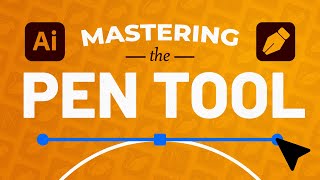






You are the man. I've been trying to execute something this simple for nearly, an hour. God bless you.
You all probably dont give a shit but does anyone know of a way to get back into an instagram account?
I was stupid lost the login password. I would love any help you can offer me!
@@malcolmzaid2443 just click "forgot the password?" or something like that. It usually is in any login screen
It's been 10 years, yet still helping new learners and intermediate user like me. what a big contribution you've done... Thanks very ,uch.
Thanks so much! Unlike those long-winded tutorials, this is easy, time-saving, and efficient. It's just what we needed. Keep on making more quick tutorials!
Thanks for being to quick and straight to the point!
Yes!
Thanks for the quick and to the point tip. I wish more tutorials were like this.
This was the most brief, informative, and clear tutorial I've ever seen in my life. Let's give props to this man!!!
You might, also, need to ungroup them (since doing it this way, automatically puts them in a group. But, consider using the scissors tool. Just click on the path in the two places where you want to divide the shape, and then use the Select tool to move it to where you want it. The resulting path will not be closed, but you can easily close it with the "Join" command (Ctrl-J on Windows and Command-J on Mac). The knife tool, also works. Just click and "draw" it across the area where you want to make the separation. You'll need to use the Direct Select tool to move it (after you unselect everything). This method does result in a closed path, but the cut edge will only be as straight as you drew the line to be. With the scissors tool, the line will be as straight as it can possibly be.
BTW: The Scissors, Knife and Eraser tools are all in the same place. The others are underneath whichever one is showing. Click and hold on the icon to reveal the others.
This video is godsent. And less than a minute, what did we do to deserve this help!
i thought it didn't work for me as well.. i hope this helps others.
after dividing the shape, click on the outer area first which deselects both shapes, then click on the direct selection tool and voila, you can now move the divided shape :)
Thanks. That was helpful. Too bad the instructor didn't mention it :(
yep, wish the tutorial would've mentioned this, thanks Yamade. would've made the "60 second" tutorial really 60 seconds. but it does WORK! thanks RCG
works fine. thx!
live saver - thank you so much, what a stupid little thing can do so much trauma :))))))))
thank uu
This is GREAT. SO many people would make a 10 min tutorial out of this, thanks for being so quick
This is what a vedio is... quick content.. no drama.... just on the point... really helped me...
Glad to see this video is still here, it came in useful again for when I can making icons in Illustrator. Thank you.
Thank you so much! I have both CS3 & CS4 for Illustrator and this technique worked! I am making my mom a 24" wall item with a mirror inside adapting it from a svg of earrings I had bought that inspired me! I'm blowing it up larger than the passthrough on my laser could take so had to cut the main base item in 1/2. This really helped. Going to check out your other tutorials and see what tips I can pick up. My mom will love this gift!
OMG, a :60 tutorial! THANK YOU!!!
I hate sitting thru 10 minute videos for a :60 answer!
60sec ? Damn, I loved it. Straight to the point. Pertinent title, pertinent content. Great :)
Thanks Man, You're A Blessing... Been trying to figure out how to do this for the longest... You have the Shortest but Best Explanation Video!!! 💪🏽💪🏽💪🏽
Awesome bro. Watched 3 other dipshits on youtube that explained this 3000x more complicated and couldn’t get it done, with your method i finished in literally under a minute
Thank you for the quick tutorial!!!! I hate it when you try to do something simple and the videos are soooo long! I appreciate this video so much!!
best 60 second tutorial. I've spent way too long watching other videos only to get nowhere. Thank you
thank you!!
precise, brief, direct to the point, easy to follow, and far better than other tutorials on RUclips that prolong videos and expand a 60 second tutorial to over 10 minutes, introducing how they became designers and crap
You are my hero!! Quick and to the point!! I go nuts with these other videos that have 25 minute explanations.
Thanks Bro, I watched the whole ad :)
tysm! and its 60 seconds so getting to the point. will def. watch more of you when i am stuck. tysm, again
Something very simple to do in Photoshop that I had no idea how to do in Illustrator. Thank you very much.
Christopher Kinkead
Something in illustrator i dont know how to do in photoshop
Done & DONE!! great video and value!! Thank you for not wasting my life. Great job!
THIS IS PERFECT! Exactly what I needed without any unnecessary information. AND talking just fast enough so I can still hear you, but I'm not falling asleep! SUBSCRIBING!
thanks dude
Saved me a bunch of time
It actually worked, GOD BLESS YOU MAN
Whoa, this is a decade old & still relevant, thank you.
Zero bullshit video. Love these. Thank you!
Agreed... who doesn't love good advice in under 60 seconds!?! Thanks!
Thank you for this, was really helpful after one day struggling with the scissor tool :D... when Ive tried to cut from an anchor point to anchor point it was started to cut from another anchor point, and cutted the object through
Thank mate again! :)
Thanks Alot sirr😍😘 much love from Pakistan
thanks, this was what i needed and delightfully short and to the point
Thank you for getting right to the point and making this simple and easy. I would love to see you do more videos in the future!
You deserve 1 billion views for this awesome video
Thank you! That helped! I find that even this technique runs into weird problems at times. So hard to just get in there and chop things up and get to work in Illustrator!! argh!
Man, for the 60sec, you are a genius, for real
very useful without wasting our time. great job!
ALL HAIL THE KING OF EFFICIENCY! THANK YOU!
Great video. Thanks. In Illustrator CS2 the shape remains grouped so you have to double click it to separate.
Thanks again, great video!
perfect simple no beating around the bush, just the information needed. Great!
Thank you for the demonstration. Short, simple, and to the point!
Thanks man. I remember learning this before but totally forgot about it. I'm making a map with transparent kingdoms overlayed on a base map. It was fine before when they were opaque but now it's difficult to line them up properly since I can't have them overlap if they are transparent. This is a lifesaver, thanks!
Straight to point
I like it bro👍👍👍👍👍
You're are the man dude, helped me out a lot for school. Thanks!
now i can finally continue doing my assignment 😂😂😂honestly path finder isnt working so i said let me get a sleep and figure it out latet😥 but ooohhhh you are heaven sent😍 quick and precise d!
Hello, RiverCityGraphix. Thanks for imparting of the value knowledge for the general benefit.
Very helpful, quick & concise video.
awesome video!! thanks, you gotta love when they get straight to the point.
Thanks. Very useful. and not a waste of time
Your a god, helpful thank you.
This was like the greatest Tut ever! Bravo, greetings from Milan.
Thanks bro. No blah blah bullshit. Straight to the point. Keep making tutorials.
I don't understand why adobe make cutting things so complicated.
Nice and short and clear...and worked.
very good and simple explained. thank you
QUICK AND HELPFUL - THANK YOU VERY MUCH SIR
if you want to do this to text I believe you would have to expand the object first before it is editable. Object>Expand (and even if that doesn't work you can still edit it that way) Hope that helps :)
This is such a great tutorial, thank you so very much!!!
I've been using illustrator for years now gone through university and survived by overlaping shapes to hide and mimic cutting shapes. This should be easier by now!!
So straight forward...loved it..man
Thanks a lot for the tutorial!
Thank you so much, such a simple thing and not so easy to found how... until now!
very helpful, thanks dude
Goodjob (y), i learnt new technique from this video.
it was amazing thank you so much
Thanks man, you saved me....
Thank you! You just saved my live! and it took only 42 seconds! You rock!
Clear, concise explanation. Thank you.
Very handy trick.Thanks for the awesome tutorial man.
this is how tutorials should be done!!! thanks
thanks. right to the point and accurate~!!!!!!
Nice short video but I still have about 500 more questions regarding the slice tool.
+Dana Scully Please make a list ^_^
I had an issue where I needed to cut a slice out of a picture and paste it to another part of that picture. I had to resort to literally screenshotting that section and pasting it to the other part of the picture. Got the job done. Thanks, youtube, for nothing.
Straight to the point, I like it 💙thank yku
Short, simple, and easy to follow. Thanks a lot!
Thanks. Fast and easy
Clear, Quick and easy. Thanks for the tutorial.
Excellent video! Thanks so much!
Very helpful.Thanks
It works thank you man
You are the best.
God bless videos like these
thanks so much!!!!! this is what i looked for!!!
Hello, Thanks. It helped me. Very faster and quick method. :-)
Thanks! I love speedy tuts!
You got me with this very quick and easy tutorial. Sub'd!
Quick and snappy. Thank you
Pretty cool stuff, thanks!
It is not working for me ...
Not working for me either
not for me
double click that part then drag
if you are trying with text right click > create outline and then it will work
the solution ruclips.net/video/X_-PxIl3_BE/видео.html
what i like on this vid : STRAIGHT TO THE POINT. Unlike other video has 20 minutes explaining same thing -_-
Man, what i time saver!!!!!!!!! THanks.
Straight to the point thanksss
smart !!!
more tutorial I m in need in quick and straight pointing tool......
Thank you so much. It was useful 🔥🎉
Life saver ❤
Finnnaly a video that's gets to the fucking point thank you !
Thanks so much! Just what I needed today, works perfectly :)
Huh? it isn't working for me! I want to cut a Christmas tree, but it connects the line