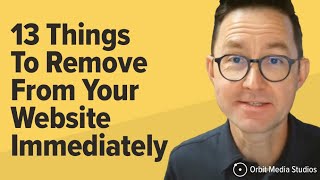A Review Request was Rejected (A review request was rejected on Admob Policy center)
HTML-код
- Опубликовано: 10 сен 2024
- Please submit a request for a review once you have addressed the necessary changes for a policy violation and optional changes for a publisher restriction. Remember to upload the updated version of your app on your designated app store before requesting the review.
Please note that for ad serving to continue within your app, a review must be initiated for each app with policy enforcement(s) in your Policy center.
To request a review for your app:
1. Log in to your AdMob account at apps.admob.com.
2. On the sidebar, click on Policy Center.
3. Next to the app you want to be reviewed, click on the "Fix" button.
4. In the "Issues found" section, review the required steps and then click on "Request Review."
5. If you have any Google Play issues, please visit Google Play and follow their instructions.
6. Review the information in the dialog box and then describe the changes you have made to comply with program policies or explain why you believe a violation does not apply.
7. Confirm your readiness for a review by checking the checkbox.
8. Finally, click on "Submit request." You will be able to track the review status in the Policy Center.
9. To check for updates on your review, look at the "Status" column in the Policy Center. If the status is "Under review," it means that your app is currently being reviewed and a decision has not yet been made.