How to cut out image [Affinity Designer]
HTML-код
- Опубликовано: 15 дек 2022
- 🎬 Get my Complete Affinity Designer 2 Masterclass: odyste.gumroad.com/l/affinity...
→ 20% Discount Code: "social20"
Today's video is about 'how to cut out image' in affinity designer version 2.0. Enjoyed watching? Don't forget to like and subscribe.
Follow for more graphic design videos:
/ @upskillgd
Labeling of Advertisement:
This video contains self-promotion
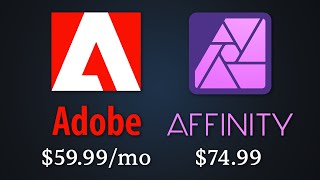








Super simple instructions thank you!
thanks!
new with affinnity and today i tried my two catson one page,it is for my standard- newbie - amazingly good - thankyou very much.
Sure, thanks for supporting & commenting!
Didn't work. Copy and paste went wrong. Can't figure it out.
thank you so much!!
Sure, thanks for your support!
Is there a way to automatically make a selection into a path? There are times when I want to use a masking selection and make it into a vector object where I can use it as a design element. They have it in Photoshop but I haven't found it yet in Affinity.
If I get it right, you can select your creation in the layers tab and use >Layer >Convert to curves (or should also be visible in the context toolbar). For strokes you can use >Layer >Expand stroke. That way you always get the curve you can use as design element. Hope that helped.
Thanks for the Video. Question: Something NO ONE Ever Covers is How to Export a PNG of the CUT OUT alone for future use. Everyone presumes that you immediately want to add the Cut Out to a New Background. I don't want to save the Cut out in an Affinity Document, just to Export a PNG to be used in a Video Editor, whenever the Need Arises. thanks, I enjoy your concise tutorials
Thanks! Simply create a new document, copy and export as png. You don't need to save the document you just need it to export with a clean and transparent background. That's my procedure. Hope that helped.
Hi there! Love your videos!! When you make the pixels to 75 in the beginning, what made you decide on 75? Thank you!!
Thanks! Oh that's just how you work the best and depending on the image resolution. The wider your brush (and the smaller your image resolution), the harder to select accurate but the faster and vice versa. Simply check again for every new image which selection brush size currently fits the best.
@@UpskillGD 😁thank you!
why it does not work for me? i am using the same v of affinity designer. it does not cut out just the selection but everything. thank you!
1) Right click on your image > rasterise before selecting or
2) Open the image from your computer: right click > open with > affinity designer (2)
Hey man,
After adding a picture from my pc, I follow all the steps, but then when I want to copy it out, is copies the whole image. Im just left with the cutting lines I've made. Why?
2 possibilities:
1) Right click the image file on your computer and open with > affinity designer
2) Right click on the image in affinity designer and select "Rasterise"
@@UpskillGD Got it, I had to open the image file in affinity. What I did at first was to place the image as a layer. Thanks!
i could kiss you this video was that helpful thank you
Happy to hear!
it doesn't work, whenever i copy and paste it just copy's the whole image not the part i selected i don't understand what i'm doing wrong.
Try to open the image as a new file in affinity designer 2: Go to your image > right click > open with affinity designer 2 > then go to the pixel persona > select the part and copy > now it should work. Hope that helped.
Thanks xx
@@alextowers906 Sure! Did it work?
I had the same problem. i fixed it by right clicking on the image i was cutting out. then clicking rasterize.
@@UpskillGD that sucks, i have to start over. how come it works like that
Auch ein deutscher :)
yes haha