Pan and zoom in PowerPoint
HTML-код
- Опубликовано: 7 окт 2024
- Using the morph tool to pan and zoom images within PowerPoint provides you with a cinematic effect.
Basics of zoom - 1:12
Basics of pan - 1:55
Pan and zoom - 2:12
Example #2 (pan and zoom in) - 3:05
Example #3 (zoom in) - 4:27
Example #4 (pan and zoom out) - 5:19
Example #5 (pan and zoom out) - 6:08
Slideshow - 6:43
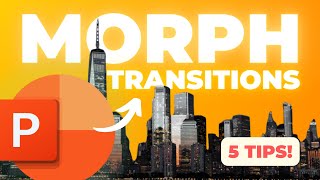

![Next Level Ken Burns Effect with PowerPoint Morph [Pan & Zoom Photos]](http://i.ytimg.com/vi/aGZHAwU7tEU/mqdefault.jpg)

![Tee Grizzley - Robbery 8 [Official Video]](http://i.ytimg.com/vi/34_vkNV6wrU/mqdefault.jpg)




1st person that actually explains things easily and it works. Thank you
This was a great video! I had to pause to work my presentation in real time, but this was very helpful!
Thank you. I'm glad it was helpful. So many fun possibilities...
AMAZING!! EXACTLY WHAT I WAS LOOKING FOR!!! THANK YOU SOOOO MUCH!!!!
Glad it helped!
Ingenious ❤️❤️👍🏼
Wanna see with X, Y, Z axis adjustment on the object/text.
I'm forced to subscribe. ❤
it was sooooo useful . thank you dude
Glad it helped
Fantastic Video, Thank you!
I appreciate that
Awesome. Thank you.
No problem :D
ty ty
np np
So the transition is always on the second slide?
That's right. If you've worked with any type of animation software, it's similar to the concept of keyframes. Slide 1 is the initial state and slide 2 is the end state. You'll want to make sure that Slide 2 has the morph transition.
Nice
Thanks
how to zoom any portion of a slide???
On the second slide, make the image large and zoomed in as much as you want.