Connect to a Remote Server with SSH in VS Code -- Step-by-Step Tutorial
HTML-код
- Опубликовано: 10 сен 2024
- In this tutorial, we'll guide you through the process of connecting to a remote server using SSH (Secure Shell) in Visual Studio Code (VS Code). SSH is a secure protocol that allows you to remotely access and manage servers, making it an essential tool for developers and system administrators. With the powerful combination of VS Code and SSH, you can seamlessly edit, debug, and deploy code on remote machines.
🔹 Step-by-Step Guide:
1. Introduction: Learn about the importance of SSH and its benefits for remote server management.
2. Install the Remote - SSH Extension: We'll show you how to install the Remote - SSH extension in VS Code, which enables SSH functionality.
3. Configure SSH on the Remote Server: Set up SSH on your remote server, including generating and adding SSH keys for secure authentication.
4. Open a Remote SSH Session: Connect to your remote server from within VS Code using the Remote - SSH extension.
5. Managing Multiple Remote Connections: Discover how to manage and switch between multiple SSH connections effortlessly.
6. Editing Files Remotely: Learn how to open, edit, and save files on your remote server directly within VS Code.
7. Running Remote Commands: Execute commands on your remote server without leaving the comfort of your VS Code environment.
8. Debugging Remotely: Explore the ability to debug your code running on a remote server using the built-in debugging capabilities in VS Code.
9. Extensions and Workspaces: Find out how to leverage VS Code extensions and workspaces for enhanced remote development experiences.
10. Troubleshooting: Address common issues and errors that may arise during the SSH connection process.
By the end of this tutorial, you'll have a solid understanding of how to establish a secure SSH connection to a remote server using Visual Studio Code. Unlock the power of remote development and boost your productivity with this invaluable skillset.
📌 Prerequisites:
- Visual Studio Code (latest version)
- Remote - SSH extension installed in VS Code
- Access to a remote server (physical or virtual) with SSH enabled
🔗 Helpful Links:
- Visual Studio Code: code.visualstu...
- Remote - SSH Extension: [Link to VS Code Marketplace]
- SSH Documentation: [Link to SSH documentation]
🎥 Watch now to enhance your remote development workflow and take full advantage of the collaborative capabilities offered by VS Code and SSH! Don't forget to like, subscribe, and hit the bell icon for future updates. Happy coding!
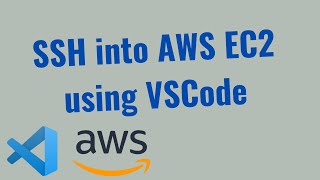








Works great!
Tooooooop, Thanks
this is veryusefull for me for practice i've did this by myself but i'm struggling on one points .
i'm trying to start LAMPP php server and apache2 with sudo systemctl start apache2 in the remote ssh of vs code i get error about port fortwarding 80 i've checked there is nothing using this ports while starting the server so a very strange problem i got .
can i start a lampp server from remote ssh vs code or maybe i will need to be with root privilege for it ?
was wondering if it was privileges being part of the problems or portforwarding of vs code and conflict with other extention like X11(suposely not since its not the same port) maybe ? if anyone have any idea or advice don't hesitate !
I am using 1.87.0 version.. when I am trying ssh with password authentication, it is not asking me to enter the password.. therefore authentication is failing. any suggestion to deal with this problem. ? Thanks,
Check your server settings to see if it allows passwords or if it requires a key.
guys dont forget so configure your IdentityFile and the Port
hi sir, why? what's that for?
@@babadook4173 I am honest I fortot it but do it
Very helpful. Thanks
thanks
Thanks
It's a shame you forgot to configure it with a key. ☹