Calculating Normal Distribution and Creating Bell Curve in Excel | Microsoft 365 Tutorial
HTML-код
- Опубликовано: 22 авг 2024
- Learn how to calculate the normal distribution and create its bell curve in Excel with this detailed tutorial from Hello Academic. Understanding the normal distribution is crucial for statistical analysis and modeling. Follow along as we guide you through the steps to calculate mean, standard deviation, and probability density function (PDF) for creating a bell curve graph. Master these Excel skills to effectively analyze and visualize data distribution in your projects!
📌 Don’t forget to subscribe to our channel and follow us for more educational content:
Facebook
/ helloacademic
Instagram
/ helloacademic
TikTok
/ helloacademic
LinkedIn
/ helloacademic
RUclips
/ @helloacademic
WhatsApp
wa.me/52663210...
🌐 Visit our website: helloacademic.com
#ExcelTutorial #NormalDistribution #BellCurve #DataAnalysis #HelloAcademic #Microsoft365 #Statistics #ExcelCharts #DataVisualization #LearnWithHelloAcademic



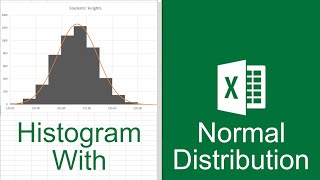


![[TF2] The Russian Bear Trap](http://i.ytimg.com/vi/YFNSwz2_rOA/mqdefault.jpg)


This was 'well explained' ... thank you :)
I'm thinking that it may be possible to add a 2nd 'x axis' centered around zero, to show the classic '3 standard deviations (positive & negative)'.
However, a seriously impressive addition, would be to add max & min variable inputs, that chart the area beneath the curve; with an output stating the percentage between max & min.
Ha!
I'll have a go.
BTW ... Thumbs Up :)
We appreciate the comment. We'll keep uploading more videos. All the best.
@@helloacademic Cheers!
BTW ... I produced the curve with variable max and min, and value under the curve.
It really makes the curve usable
Hahahah! and visually impressive :)
Thanks sir. It works :)
You're welcome!
Can yo do this for a two tailed t -test?
That's a very good question. Let me do some research and get back to you.
@@helloacademic thank you 🙏
I dont understand, you put zero to column B cuz it's close to a center or because it close to a average? and what if instead numbers you have colors, like Yellow, Blue, Gray and etc
. this video is lack for explanation
Hello there. First and foremost, I apologize for not covering all the information you need, the focus of the video was not that, but rather how to create the curve on excel. On the other hand, I think that your question is a very good and I'll consider it for another topic in the future.
In response to your question, the reason I chose zero as a center was because it's a little easier to understand it as a center, but you can start from any number, for example, if you choose to start with 20 in the center, you can do it, but you have to have increments and decrements to show the curve properly. I hope this answers your question.
Regarding the colors, I'm not sure I understand, but the first thing that comes to mind is that you cannot use anything other than numerical number to create the graph.