Quickly Create Multiple Dependent Drop-Down Lists in Microsoft Excel
HTML-код
- Опубликовано: 23 июл 2024
- In this video tutorial, I will show you how to create multiple dependent drop-down lists in Microsoft Excel. Using data validation and the INDIRECT function in Microsoft Excel allows you to create drop-down lists from named ranges. This makes a simple and quick way to make a dependent drop-down list but it’s not without limitations. I will go over these issues and explain why you may not want to use this method for dependent drop-down lists.
Excel Practice Sheet: leveragingdigitalinc-my.share...
More Excel Function Tutorials: • Formulas and Function ...



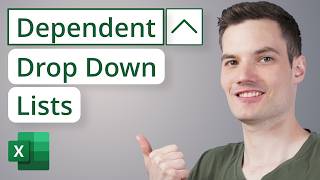





For this specific data i used the index function (which i learned from one of your videos recently) for the amount column, saved me the hassle of clicking the amount for each individual item. Great tutorial ! Thanks !
I haven't done this in a while, and I looked at a LOT of videos today. Yours was the clearest. Thanks for making a great video!
Thank you! I watched a number of videos on this subject but most were way too complicated. So glad to find your video with your clear explanation and simple approach to this valuable feature.
Glad it was helpful!
The best example and clear guideline , I looked at many this is the only one that worked. Thanks you made my day .
I was "way" over thinking the complexity of how to do this using validation tables, and didn't like the approach chatgpt recommended, nor another author who also had a very complex approach. Your approach has to be the simplest I've seen. So succinct and on point. Thank you!
About time somebody made a simple vid on this subject (in what should be something simple to do). Cheers.
Hello Jamie,
Thank you for your video. Very helpful.
Do you have a video explaining how to do 5 levels of dependent drop-down lists using function tables?
Best regards!
Brilliant work. Simple to understand. Thank you sir!
Excellent tutorial. Thank you for providing additional context as to how these ranges are setup and where to verify that they are correctly entered. I've set this functionality up before, but was blindly following steps without really understanding what Excel was doing - which made it impossible to debug when something stopped working correctly.
Heads up, if your data is in a format where you want to filter column B by column A you can use Unique(Filter()). The formula to make B dependent on what was selected in column A is Unique(Filter(A:B,A=[drop down cell for column A])). Create the drop down for column B based off the output of this function. This method can be extended across as many drop downs as you need. For column C, use Unique(Filter(B:C,C=[drop down cell from column B])). Create the drop down for column C based off the output of this function.
Easy and powerful solution. Great video which is easy to follow.
awesome explanation, saved me, been a struggle I have been facing for a long time
Thank you so much for this detailed explanation.. it's very useful..
This was extremely helpful, thank you
Excellent tutorial, thank you!!
Glad it was helpful!
Thank you so much, very helpful!
Excellent video. Well explained and very, very useful. I tried it out and it works also perfectly with VBA. Thank you for sharing.
this the most helpful explanation in the topic I have seen, thanks a lot.
Experienced the problem with spaces in names (should have watched the whole video first). Used United States and found when I names the range it named it United_States. Solved by renaming all cities/countries to include the underscore where appropriate. Looks a bit weird but works. I also created multiple drop-down lists using the OFFSET/MATCH formulas which doesn't use named ranges and so doesn't have this issue, although it's a bit more complicated to set up.
Thank you I was able to follow and do it!
THANK YOU SO MUCH SIR! much respect
Thank you so much sir for this video 😀👏
Nice Presentation. Thanks
Cool tutorial!😁
Hi Jamie, I would like to create drop down lists on 5 columns but not able use xlookup as not excel 365. Is this possible? Thank you 🙂
Great video! Thank you :)
Very helpful have you done a video on multiple I'm trying to do one for my garden and I have 7 dropdown I need to have Dependent Many Thanks
very good jamie thank you
Very welcome
The easiest option i have found. Searchable is nice, getting rid of the blanks at the bottom of my lists would be nice...but neither is that big a deal. Simple to do= good!
hallo teachers tech can you use this formular to sort daily data for customers products if they make orders.
I thank You so much for this vedio..
Hi great video, I'm a window cleaner and was wondering, if instead of fruit I had addresses in column A
and in column B I had payment methods
Ie : cash, cheque, card, Bank Transfer and in column C is price, but column B is all mixed up, is it possible to extract, say, all cheque from B and add the total amounts of cheque and then extract bank transfer and add the total amount of Bank transfer and so on.
I hope this makes sense
Great one ❤
Hi, would it work if I need my table in another sheet to make it look clean?
Thank you so much ❤️👍🏻
I need to do this with multiple words in the drop down choices. How can I do that? For instance; apples and oranges as one option for the single drop down, pears and plums for another. Thank you
This is a great video.. Thank you for your effort and sharing this. Super helpful.
However I am experiencing a small issue while doing this.. I selected "Apple" in 1st drop down and "Fuji" in 2nd dropdown. When I change the 1st Dropdown to "Banana" then "Fuji" remains same in 2nd dropdown until I change it manually.. is it something I am doing incorrectly or is there any solution to this.
Great video - now I get it :-) thanks
Thank you!
U can use substitute to replace the space and replace it indirectly with the underscore. This works
I did not understand this. Please can you explain further. I wanted to maintain the spaces between the words instead of removing the space or adding UNDERSCORE. Pls can you assist?
Excellent video, thank you! How would I make this work if my source data (the list of fruits) is on a different tab? In my case, the dependent cells show a drop down list but it doesn't expand when you click on it. When I put everything on the same tab it works, but I really need the drop down lists on a different tab.
following
Thanks for sharing.
Grretings form Indonesia
Thanks and welcome
I wish you told me this sooner about the spaces causing error. Is there a way to keep the spaces? I need to 3 different dependents following a path.
❤ I'm confused about the last couple minutes there. When you took out the space, why do you change both the blue table and the bottom chart?
Thanks a lot for that
do you have a tutorial for PowerPoint conversation?
How does one go about leaving the spaces in without changing the naming? If possible I don't want to omit spaces nor do I want to use any characters such as underscore (_). Some of this data will be visible to customers and this makes it look somewhat messy for them. Presentation is everything.
Is there a way of removing blank cells from the drop-down list? For example, when you select 'Bananas' it lists:
Cavendish
Lady Finger
Plantain
Gold Finger
(Blank cell)
(Blank cell)
Wish this had a reply to !!
Thank you
Is there a way to have multiple drop-down lists (multiple cells) all dependent on the same 1st drop-down list?
Good Explanation. Thank you.
I found that Excel can be broken into two or more views. IF you did that then you could put the info on a second sheet and show both at the same time further enhancing a student's ability to take your tutorial information and apply it in their real world.
QUESTION: What about when you are inserting a Dependent Drop-Down List into an existing Table? Unfortunately, your destination wasn't a Table whereas your data sources were Tables, which was fine. But my real world Table of Client orders [3 Columns: 1) Client drop-down, 2) Type drop-down, 3) VLOOKUP dollar value], fails on the second column even though -F9 picks the correct list items.
Nice solution for the last Part - picking single choices (quantities) - you could use V/H/XLOOKUP and then the single choice would be automagically inserted into your 3rd column.
You're welcome, I was going to do another video on XLOOKUP, I like that method more but thought this would be a good starting point for an easy solution.
Does this function work if my table is in a separate excel sheet?
I have followed your steps I believe exactly and when I go to type =indirect(A6) I get the following message . "The source currently evaluates to an error do you want to continue." Do you think you could tell me why this is?
I get exactly the same. Driving me f-ing crazy
Help please!!! I continue to get “the source currently evaluates to an error. Do you want to continue?” And if I continue, nothing is available to drop down. Help please
Good work#1
Thanks 🔥
Does _(underscore) in header name and content also create an issue? your example is working for me but my actual data isn't working
Hello, I have a question what if the columns are not next to each other but in a different place on the same sheet, how do I do that?
Thnks man you a g
Is there a way the you can force the dependents to update one the the main has been selected. Example, if you change Apple to Bananas, type will go to the first one on the list and the number gets updated at same time
how do you add more columns to the original table? i was able to add them to the drop down list, but the second column will not populate.
Thank you for this, but I think I'll check out your videos that provide other ways to do a dependent drop down. The issue is that I have to have spaces in the names.
I found this formula elsewhere because I had the same problem: =INDIRECT(SUBSTITUTE(A1," ","_")). The range names on mine default to replacing spaces with underscores, so you may want to verify that that's the case with yours.
@@nathanmcclure4850 Thank you so much it worked
I want to create dependent drop down lists for item type, manufacturer, model #s. My list would have 58 item types, 2-20 mfg's, and 2-20 model #s. Can this be done?
Thank you this was very helpful.
So what if we have multiple sheets(countries) with the different fruit table because the available fruits in that particular country is not available in the other. Therefore the fruit table keeps changing with different sheets. So, 1: we select a country from the dropdown, 2: we select the fruit from the dropdown list, and last 3: we select the types according to selection `2`.
Sorry for the lengthy question, I dont know the specific terms to explain but please if you have a solution for this I would be very grateful. _/\_
Use offset
Hi, I would like to ask, how can I solve a task, where the third level is dependent on the first level. Lets say, I selected apples, but in the third collumn I want to select the reseller (Apple = Apple Company; Bananas = Banana Company, ....). In your example, the third collumn was dependent on the second collumn. But I want a drop down list in the third collumn which is dependend on the first collumn (and have nothing with second collumn). Thank you
Thanks so much Lord blessed.
Can you show how you would call from another tab?
Hi Jamie, How do I use a multi dependent list with names that are two words, like your Granny Smith?
Thank you very much for your video, it is beneficial. However, I have a question: What if I want the column of Amount, value to be assigned automatically instead of having a drop list, how do I do it? For example: in the fruit, I select (Apple), then I choose Fuji in the column (Type) and then in the column (Amount), I want the value 67 to appear automatically! How can we do that?
How do you create a Price List with a Discription Colmn and Price Column
Thank you!!!🙏
You are so welcome
How can I create multilevel numbering in Excel? Like how in word it allows you to have
1.
1.1.
1.1.1.
I’ve been trying to figure out how to write a macro for this for months.
Hi! How i can do exactly the same table but with the space in the cases i have two words in a cell?
When validating the data in the corresponding drop down list I receive the error 'The source currently evaluates to an error"
how to hint blank cell in DL
Hey, i'm trying to do a dropdown list for prices. But I wanted it to be listed with names; for example, If I choose "Banana" from the list, it places "$ 3,60". Is that Possible?
i am trying to open excel practice sheet on description .. but can not open it in my microsoft excel
EXCELLENT VIDEO!!!!!! if you are using MS 365 online version. IT DOES NOT WORK using multiple sheets. you must use the desktop software. This was my frustration for it not working. I used the online 365 subscription Cheers!
Im really trying to figure this out: i want to make it so i can choose a value such as the name of a worker and then the neighbouring column will come up with a group containing that value, such as the team the worker is in.
I may not know which team the worker is in when using the sheet, so i want this to auto populate from a known list of all employees.
Can someone help me?
Aka this in reverse? Where i want the final part of the list to auto update the first part?
you know how to do that (3 steps) on google sheets?
The Formulas thing does not work for me. When I select the entire table, by defaul 'Top Row' and 'Left column' both are selected. Even if I uncheck the latter and click 'OK', when I check the 'Create from Selection' again, both 'Top Row' and 'Left Column' are selected. Can someone help? I am using only one main and one dependent list, and both my lists are phrases - so multiple words.
Help, I want to do a Dependent Drop-Down List but I want to have diferent columns to have diferent drop downs but that the trigger is form a same list, for example if the first option is name, that the second and the third drop down from the name column, but no that the third column drop down from the second. Please if someone knows how to do it I would be really thankful :)
If you select a fruit and then a type from the lists....when you change the fruit from drop down list the type shown before for the previous fruit remains and has to be deleted otherwise creates confusions ....as happened at 0:33 when you changed APPLE to ORANGES but the type remained JONAGOLD until you selected the type of oranges
I'm using Excel 365 and I have my drop down styles in Col A. Headers are row 1 and the drop downs start in A2. In B2 I'm attempting to have a drop down of colors. I have done the data validation, list and entered =indirect(A2) in the Source. I should be getting the list of colors for the style in Col A, but instead I'm getting this message when I click OK in the data validation window - The source currently evaluates to an error. Can someone tell me what I might possibly be doing wrong. I have reviewed the video numerous times and can't see the problem. THANKS!
Hi! I am currently facing the same problem as well. Did you get to figure it out? I am confused as how to navigate from here
Instead of no spaces in Granny Smith could it be Granny_Smith? with the underscore? I have a sentence on my table with several words to choose from. Surely I don't have to write that sentence with no spaces. Need Help.
What if you have only one type of bananas, for example? I'd like it to go ahead and just fill in the single available option instead of having the user pick an options from a drop down list with only one option.
Can this be done in google sheets?
Yes, I am making a video this week on it.
Why when I entered =INDIRECT(TARGET CELL) it only returns error?
Happened to me as well. Took me a while to figure out that the leading drop down column cannot have hyphens or spaces
@@rubina1618 correct. Thank you for the tips. It also turns out no starting with 0. Just follow the rules on the name tag.
It is still giving me error😢
Same
+1
How can I include a "Select all" option in a drop down list?, because once an option is selected I can't look all the options again.
PS. Great tutorials!!!
Using O365 this is no longer working, can anyone verify? I just tried it on a 4x4 matrix dual tier.
How amount can be shown without drop down list ?
Does anyone else encounter this problem? Using the data points in the video as an example:
I have a long list of fruits and under each a very long list of types. Everything goes smoothly when I input the data validation --> list (using the fruits as seen in the video). All fruits are in the drop-down menu as should. However, when I try to use the data validation ---> indirect in the cells next to the Fruit drop-down some of the Fruit types are not visible.
For example, Apple shows all types as does Banana, but then Orange don’t. Any reason why?
I have a question... My columns are dynamic, meaning that they could increase in the future. I would like to have all the column headers populated into a dropdown. Selecting a value from the dropdown, I want the rows in that column to be displayed in the adjacent cell.
In simpler terms, let's say we have a sheet called Positions, that has columns: Position1, Position2, Position3,... They have rows such as Skill1, Skill2, Skill3, ... There is no limit to the Positions or the Skills, meaning, the table can increase bidirectionally.
A1 has a dropdown to pick a Position. All the skills (rows) underneath this Position should be populated in B1:B.
A3 has a 2nd dropdown to pick the 2nd Position. All the skills (rows) underneath the 2nd Position should be populated in B3:B.
A8 has a 3rd dropdown to pick the 3rd Position, and so on...
Dropdowns in column "A" can occur sporadic.
With reference to this video, When we select "🍌" in A6, I want the Type to display all the types of Banana from B7 through B10; and not in a dropdown list.
Have you come across this situation and know the solution to it? Any help on this would be much appreciated.
How to solve the space problem ?..
How can I do this quickly with 1000 different fields? I can't possible name all the possible lists... Is there no faster way?
I had the same question! I've managed the following using an example of car makes and models. Cell B2 has a table of Available Makes in Col 1 and Models in Col 2. E2 has an order table with Make and Model columns. The Make column dropdown is simply cell H2# which has the formula '=SORT(UNIQUE(Available[Make]))'. In cell J3 I have the formula '=TRANSPOSE(FILTER(Available[Model],Available[Make]=Order[@Make]))'. Here you have to copy the formula in J3 to as many rows as the Order table is likely to grow. This bit I don't like and would like to make dynamic but can't work out a way. Then create a named range with formula '=INDIRECT("Sheet1!J"&ROW()&"#")' and then point the Order table Model column dropdown to that named range. Now when I select a car make in the order table, only the models for that make show in the model dropdown. This process could be repeated if say you had another column with model variants etc.
Why can't the columns be named numbers? For instance I have categories, 200, 450, 800.
Help. When i do this, i always end up getting the message "The source currently evaluates to an error."
Genuisness
Hey hi...
I like your tutorial...
It is use full for me....
But it is not working in excel365
I can use only xl365
The indirect drop-down has no list and popping an error
" The source currently evaluates to an error"
Please give some suggestion
I can't copy the formula to the next column it's not upgrading..
what if your table is on one sheet and the list is on another sheet??
nevermind. I did something wrong and figured it out