Learn How To Build A User-Friendly Document Management System Using SharePoint
HTML-код
- Опубликовано: 30 сен 2024
- Are you looking for a simple way to manage your documents? SharePoint is the perfect solution! In this video, we’ll show you how to build a user-friendly document management system using SharePoint. You'll learn everything you need to know, including best practices and tips for making the process smoother. Make document management easier with SharePoint - start watching now!
💡Want to learn more?
- 7 Proven Steps to SharePoint Project Management
www.hingepoint...
- Top 11 Reasons to Use SharePoint for Project Management
www.hingepoint...
👋 Find out how HingePoint can transform your business:
- SharePoint Consulting Services
www.hingepoint...
- SharePoint Project Management Services
www.hingepoint...
- SharePoint Document Management Services
www.hingepoint...
👉 About Us:
At HingePoint, we're expert software consultants, integrators, and developers specializing in construction and real estate. 💪 We can help bridge, extend, and connect your systems to create new ways of working. We specialize in Office 365, Microsoft SharePoint, Procore, Microsoft Azure, Power BI, Power Automate, Power Apps, and more. Contact us today to see how we can help your business. 🏢
👇 Find us here:
Website: www.hingepoint...
Email: contactus@hingepoint.com
Phone: (214) 301-0000
Address: 8105 Rasor Blvd, Suite 243, Plano, TX 75025
👀 Don't forget to like, share, and subscribe for more expert software tips and tricks from HingePoint. 🤩


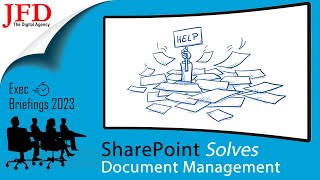






Yes. But SharePoint forgot that the Document Management process doesn't start with a full library.
Is there any way to have a UI through which documents can be uploaded, categorized, tagged, etc.? Imagine you have 50 categories, and within each you have subcategories. You have doc. versions as well, among other attributes.
Doing it "the SharePoint way" would imply many admins endlessly browsing in and out folders, renaming, uploading files manually over and over.
A simple screen with a couple dropdowns, textboxes, checkboxes, etc. would be easier, faster and safer. Less prone to error.
There is a pre built system using SharePoint here: ruclips.net/video/ExyBWhFL7T0/видео.html
Do you have an instructional video? Where to subscribe?
Is ther upcoming videos?
how to get and modify it? I want to use for our company
😂 I want more of education
ruclips.net/video/ExyBWhFL7T0/видео.html
How do u handle the permissions?
i would like to know this as well
Good question! It largely depends on your specific requirements. Generally, it's advisable to utilize SharePoint's built-in permissions and groups. Depending on your Teams integration, security, and governance needs, you might want more control. In a nutshell, you'll want to utilize Azure Security Groups or Microsoft 365 Groups. These can be nested inside SharePoint Groups. As an example, you might have the "Everyone Except External Users" group nested inside the Visitors SharePoint Group on an Employee Center site.
This is a broad topic and we plan to produce some more detailed content about SharePoint permissions soon. Stay tuned and thanks for watching!