Windows Couldn’t Connect To The Printer. Check The Printer Name And Try Again | Windows 10/11 |
HTML-код
- Опубликовано: 28 май 2024
- Thanks for watching the video.
Windows Couldn’t Connect To The Printer. Check The Printer Name And Try Again | Windows 10/11|
Please give a like and comment down below if it worked. DON’T FORGET TO SUBSCRIDE MY CHANNEL.
............
Visit our Facebook page.
/ ittutorialandsolution
Visit Our other RUclips channel.
/ @engrsukantasarker
...........
Hello friends, welcome to my RUclips channel. Today I will show how to solve Windows Cannot connect to the Printer. check the printer name and try again.
if this is a network printer make sure that the printer is turned on and that the printer address is correct.
Timestamps:
00:00 Intro
00:24 Printer and Document Service
01:16 Windows Permissions
02:38 RpcOverTcp and RpcOverNamedPipes Value
04:32 RpcAuthnLevelPrivacyEnabled
05:45 Update Your Printer’s Driver
06:17 Disable Firewall
06:58 Manual Software installed.
07:34 Add a local printer through Network.
08:17 Outro
Solution for
Step - 1 /server pc
Press the Windows key and type Control Panel into the search bar.
now open the new interface and scroll down the Printer and Document Service into the search bar,
Control Panel\ Programs and Features\ Turn Windows Features On or Off\Printer and Document Service\1.LPD Printer Service 2.LPR Port Monitor 3.internet printing client
Step -2 / server pc
Press the Windows key and type Registry Editor into the search bar.click on registry editor
just search for user everyone and if you don't find it here then click on add and after click on ok press.
Registry Editor\HKEY_CURRENT_USER\Software\Microsoft\WindowsNT\CurrentVersion\Windows
Then Right-click on Windows key and select Permissions.
Step - 3/server
Registry Editor\HKEY_LOCAL_MACHINE\Software\Policies\Microsoft\Windows NT\Printers\RPC
There are 2 values that can be configured:
RpcOverTcp Value - 0
RpcOverNamedPipes Value - 1
Step - 4/server
Registry Editor\HKEY_LOCAL_MACHINE\SYSTEM\CurrentControlSet\Control\Print
RpcAuthnLevelPrivacyEnabled
step 5/ server
Update Your Printer’s Driver
1. Open the Start menu by pressing the Windows key and type Device Manager.
2. Click Open and select Print queues to check all the connected Printers.
3. Right-click on your printer name from the list.
4. From the context menu that follows, click Update driver.
5.If you've downloaded the latest driver file, select Browser my computer for drivers. Then, you've to choose the driver file from Windows Explorer to update the driver.
6.If you don't have the driver file, click Search automatically for drivers to update your printer's driver.
7. Once done, restart your PC.
Method 6 /server
Disable Firewall
1: Press the Win + R keys together on your keyboard to open the Run command window.
2: In the Run command search field, type firewall.cpl and hit Enter to open the Windows Defender Firewall window in Control Panel.
3: In the Control Panel window, click on Turn Windows Defender Firewall on or off on the left side of the pane.
4: In the Customise Settings window, under the Customise settings for each type of network, go to Private network settings and select the Turn off Windows Defender Firewall (not recommended) option.
Repeat this for the Public network settings also.
Press OK to save the changes and exit.
step-7/client pc
Manualy Softwear installed.
Step 8 /client pc
Add a local printer through Network.
1. press the Windows key and type In the Control Panel and click on Control Panel into the search bar.
2. Now select Devices and Printers\Add device \ Printer and Scanners \
Add device\
If not a single device is shown here, click “The printer that I want isn’t listed“.
Click on the Add Manually.
3. Select share a Printer by Name.
Afterward, mark the radio button left to “Add a local printer or network printer manual settings” followed by the Next button.
4. Next, enter the Network Path to the Printer (ie. \\ComputerName\SharedPrinterName) as the Port Name.
5. next click.
6. select whether you want to make this a default printer or not
#Tag
#PrinterConnectionError
#WindowsPrinterTroubleshoot
#PrinterNameError
#PrintSpoolerIssues
#PrinterDriverUpdate
#PrinterNetworkError
#WindowsPrinterSettings
#PrinterPortConfiguration
#FirewallBlockingPrinter
#PrinterInstallationError
#GroupPolicyPrinter
#PrinterTroubleshooting
#WindowsPrinterError
#PrintSpoolerService
#PrinterSoftwareReinstall  Наука
Наука


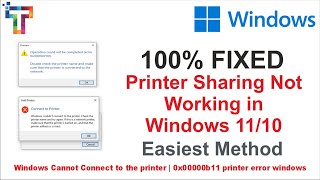






Thanks for the great video, the guys who have tried all these methods and did not solve your problem please try this (You need a local account on the system sharing the printer with password and use that account on the other system for cross system access. Enter the data (PC name, user name in syntax PCName\username and password) in control panel under Credential Manager in section Windows credentials.
Accessing Credential Manager)
thanks for best toturial
turn Off the windows firewall?... is it best solution??
Wow its work, i try some tutorial, just this tutorial is work thanks
I could only get this working by doing all the regedit stuff on the client PC as well as creating a local account on the client PC to access the shared printer.
For method 4 velue should be 1 or 0
As u have said same process with data value 0 in another vedio
Awesome video
why if THE printer menu in windowsNT not show on the registry editor?
create the Windows NT Menu and apply rules
didn't work on my pc..pls help
always error sir😪
Hi!, it works on error 0x00000709?
What method did you use?
problem not fixed.
3:20 printer not showing at registry editor
Just add key there
I tried following each step as shown in the video but the connection still failed
Not working
check another video in my channel
No printers in hkey_local_machine
Very bad process