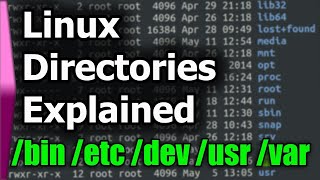Customize the VirtualBox BIOS Image
HTML-код
- Опубликовано: 19 авг 2024
- #VirtualBox #BIOS #Customization #VirtualMachine
Full steps can be found at i12bretro.gith...
From the VirtualBox documentation:
The image must be an uncompressed 256 color BMP file without color space information (Windows 3.0 format). The image must not be bigger than 640 x 480.
--------------------------------------------------------------------
Method 1 - Editing the VirtualBox VM XML
--------------------------------------------------------------------
01. Make sure the VM being modified is not running
02. Close the VirtualBox UI
03. Open File Explorer
04. Navigate to the VM directory
05. Open the .vbox file in a text editor
06. Search for BIOS
07. Add the following line inside the BIOS node
≪logo displaytime="0" fadein="true" fadeout="true" imagepath="C:\Full\Path\to\BIOS.bmp" /≫
08. Change the imagePath to the full path to the custom .bmp file
09. Save the changes to the .vbox file
10. Start the VM normally to test
--------------------------------------------------------------------
Method 2 - Using the VBoxManage Command
--------------------------------------------------------------------
01. Make sure the VM being modified is not running
02. Launch command prompt as administrator and run the following commands
cd %programfiles%\Oracle\VirtualBox
VBoxManage modifyvm "CaseSensitiveVMName" --bioslogoimagepath "C:\Full\Path\to\BIOS.bmp"
03. Start the VM normally to test
Connect with me and others ###
★ Discord: / discord
★ Reddit: / i12bretro
★ Twitter: / i12bretro