How to Use the Object Selection Tool in Photoshop
HTML-код
- Опубликовано: 31 июл 2024
- Learn how to quickly select people or objects in your image using the improved Object Selection Tool in Photoshop, and how the new Object Finder can select objects automatically!
We start with a recap of how we made selections using the Object Selection Tool back in Photoshop 2020 and 2021. The reason is that we can still use the tool the same way today, and in fact there are many times when we need to. Then I show you how to use the big new feature for the Object Selection Tool in Photoshop 2022 called Object Finder which finds objects in your image automatically and makes it easier than ever to select them!
From there, I show you how to fix problems with the selection when the Object Finder makes a mistake, adding and subtracting areas as needed. And we take an in-depth look at another important feature for the Object Selection Tool called Object Subtract including what it does and why you'll sometimes need to turn it off. At the end, we wrap things up with an example of how the Object Selection Tool can be used to create a quick and easy Selective Color effect.
► Support my channel on Patreon: / photoshopessentials
► Read the text version: www.photoshopessentials.com/b...
► Get Photoshop here: prf.hn/l/dlXjD2w
► Get the image used in this tutorial: prf.hn/l/LbqOGzQ
► Here are more of my selection tool videos:
• Photoshop's must-know Marquee tools - • Photoshop Selection To...
• How to resize a selection - • How to Resize a Select...
• How to paste an image into a selection: • How to Paste an Image ...
► Video chapters:
00:00 - Intro
00:40 - Where to find the Object Selection Tool
00:55 - How the Object Selection Tool used to work (and still does)
01:14 - The Tool Mode
01:35 - Dragging around an object to select it
01:52 - Adding a second object to the selection
02:03 - Subtracting an object from the selection
02:13 - Adding a missing area to the selection
02:43 - Removing an unwanted area from the selection
03:23 - The new Object Finder in Photoshop 2022
03:53 - The Object Refresh icon
04:21 - The Object Finder Mode
04:41 - Show All Objects
04:58 - The Overlay Options
05:50 - How to toggle Show All Objects from the keyboard
06:05 - Selecting an object with Object Finder
06:53 - Adding an object with Object Finder
07:10 - Subtracting an object with Object Finder
07:21 - How to start over with a new selection
07:35 - How to fix Object Finder mistakes
09:25 - What is Object Subtract?
10:32 - Subtracting an area with Object Subtract on
11:09 - Subtracting an area with Object Subtract off
11:57 - Why turn Object Subtract off?
12:32 - How to switch to the Polygonal Lasso Tool
14:20 - Turning Object Subtract back on
14:32 - Choosing Select and Mask
14:49 - How to create a Selective Color effect
► Visit my website for more Photoshop tutorials: www.photoshopessentials.com
#PhotoshopTutorial #Photoshop #Photoshop2022
![How To Remove a Background In Photoshop [For Beginners]](http://i.ytimg.com/vi/K25F9RPrP9Q/mqdefault.jpg)
![How To Remove a Background In Photoshop [For Beginners]](/img/tr.png)




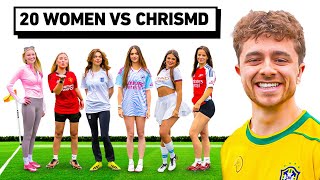


*Photoshop's two MOST USEFUL selection tools:* ruclips.net/video/pqhi6-F2WH8/видео.html
*How to RESIZE A SELECTION in Photoshop:* ruclips.net/video/Oh9mpzT8Puo/видео.html
*How to PASTE an image INTO a selection:* ruclips.net/video/c8-6xgSwwow/видео.html
This guy deserves more subscribers! He puts so much effort into his videos and that really shows in the quality! He also really knows his stuff, and explains it so well! This channel is 10/10
Thank you so much! :)
You are absolutely one of the best teachers I have ever found on RUclips for anything. You don't speak too fast you explain things so beginners can understand please keep making videos.
If this video is helpful, please Like and Subscribe!
Download my Photoshop tutorials as PDFs: photoshopessentials.tv/pdfs
Hi everyone, Steve here. Thanks for checking out this video where I show you everything you need to know to quickly select people or objects in your image using the improved Object Selection Tool and its brand new Object Finder in Photoshop 2022! We start with a recap of how we made selections using the Object Selection Tool back in Photoshop 2020 and 2021 (0:40). The reason is that we can still use the tool the same way today, and in fact there are many times when we need to. Then I show you how to use the big new feature for the Object Selection Tool in Photoshop 2022 called Object Finder (03:23) which finds objects in your image automatically and makes it easier than ever to select them!
From there, I show you how to fix problems with the selection when the Object Finder makes a mistake (7:35). And we take an in-depth look at another important feature for the Object Selection Tool called Object Subtract (9:25) including what it does and why you'll sometimes need to turn it off. At the end, we wrap things up with an example of how the Object Selection Tool can be used to create a quick and easy Selective Color effect (14:49).
Let me know what you think of the improvements to the Object Selection Tool in Photoshop 2022. And as always, thank you so much for watching!
Thanks Steve That was great - though I am not sure you needed to add the book removal parts to an introductory video on the topic !! My question is: If you have selected a person in the group of five to remove ....... how do you actually remove them after the selection ? You never actually showed the removal of one of the people (only the books) ! I would love to removed people from group photos and you have not really helped me to do that in this video - or am I just dense !! Thnx. JMCK
Great videos easy to follow and explained in easy to follow steps and language. He not only tells you “how” to do it but just as importantly…”why” you need to do it! The key to bring a good instructor is knowing how to get all your wonderful knowledge from the brain to the mouth and out to your audience in a way that can be understood! Excellent job and please keep them coming!!!
Thank you so much!
Beautiful tutorial. You gave us reasons for doing everything and for switching to something else, when necessary. I wish others would be as thorough and insightful as you. Thank you!!
I would like to give this great man a title of honor "The Father Of Photoshop". The whole graphic designing world salutes you Mr. Patterson. Great job indeed❤❤❤
I'm impressed looking forward to learn more from you in the future
Outstanding, thank you so much for all of the information. I now actually understand how to select and deselect object and what tools and how to adjust the tools setting in case I run in to an issue
** Greatly appreciate the extra bonus how to convert part of a picture to black and White, while leaving some subject shown in full color.
Thank so much
Great tutorial ! Very good pace and explanations. I'm learning alot. Thank you.
Steve Patterson for me is the best photoshop tutor on the planet great job Steve
Thank you so much! I appreciate it!
love it so so helpful. Thank you so much!
Steven Patterson . You are one of the best! I did comment before in another tutorial. You are So UNDERRATED and So EXCELLENT. Keep up the amazing work, that will pay off for sure!!!
Thank you so much! I really appreciate it.
High Quality Tutorial,
I would pay for this
wow! amazing... thank you so much!
This is a superb masterclass in the new tool, I have not seen it described more clearly anywhere else. I've already subscribed and will be looking out for more!
Thank you so much!
This is a very clear and simple to understand tutorial. I love his voice too, it is very soothing. Thank you :)
No it's not
first of your tutorials that I've watched
won't be the last
subbed - many thanks for sharing your knowledge
Great tutorial. Thanks.
Excellent presentation - clear and well paced.
Thank you!
Thank you Steve. A nice sequential way to introduce the tool and take one through the various settings. My only challenge came with changing the Lasso Tool to the Polygonal Tool I've tried it several times and the only way it works for me is after Opt (on a Mac) then press the Mouse is to then release the Mouse button then press again, NOT the Opt key? I believe your guidance is to release the Opt button then re-engage. I got it to work but curious if there is something else I'm missing. Thanks again
This is one of the best videos I've ever watched regarding Photoshop learning. Many thanks.
I totally agree. So simple and explains everything without skipping. Other RUclipsrs just waste time with their long intros and avoid crucial details.
Excellent!! Thank's!!
This is the video that I have been looking for.
I solved a lot of question watching the video but I can't still figure out how to cut the selection , sometimes I can see the scissors that randomly appear but other times I can't see them and can't figure where to find them.
thank you
Thank you
So great
Brilliant presentation you explain everything so well im in my eightys and i will certainly give it a go thank you so much
Great to hear it! Let me know how it works out!
It’s like getting a photoshop lesson from Bob Ross
Steve, great instructions! Thank you! You mentioned a second video on using the last tool on selection and masking refinements.. did I miss it? What title is it?
Wonderful Lesson. Thank you !!!
Thank you for watching!
Nice work n clear information. Helpful for us new learner..thanks
Great to hear it! Thank you for watching!
Thank you very much, the tutorial is very useful
Great to hear it! Thank you for watching!
i believe I'm using 2022 version but I didn't Find object on menu I even searched it.
Great tutorial !!!
Thanks! I hope it was helpful.
Excellent Tutorial!
Thank you so much! I hope it was helpful.
Hi Just watched your object selection tool for 2022 video and I'm totally blown away. One question though. Let's say you want to delete the guy in the middle. Once selected I assume a CTRL/Command X would erase him. How would you get rid of his shadow in the background?
Thanks
Steve
First of your videos which I've watched.
Won't be the last.
Insta-subscribe.
Many Thanks for sharing your knowledge.
Great to hear the videos are helpful. Thank you so much!
Has this been moved in the lastest version?
Hi I have Photoshop Elements 2022. I don't have the toolbars at the top like you do. How can I fix that?
Thank you!!!!
I hope it was helpful. Thanks for watching!
Select object subject is available in 2019 version ?
I'm having a problem with the Object Finder. It works for my first selection and I create a mask using that selection. Then, after deselecting, I try to use the object finder again and my screen freezes - I have not mouse at all. In order to get out, I have to restart my computer. What am I doing incorrectly?
Hi Steve as a request would it be possible to post some videos on Lightroom classic for beginners please.
I kinda liked the old way, where it was a black and white checkered background and the areas selected were the only ones that showed up, I wonder if there’s a way to get that back
Good
I am struggling with it.....when you do it there is a definite selection, I am trying to do the same thing but my selection is SO off its nowhere NEAR what i am trying to select....
tq....i like u :)
could anyone help me out, after i use polygonal lasso it just disappears
Hy!Adobe Photoshop version?pls thanks
Sir
Our pc. ASUS VIVOBOOK 15
Windows 11
8 generation
i3 processor
4Gb ram
Can I used (PHOTOSHOP CC 2022)
4 GB Ram is not enough for Photoshop. I am suffering a lot.😢
Brilliant tutorial, but in my case I have a very complicated background and selections aren't that easy. Could you post and example when you have time? Thanks for sharing and for your hard work. Currently using Photosop 2020.
My problem is that while the quick selection tool is being used, I try clicking on the object and it's not actually selecting it. The color changes. But when I click on it. Nothing happens nor can I add to the selection.
This is driving me fucking nuts. If you have a solution, please let me know.
Great tut!
Unfortunately, when I click on individual overlays, nothing usually happens. Sometimes, double clicking on an overlay will work, but usually nothing happens at all.
Any idea why clicking doesn't work for me, and/or how I might get it to work?
After trying again, I realized that sometimes it just takes awhile for the marching ants to appear.
Hi thanks for this amazing video.
But I have a problem with this tool. It turns blue, but nothing happens when I click on it. There is no selection outline at all.. I don’t know why and I didn’t touch anything.
Is there anyone who has same problem?
Yes, did you find a solution?
I have latest 2023 version, but the tool isn't here for me...
The icon in the tool bar is different depending on which tool was used last, which can make locating it difficult if you're not familiar with all the icons. Select the layer you're working on, then press W.
The highlighted icon in the tool bar will contain all of the variations of that tool. Mouse over it and hold down the left mouse button until the menu appears. When you select the tool you want, the icon will change. This change will not revert back to the original when you close Photoshop. (If I remember correctly...not sure about that part.)
Hope this helps!
I have no idea what you do next to keep the objects I’ve selected
I agree. I want to cut out an object and save it. If I wanted to be shown all of the bells and whistles, I would have gone to the help menu
what is the version of photoshop in which object selection tool is active ?
The Object Selection Tool itself was added in Photoshop 2020. Then the Object Finder was added to it in 2022.
@@PhotoshopEssentialsChannel , hm, I don˙t find it. Not even through edit -> toolbar option. Like it is not there.
@@T0m0zuki it's in quick selection tool and wand tool
@@weynohey7217 , yeah, I know. But it wasn`t there. Then I restarted PS and voila, there it was. Sometimes Adobe just acts wierd.
It was a great tool until 2 last updates. Now, after I select the subject and release the button...it takes about 30 seconds to make the selection. In this time the CPU is spiked at 100%. Before this update, it was working fine. Fast and reliable. Now is drives me crazy. I changed nothing in my PC hardware or software. Itw as just Adobe's last two updates. A total mess.
I couldn't get it to recognize my image in my pic :(
Adding a missing area at around 2:28 doesn't work in adobe 24. You can hold the shift button to add the area, but it won't add it whatsoever, no matter how much manually you tell him to do so.
I don't like that some of plug-ins don't work in 24
I wanted to move the subjects around
I have PS cc V 23.2 and the object finder isn't working. I still have to use the old way.
I'm not sure if this will work, but try going to Photoshop's Preferences, then to Technology Previews, and select "Deactivate Native Canvas". Then quit and restart Photoshop to see if the Object Finder is working. Let me know if that helped.
Someone else suggested that, I tried it and it didn't work. Any other suggestions?
The only way I can replicate the issue is if I go to Preferences > Performance, uncheck Use Graphics Processor, and then restart Photoshop. With the option unchecked, the overlay does not appear but the old way of dragging around objects still works.
Check to make sure Use Graphics Processor is checked in the Preferences. If it is, then I'm thinking the issue is with your graphics card or drivers.
Edit: I just tested it on an old Mac from 2011 and the Object Finder works as long as Use Graphics Processor is turned on. So unless your computer is older than that, then the graphics card may not be the issue.
@@PhotoshopEssentialsChannel Thank you - this worked for me :) spent hours trying to work out why this wasn't working ...
MMMM spoke too soon.... not working again....
This tool does not work on my laptop. It freezes every time I click on it. How do I fix it?
Is it me or was this easier years ago?
Adobe didn't get the tool right. They're too much in a hurry to beat the competition to a new tool so they get it out there even if it doesn't work right.
ask one question get a million answers!
thank you