Это видео недоступно.
Сожалеем об этом.
Word Document Recovery | How to Recover Unsaved or Deleted Word Documents
HTML-код
- Опубликовано: 14 авг 2024
- This video will show you smart ways to recover unsaved or deleted Word documents. I'm using Word 2016, but these methods also work with other versions of Microsoft Word. Try the reliable Word file recovery tool: bit.ly/3Wdef85
Timestamps:
00:00 Introduction
00:18 Method 1: Recovering from AntoRecover Feature
01:20 Method 2: Recovering from temporary files
02:09 Method 3: Recovering permanently deleted word file with iMyFone D-Back
03:23 End
Method 1:
1) Open your Word application and click on File - Options
2) In the left navigation pane, click "Save
3) Now you need to copy the path to the AutoRecover file location and paste it into File Explorer
4) Locate the unsaved document and copy the .asd file
5) Now go back to Microsoft Word, click "File", then "Open", and select the "Recover Unsaved Documents" option
6) A file name box will pop up, just paste the copied .asd file into it
7) Finally, click "Open" and get the recovered file
Method 2:
1) Launch Microsoft Word and click on the File tab.
2) Go to "Info" and click on "Manage Documents
3) Select "Recover Unsaved Documents" from the drop-down list, a list of unsaved documents will appear
4) Select the file you need and open it, then click the Save As button to save it properly
Method 3:
If you have permanently deleted an important Word file, you cannot recover it from the Recycle Bin. You need a professional Word file recovery tool. D-Back will recover the permanently deleted Word file in 3 steps:
1) First, download and run the D-Back program on your PC.
2) Then select the location where your Word file was deleted and click "Start". D-Back will start a full scan
3) Once the scanning process is finished, find the file you want and then click the "Recover" button, now your Word file is back
Free scan and preview your file with D-Back: bit.ly/3Wdef85
🔔 Subscribe to the iMyFone Channel ► rebrand.ly/d4e1d9
----------------------------------------------------------------------------------------
🌟Follow us on :
Facebook: / imyfone
Twitter: / imyfone_
Instagram: / imyfone_offical
Pinterest: www.pinterest....
Hashtags:
#WordDocumentRecovery #RecoverDeletedWordDocs #UnsavedWordDocument #LostWordFile #DataRecovery #MicrosoftWord #ProductivityTips #DocumentLossPrevention #TechHelp #WorkFromHome


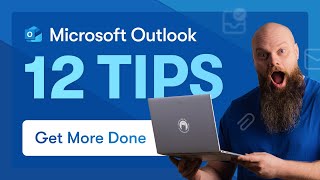
![How to Recover Unsaved/Deleted Word Documents [100% Work]](http://i.ytimg.com/vi/eKy__NTcZKE/mqdefault.jpg)




