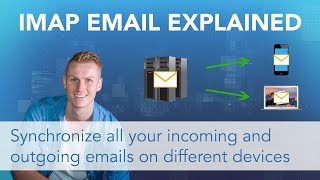Avoid Common Mistakes: Configuring Zoho Mail in Outlook as an IMAP/POP Account | Step by Step Guide
HTML-код
- Опубликовано: 2 окт 2024
- Hello and welcome to our tutorial on how to configure Outlook IMAP or POP with your Zoho Mail account. This tutorial is for users who would like to access their Zoho Mail account through Outlook, but may be having trouble setting it up. We'll walk you through the process step by step, so you can start using Outlook to access your Zoho Mail account in no time.
Step 1:
"First, open Outlook on your computer and go to 'File' and then 'Account Settings.' From there, select 'New' to add a new email account."
Step 2:
"Under 'Add New Account,' select 'Manual setup or additional server types' and then 'Next.' From there, select 'POP or IMAP' and then 'Next'."
Step 3:
"In the 'User Information' section, enter your name and the email address associated with your Zoho Mail account. Then, in the 'Server Information' section, select 'IMAP' or 'POP' based on your preference. For the incoming mail server, enter 'imappro.zoho.com' or 'poppro.zoho.com' and for the outgoing mail server, enter 'smtppro.zoho.com'."
Step 4:
"In the 'Logon Information' section, enter your Zoho Mail account username (email address) and password. Make sure to select 'Remember password' so that you don't have to enter it every time you want to access your Zoho Mail account through Outlook."
Step 5:
"Click on 'More Settings' and select the 'Outgoing Server' tab. Check the box that says 'My outgoing server (SMTP) requires authentication' and select 'Use same settings as my incoming mail server'."
Step 6:
"Click on the 'Advanced' tab and make sure the incoming server port is 993 for IMAP and 995 for POP and the outgoing server port is 465. Also, make sure that the encryption method is set to 'SSL' for both incoming and outgoing server."
Step 7:
"Click 'OK' and then 'Next.' Outlook will now try to connect to your Zoho Mail account. If the setup is successful, you'll see a 'Congratulations' message. Click 'Finish' and you're all set!"
Closing:
And that's it! You've successfully configured Outlook IMAP or POP with your Zoho Mail account. You can now access your Zoho Mail through Outlook, making it easier to manage your emails.
If you have any questions or run into any issues, please reach out to us on support@.fabrise.co (or) Whatsapp +91 7780569930. Thanks for watching and happy emailing!
IMPORTANT LINKS:
a) Singup for Zoho Mail Forever Free Plan using our refferal link: store.zoho.in/....
b) Otherwise visit zoho.com/mail to setup the account
c) Reach out to us on fabrise.co/zoh.... for Business Email Setup & Migration assistance and also to avail discount on Zoho subscription fee.