How to Enable USB Boot Option on Dell Inspiron 15 3000
HTML-код
- Опубликовано: 15 июл 2024
- How to Enable USB Boot Option on Dell inspiron 15 3000 Fixed 1.Restart the computer and press f2 while starting up. This enters the setup program. 2.Select the Boot tab and change to Legacy Boot, Secure Boot Off. After restarting, this shows the boot sequence and the order can be changed using +/- keys. 3.I then change the boot order to. CD/DVD. USB drive. Hard drive. To specify the boot sequence: /Start the computer and press ESC, F1, F2, F8 or F10 during the initial startup screen. ... /Choose to enter BIOS setup. ... Use the arrow keys to select the BOOT tab. ... /To give a CD or DVD drive boot sequence priority over the hard drive, move it to the first position in the list. Don't forget to Subscribe to this Channnel : / johnsodev2 Thanks for watching see you in the Next Video.
Tags: 😆🖒john galiwango, how to, windows 10, johnson dev, How to Enable USB Boot Option on Dell Inspiron, bios, usb flash drive, dell, Enable UEFI, BIOS Settings, UEFI Mode for Windows 10, Secure Boot, uefi, How to install Windows 10, Windows 10 UEFI, uefi mode, Windows 10 UEFI mode, windows, boot, boot in samsung laptop, Dell Inspiron N5010, Inspiron, dell inspiron 15 3000 series, Boot setting in Dell Inspiron 15, acer boot menu, how to enable acer boot menu, dell laptop, dell core i9  Наука
Наука
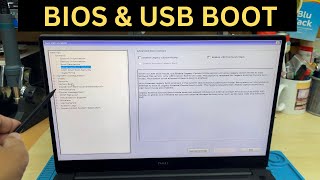








Hi, I have Inspiron 15 3000-I7 11 gen, but have very different bios, I can't set it to legacy mode to boot from usb