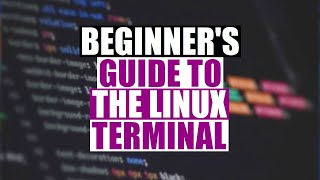FIX "Restart Required Notification Every Time on Windows 11" | Windows Update |
HTML-код
- Опубликовано: 9 июн 2024
- Thanks for watching the video.
FIX "Restart Required Notification Every Time on Windows 11" | Windows Update |
Please give a like and comment down below if it worked. DON’T FORGET TO SUBSCRIDE MY CHANNEL.
............
Visit our Facebook page.
/ ittutorialandsolution
Visit Our other RUclips channel.
/ @engrsukantasarker
...........
Timestamps:
00:00 Intro
00:15 Windows Update settings apps
00:58 Using Group Policy Editor
02:22 Registry Editor
03:53 Outro
Hello friends, welcome to my RUclips channel . Today I will show how to solve this by, Enable or Disable Auto-restart Notifications for Windows Update in Windows 11.
--------------------------
Method 1
Windows Update settings apps
1. press windows key and type settings in the Search box, and click on Settings.
2. click on Navigate to Windows Update.
3. Select Advanced options.
4. Disable the toggle for Notify me when a restart is required to finish updating
5. Disable the toggle for Get me up to date so that Windows does not display.
--------------------------
Method 2
Using Group Policy Editor
1. Press Win + R to open the Run dialog box.
2. Type gpedit.msc in the box and press Enter
3. In the Local Group Policy Editor window. --clcik on Computer Configuration\Administrative Templates\Windows Components\Windows Update\
A. legacy policies\Double-click the (no auto-restart with Lugged on users for scheduled automatic updates installations)\ selec disable\ apply\ok
B. Manage end use experience\Double-click the (Display options for update notifications) \Select the Disabled option\ Click Apply followed by OK.
-----------------------
Method 3
Registry Editor
1. press the Windows key and type In the regedit and click on Registry Editor into the search bar.
2. Select Yes when the User Account Control
3. In the Registry Editor window .... HKEY_LOCAL_MACHINE\SOFTWARE\ Policies\ Microsoft\ Windows.
4. Locate the WindowsUpdate key. If you can’t find it, right-click on the Windows key and select New Key.\ created the key as WindowsUpdate.
5. Right-click the WindowsUpdate key and select New DWORD (32-bit) Value.
6. created the DWORD as AU.
7. Double-click the NoAutoRebootWithLoggedOnUsers.set the value 1
8. Click OK
If you are first visiting my RUclips channel. please subscribe and notify the belt icon click, and see your next updated Video.
#Windows11  Наука
Наука