Letter Portrait Effect | Affinity Photo 2
HTML-код
- Опубликовано: 31 июл 2024
- In this tutorial, we'll learn how to create a cool letter portrait effect using Affinity Photo.
You'll start by writing a bold text letter on the canvas, then import your portrait image and align it with the letter. After that, you'll create a clipping mask to reveal the portrait through the letter's shape and use selection tools to refine the effect.
Next, you'll add depth and realism by applying layer effects like shadows and 3D styling to the letter layers. Finally, you'll create a clean outline for the top letter layer, giving the final effect a polished look.
This versatile technique can be applied to any letter or word, making it perfect for creating unique artwork, logos, or social media graphics. The step-by-step process is easy to follow, and the end result looks impressive.
Whether you're a graphic designer, artist, or just looking to learn something new, this tutorial covers everything you need to know to create your own letter portrait effect.
Download the portrait used in video: www.behance.net/gallery/19640...
Subscribe for more design tutorials!
Leave a comment below letting us know what effect you'd like to see next.
00:00 Intro
00:07 Add letter
00:55 Add Portrait
01:11 Resize and Reposition
01:58 Creating masks
03:42 Add layer effects
04:30 Add outline
05:09 Outro  Хобби
Хобби







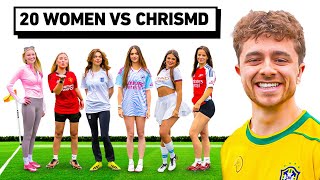

Great ideas, just subscribed, good instructions. thank you.
Thank you for your kind words and for subscribing! I appreciate your support.
Wow I am a beginner affinity software
This is really helpful for me
Thank you so much
Welcome to my channel.
Really nice, hopefully you'll do more like it, with out the clicking noice, for those who watch videos with headphone. It's super annoying.
I will try to reduce the clicking sound
Thanks for the feedback 😃
Thank you, very helpful! I'd like to make a triptych from a panoramic photo in AP, but I can't get the borders to work satisfactorily. I would even like to have a macro for it. Do you have any good ideas on how to do this?
Don't worry, I am making a video about it. Will publish soon. Stay tuned.
Hey! here is the video about creating a triptych using AP: ruclips.net/video/Vs6oE6nFIfo/видео.html
To create a macro for this process:
1. Open the Macro panel in Affinity Photo.
2. Click the Start recording icon to begin recording your actions.
3. Perform the steps mentioned above for creating a triptych.
4. Once done, click the Stop recording icon.
5. You can then play back the macro to ensure it works correctly.
6. Save the macro by clicking Add to Library, name it, and it will appear in your library category for future use
@@Draphics Great, thank you very much for that, that's exactly what I was looking for!
Why is it missing shadow from the face?.
It looks much better without
Maybe the face is just camera shy and doesn't want any shadows!