How to Insert PDF in PowerPoint
HTML-код
- Опубликовано: 16 сен 2024
- This video guides about how to insert pdf in powerpoint presentation.
Adding a PDF into PowerPoint allows you to seamlessly incorporate detailed documents, reports, or graphics, enhancing the visual and informational depth of your presentation.
To learn how to insert pdf in powerpoint, simply follow the step-by-step guide.
Here are the Steps to Insert PDF into PowerPoint:
1. Open PowerPoint presentation and select the slide where you want to add the PDF.
2. Click on the "Insert" tab in the top menu bar.
3. Click on the "Object" icon.
4. In pop-up window check this option "create from file".
5. Click on the browse button to locate the pdf file you want to add to powerpoint slide and click "OK".
PDF file will now be embedded into your PowerPoint presentation.
So that's how to insert pdf in powerpoint. If you encounter any issue while adding PDF in PPT slides, ask me in the comments section below and i will surely help.
#powerpoint
#powerpointpresentation
#pdf
#insert
#techrelatedtips
how to insert pdf in powerpoint, insert pdf in powerpoint, insert pdf into powerpoint, how to add pdf in powerpoint, how to insert pdf into powerpoint, how to insert pdf image in powerpoint, insert pdf ko powerpoint, insert pdf image into powerpoint, insert pdf ke powerpoint, how to insert a pdf into powerpoint, how to insert a pdf in powerpoint, how to insert pdf picture in powerpoint, how to add pdf to powerpoint, how to add pdf file in powerpoint, how to add a pdf to powerpoint



![Convert PDF to PowerPoint & Make Interactive [ Guide for Teachers ]](http://i.ytimg.com/vi/FzQ5NrXVZhk/mqdefault.jpg)

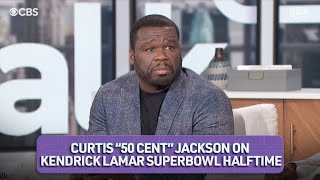



Can we add pdf in mobile phone power point? If yes ,can you make video please🙏
Thank you.
Thank you!
Thank you so much
Thanks!
If we share this ppt which other , will other person be able to open this pdf file
Thank you
Thanks bro
thanks dude
Good