5 Steps Arrow Infographics Template for PowerPoint | Timelines | Stages | Processes | animation
HTML-код
- Опубликовано: 8 фев 2025
- In this tutorial, I have explained how to create 5 Steps Arrow Infographics template for PowerPoint.
This is an animated template and can be used for a variety of purposes from Timeline to Steps and from Stages to Processes.
You can download this animated PowerPoint template for free:
drive.google.c...
Please like and subscribe to this channel to get more stunning PowerPoint tutorials every week.



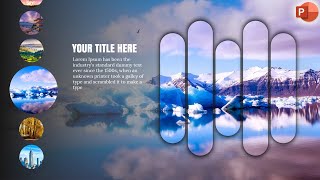





I never put any comment on videos, but this one deserves it. Nice channel and amazing work!
Thank you very much, Amanda.
the best tutorial ever seen before
Thanks so much for sharing, and love your tutorials
Amazing Creativity Great Pic. Of Work Loved It Awesome Arrow Powerpoint Infographics Animated Nice Nice Thumbs Up
Thank you so much ! I am your big fan.
Thanks 🙏👍
Super
thank you
Amazing! Thank you; waiting for more
Thank you very much!!! ❤❤
Thanks from heart
waw top
Great channel & content, however, being new to this, the tutorials are very quick for beginners trying to watch & replicate on another laptop or Ipad while following the clip.
Thank you, Martin, for your feedback. I completely agree with you however if you see my latest videos it's quite a bit longer.
POWERPOINT UNIVERSITY Thankyou for your response, yes, your latest videos are much better pace and explanation for learning, However, I particularly like the design of this video however, I will continue to enjoy your uploads. Thank you again.
Great😊
wow
great boss
thanks
J'adore merci merci
Thank you so much!! it's awesome! nice job! i love it
Truly remarkable the way you eased it down, thank you, can you also show how to move some same objects from one slide to another slide via animation. Like the number 1 in your clip moving to another slide as a heading
Nice one!
Thank you firoz
Top banget
Can I take your templates for a video that I will post on my RUclips channel?
I will give them credit, of course.
What is this office version?
Dear Sohel, I am using PowerPoint 2016 version but this can be done in 2007 as well
Thanks