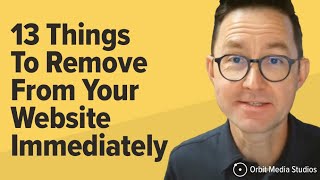How to Search Omni
HTML-код
- Опубликовано: 4 окт 2024
- This work is licensed under a Creative Commons Attribution-NonCommercial-ShareAlike 4.0 International License. For more information, visit: creativecommon...
Transcript:
How to search Omni
Omni is the University of Guelph's main library search tool.
It allows you to search books, journal articles, and many other resources available to the University of Guelph community.
If you know the title of the item you are looking for or you want to perform a quick search, you can enter your terms into the simple search box for Omni located on the library's home page.
[The book title “Hammer and Hoe” has been entered into the simple search box on the library homepage]
If you're searching for materials on a specific topic, click on "advanced search" linked under the search box to take advantage of a greater range of options.
From the advanced search screen, you can choose to limit your search to the physical and online items available to the University of Guelph only.
By default, however, Omni searches will also include results from the physical collections of our partner libraries.
Enter your search terms. Let's try "sugar" and "colonialism." [On the advanced search screen, the following search string has been entered: "sugar" AND “colonialism.” Each of the two terms is in its own box. The AND has been selected from the dropdown menu connecting the search boxes.]
Then click search.
Then examine your results list.
[A list of results appears, including books and journal articles.]
Each search result is labelled according to its format, whether it be a book, an article, or another type of resource.
Below the title and publishing information of each result, information is included about how to access the item, whether that be in online or physical form.
Search results for physical items include information about the specific library and the specific location within that library at which you can find the item. The book White and Deadly: Sugar and Colonialism, for example, is available at McLaughlin Library at the call number HD9100.5.W48.
Click on the "Where is it?" link to view a map of where to find it in the library.
[The “Where is it?” link underneath the call number is highlighted. A map of the third floor of the library then appears, with the location of the book on that floor highlighted.]
You can filter your results, like filtering by availability or resource type.
[The left side of the page shows options to filter results under the heading “Modify your results.”]
For example, if you want to filter your results to books only, click "Books & eBooks" under "Resource Types."
You may need to click on "Show more" to display the full list of available options.
To limit your results to ebooks, select "available online" under the heading "Availability."
Clicking on the title of one of your search results will allow you to access more information about the item.
If the item is available online, you'll find options for accessing the full text. [A portion of the item record is shown, with the link to the full text of the item highlighted]
You may also find a more detailed description of the item under the "Details" heading. [Another portion of the item record is shown, including details such as the title, author/creator, publication date, subject, and item description]
If you have any other questions about finding resources through Omni, don't hesitate to get in touch. We are happy to help.
[library@uoguelph.ca]
[lib.uoguelph.ca]
[Twitter/Instagram: @uglibrary Facebook: /McLaughlinLibrary RUclips: /UoGLibrary]
[This work is licensed under a Creative Commons Attribution-NonCommercial-ShareAlike 4.0 International License.]
For more information about our services, and what we're offering this semester, visit our website: www.lib.uoguelph.ca.
To get up-to-date information about workshops and events, follow us on social.
Twitter - / uglibrary
Instagram - / uglibrary
Facebook - / mclaughlinlibrary