How to Create Interactive Floating Button in Figma | FAB
HTML-код
- Опубликовано: 13 дек 2024
- Hi 👋 short tutorial on how to create an Interactive Floating Button using Figma!
▽ TRY FIGMA FOR FREE 👉 psxid.figma.co...
▽ MY FAVORITE DESIGN TOOL 👉 psxid.figma.co...
▽IMPORTANT TUTORIALS ▽
My Best Video 👉 • The History of Prototy...
Figma Auto Layout 👉 • Figma Auto Layout: Res...
Figma Components 👉 • Figma NEW Component Pr...
My top 5 Figma Plugins in 2022 👉 • My TOP 5 FIGMA Plugins...
▽ FOLLOW ME ▽
Instagram 👉 / galb.design
Website 👉 www.galbarzila...
▽ FILM GEAR I USE ▽
Main Camera: Sony a7siii
Main Lens (A-Roll): Sony 20mm f1.8
Secondary Lens (B-Roll): Zeiss Batis 40mm f2.0
Drone: DJI Mini
Editing SW 👉 www.apple.com/...
Key Light: Apture 100d
Microphone: Rode Video Mic Pro Plus
▽ MUSIC I USE IN MY VIDEOS ▽
👉 artlist.io
For sponsorship, product reviews, and collaboration, you can email me here: domino261@gmail.com
________________________________________
Some of the links in this description may be affiliate links that allow me to earn a small commission (at no extra cost to you!) and keep this channel going. Thanks for your support!
#uidesign #figma #figmatutorial
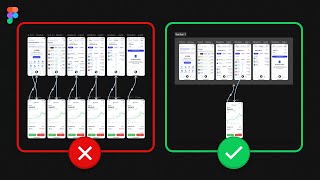








You make it look easy!
Years of practice my friend! But I do hope this tutorials help 😎
You're doing a great work sir
Thank you I appreciate the kind words 🙏🏼
These adobe after effects video transitions make your videos pop! Well done sir!
Under rated, you deserve at least 1k subs
Thank you so much! We will get there in time! ❤️
@@Life_Of_Gal Came back after 2 years. Congrats on 3K! 🥳
Attention, Pay close attention !! You are a cool guy man ! Good Tutorial
Nicely done. Thanks for creating this video.
Thank you for watching!
Thank you so much, cant put into words just how much this helped!
Thanks for the support ❤️
Great video! I have a question. If I want this to work nicely throughout the app I have to do the same process of creating a duplicate page with the opacity overlay for every page the nav bar will be displayed, or is there another way?
Great video! I have a question - is there a way for the user to be able to click on the individual menu items of the FAB and be navigated to the menu item’s page??
Sure! Select the menu item and connect it to the frame you like. You can eve connect the item to the frame straight from the component. Might do a follow up video on this 🤔
Hi so both screens must have the same items and layer name to make it work? (Referring to the overlay layer) because only screen 2 needs overlay layer, do I need to put in screen 1 to make it work?
Yes! In general in order for Smart Animate in Figma to works properly, you should use the exact same names between screens. So in this example you should put the overlay in both screens and hide it in the first one 😊
@@Life_Of_Gal I see, that's new to me. So basically we should work from the end, start to create the end result first then duplicate it and remove from the initial screens then.
@@blissfuly8375 not really. You can always copy paste layers from frame to frame. But I agree you should always have the end result in mind while creating.
@@Life_Of_Gal thanks for being responsive.