How To Insert Page Numbers in Google Docs Starting on Page 3
HTML-код
- Опубликовано: 11 сен 2024
- This video guides about how to add page numbers in google docs from a specific page.
Inserting page numbers in Google Docs starting on page 3 helps maintain consistency and professionalism, especially for lengthy documents requiring a title page and table of contents.
To learn how to add page numbers in google docs starting on page 3, simply follow the step-by-step guide.
Here are the Steps to Start Page Numbering from Page 3 in Google Docs:
1. Open your Google Docs document and place the cursor on page from where you want the page numbering to start from.
2. Click on "Insert" tab in the top menu and then hover your cursor over "Break" and then select "Section break (next page)".
3. Click on "Insert" and then hover your cursor over "Page Numbers" and choose page number format.
4. Uncheck this option "Link to previous", then click on "Option" and select "Page Numbers". Click "Apply".
5. Select the page number on first page and press delete on keyboard.
Page numbers have been successfully inserted into your Google Docs document, starting from page three.
In case of any issue during the whole process, ask me in the comments section below to get the prompt reply.
#pagenumber
#googledocs
#googledocstutorial
#techrelatedtips
how to add page numbers in google docs from a specific page, how to insert page numbers in google docs starting on page 3, google docs start page numbering on page 3, page numbers starting from specific page, google docs page number, how to add page numbers to google docs, how to insert page numbers in google docs, how to insert page numbers in google docs starting on page 2, how to add page numbers in google docs, how to exclude first two pages from page numbers google docs, how to put page number in google docs starting from a specific page, start page numbering on page 3 google docs
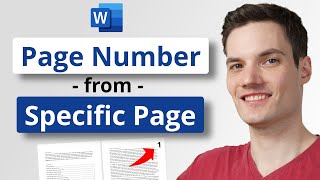








God bless you man, I hate google docs for this
Thank you!!! God bless you as the guy below said! you just saved my bachelor thesis!
thank you so much, very helpful and super easy instructions
Glad it helped!
I love your tutorial! It helps me so much, easy to apply.Thank you very much!
Thank you for the easy to follow instructions
You’re welcome 😊
Thank you so much! Really helped me for my research paper :)
Thank you so much this is so helpful may God bless you Sir.
Thank you, legend!
you are amazing, thank you Jesus!
This was great, but how do I center the numbers at the bottom of the page? Right now they appear at the top, but on the left side of the page.
God bless you 10000% omg
life saver
i'll never forget thisss
excelent
When I delete the pagenumbers on the previous pages, it deletes all the pagenumbers. Anyone else with the same problem?
Fixed it by choosing the bottom right option in the pagenumbers tab
You are a LIFESAVER. Thank you very much!