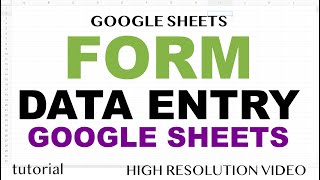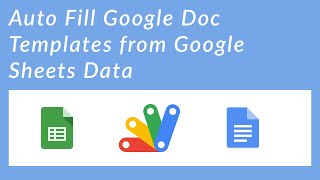How To Indent On Google Docs | Add Hanging Indent On Google Docs
HTML-код
- Опубликовано: 19 авг 2024
- How To Indent On Google Docs | Add Hanging Indent On Google Docs
Today, I'll guide you through how to indent on Google Docs.
If you've been searching for a way to add hanging indent on Google Docs paragraphs, you've come to the right place.
🔴 Subscribe 👉 / @globaltechfix
Indentation in Google Docs is the space inserted at the beginning of a paragraph or line to visually separate text and organize content.
Indentation helps structure documents, making it easier for readers to understand the flow of information.
It visually separates sections, highlighting different levels of headings, subheadings, and paragraphs.
There are different types of indentation:
⟡First Line Indent: The first line of a paragraph is indented more than the rest.
⟡Left Indent: All lines of the paragraph are indented from the left margin.
⟡Hanging Indent: All lines except the first line of a paragraph are indented.
⟡Right Indent: All lines of the paragraph are indented from the right margin.
🔶STEPS🔶
To indent on Google Docs,
1. Open Google Docs in your computer web browser.
2. Create a new document or open an existing one.
There are different methods to indent text in Google Docs, but today I am going to teach you 2 different methods.
➥Method 1: Using the Tab Key
This is a quick and common way to indent the first line of a paragraph.
1. Place your mouse cursor at the beginning of the line or paragraph you want to indent.
2. Now, press the Tab key on your keyboard.
3. Repeat the process if you need to indent in more places.
➥Method 2: Using the Ruler
The ruler in Google Docs allows for more precise control over indentation.
1. First, enable the ruler if it is not already visible.
2. Highlight the text or place your cursor in the paragraph you want to indent.
3. On the ruler at the top of the page, you will see a small blue triangle and a blue rectangle.
4. Now, click and drag the rectangle to adjust the indentation of the entire paragraph.
5. Drag the top triangle to adjust the first line indentation.
By using these two methods, you can format the text in Google Docs by indenting paragraphs or lines as needed.
#AddIntent #HangingIndents #GoogleDocs #Android #iPhone #Computer
▬▬ ▬▬ Related Videos ▬▬ ▬▬
✅ Add A Line In Google Docs
• How To Add A Line In G...
✅How To Make Columns In Google Docs
• How To Make Columns In...
✅Create A Folder In Google Docs
• How To Create A Folder...
If you liked this video, please don't forget to like this video and subscribe to our channel for more tutorials and tips.
This Video Includes:
⟡how to add indent in Google Docs
⟡how to add hanging indents in Google Docs
⟡how to indent a paragraph on Google Docs
⟡how to indent citations on Google Docs