How to Use Rulers and Guides in Wix - 2024 Beginner Tutorial
HTML-код
- Опубликовано: 21 июл 2024
- In this Wix Tutorial, you’ll learn how to use rulers and guides to perfect your page layout, achieving a clean and professional design effortlessly!
👉 Start building your website with a free Wix account! ▶ pxl.to/wix3
------------------------------------------------------------
Timestamps:
00:00 Introduction to rulers and guides
00:18 Showing or hiding the rulers
00:49 Adding guides to the rulers
01:19 Changing the position of a guide
01:44 Deleting a guide
------------------------------------------------------------
What you will learn in this video:
Are you looking to enhance your website's design with precise element placement? Rulers and guides in Wix are essential tools that can help you achieve that. In this tutorial, we'll walk you through the steps to show, hide, add, adjust, and delete rulers and guides in Wix. By the end of this video, you'll be able to use these tools to create a clean, professional layout for your website.
Steps to Perfect Your Page Layout:
1. Showing or Hiding the Rulers:
- Click on "Tools" in the top bar of the Wix editor.
- Select or deselect the "Ruler" checkbox to show or hide the rulers.
- Use the shortcut Shift + R to quickly toggle the rulers on and off.
2. Adding Guides to the Rulers:
- Click on the horizontal or vertical ruler at the position where you want the guide.
- Your elements will snap to these guides as you move or resize them, ensuring precise alignment.
3. Changing the Position of a Guide:
- Click and drag the guide to the new location.
- Use the arrow keys for fine adjustments, or enter a specific value in pixels for exact placement.
- Use Shift + Arrow keys to move the guide in increments of 10 pixels.
4. Deleting a Guide:
- Click on the guide and press "Delete" on your keyboard, or click the delete icon.
By mastering these steps, you'll be able to create a more organized and visually appealing website.
If you have any feedback or questions, please let us know in the comments below. Don’t have a Wix account yet? No problem! You can sign up for a 100% free account using the link in the description below and start building your own website today.
👉 Start building your website today with a free Wix account! ▶ pxl.to/wix3
------------------------------------------------------------
The description of this video may contain affiliate links, which means that if you buy one of the products that I recommend, I’ll receive a small commission without any additional cost for you. This helps support the channel and allows me to continue making videos like this. Thank you for the support!  Хобби
Хобби



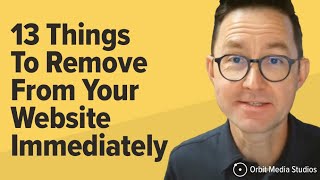





Hello everyone and welcome to our channel 👋
-------------------------------------------------------------------------------------------------------------------------------------
▶Follow along with the tutorial by starting here 👉pxl.to/wix3
-------------------------------------------------------------------------------------------------------------------------------------
If you have any feedback or questions please let us know in the comments below. And if you like this video please don't forget to hit the like button and subscribe. It would mean the world to us and really helps us to make these videos!