Effortless Period-End Reporting: Excel Automation Techniques Revealed!
HTML-код
- Опубликовано: 11 мар 2024
- 📗 Download Video Workbook: »» go.up4excel.com/up4v2402M01FD
Are you tired of spending hours on monthly reports? Get ready to revolutionize your reporting process and save valuable time with this comprehensive tutorial! No coding required at all.
🎥👀 Watch the NEXT video here: • Automate and Impress: ...
🎥👀 Watch the PREVIOUS video here: • Excel Automation for M...
In this video, we dive deep into Excel's data mastery, unlocking the power of Power Query to create dynamic reports effortlessly. Whether you're a finance professional or an Excel enthusiast, this tutorial is packed with valuable insights to streamline your reporting tasks.
Building on the techniques from our previous video in this series, we take efficiency to the next level by leveraging Power Query to automate the entire reporting process. With just a click of a button, you'll learn how to refresh your reports seamlessly, saving you time and effort every month.
Time is money, especially in finance and accounting. That's why mastering these advanced Excel techniques can be a game-changer for professionals seeking to optimize their workflows and drive better insights from their data.
Key topics covered in this tutorial include:
Transforming your data into tables for Power Query optimization
Creating variables and named ranges for enhanced flexibility
Utilizing Power Query to extract, transform, and load data effortlessly
Implementing conditional columns for dynamic reporting
Generating month-to-date and year-to-date values for comprehensive analysis
With step-by-step guidance and practical examples, you'll gain the skills and confidence to elevate your reporting capabilities and impress your colleagues and stakeholders.
Don't miss out on this opportunity to take your reporting skills to new heights. Watch now and unlock the full potential of Excel's data transformation features!
Discover the power of Power Query as we dive into restructuring and transforming your data. From unpivoting to formatting dates, you'll master the tools needed to manipulate your data seamlessly.
Follow along as we merge actuals and budgets into a single, cohesive table. Understand how to append queries and maintain data integrity throughout the process.
Take your reporting to the next level with dynamic formulas. I'll show you how to create versatile SUMIFS formulas that adapt to changing criteria, saving you time and reducing errors.
Learn how to set up your report layout for maximum clarity and functionality. From renaming queries to organizing columns, every step is designed to enhance your reporting efficiency.
By the end of this tutorial, you'll have the skills to automate your monthly reporting process and unlock the full potential of Excel's data transforming capabilities.
Don't settle for manual data entry and cumbersome spreadsheets. Join me on this journey to Data Mastery and revolutionize your reporting workflow today!







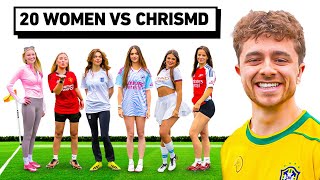

As always perfect
So glad you think so, I shall try to keep it up 👍 John
well, you can use cell format across selection which will help you to avoid adding extra rows at the top
You could do that but you wouldn't be able to use the same formula across all columns like I did as the centre across selection value only sits in one cell.
all thumbs up for another excellent, valuable tutorial. Thank you so much for sharing your knowledge. Already subscribed from the 1st lesson 👏🙏
Awesome, thank you and pleased you found it useful. I've saved so much time and produced so much better stuff over the years at work with this knowledge, so really happy to share it. Hope you enjoy the next video of on Wednesday 27th March 👍 John
absolutely. Can't wait for your next tutorials. thank you for your quick, kind message BEST John@@Up4Excel 🙏
thanks for sharing
No worries 👍 John
This was really helpful, just what I was looking for. When does video 3 on the power pivots come out?
Great, glad you liked it. The next video is out on 27th March.... You've got another week to refine your power query skills before the power pivot stuff kicks in 👍 John
Very good
Thanks, glad you liked it 👍 John
How to add Quarterly column. Please guide me.
Power Query is your tool for that...it's an option on every date field 👍
Hello Sir, I am building a spreadsheet with 7 columns and 1200 rows. Column A is just a reference column, B is dates column which are fine, column C is with Validation drop down codes list, column D is details with drop down, tested and working all down to 1200 rows. Column E is payments F is Income and G is balance (Balance column work as it should) now I need your input in column E and F, If I select from column C for Income code it should only allow me the income column and if selected payment from C it should allow me to enter in payments column. In income column I have 5 source of income and payments I have about 44 or it may grow prior (My code list and details list grows as it should). I need help using validation (Custom) in these two columns E & F, so that the entry don't get switched between two. Thanks a lot if you could help.. (I use Excel 2000)
Have a look at this video for data validation tips as there are a few unique ideas in here that might help you ruclips.net/video/Lb2_VKl3fW0/видео.html
One idea for you is to use the method in the video to create a payments list that is effectively blank when the income is selected and vice versa for income. I think you could use the techniques in the video to do that. Good luck and thanks for watching 👍 John
In your spreadsheet, you can also set up conditional formatting that turns the cell in Column E or F black if you select Payment or Income in your data validation cell in column C. It wouldn't lock you out of entering data in either column, but it would deter you or anyone from accidentally entering a value in either column where those cells are blacked out.
Thanks Sir
@@Donkeys_Dad_Adam Good tip 👍