How to Transform Selections and Paths in GIMP | Beginners Tutorial
HTML-код
- Опубликовано: 7 сен 2024
- In this GIMP 2.10 tutorial I show you how to easily transform selections and paths. Resize or reposition a selection or path with this easy feature found inside all of GIMP's transform tools. This is a great GIMP basics tutorial for beginners wanting to learn the program to improve their graphic design or photo editing skills.
This technique works for the scale tool, shear tool, rotate tool, flip tool, perspective tool, unified transform tool, move tool, and even the 3D transform tool. This will work with any tool that has the "Path" transform mode.
View the Article Version of This Tutorial:
daviesmediades...
Visit our website for more text and video tutorials:
www.daviesmedi...
Enroll in Our GIMP Photo Editing Masterclass:
www.udemy.com/...
Get My New E-book - The GIMP Book of Layers:
daviesmediades...
Want to make your GIMP theme look like mine? Check out this GIMP tutorial article:
www.daviesmedi...
See how you can help out the GIMP Team:
www.gimp.org/d...
Download the latest version of GIMP 2.10:
www.gimp.org/d...
Download the Photo Used in This Tutorial:
pixabay.com/ph...
Facebook: / daviesmediadesign
Twitter: @DaviesMediaDes
Instagram: @DaviesMediaDesign
#TransformPaths #TransformSelections #GIMPBasics



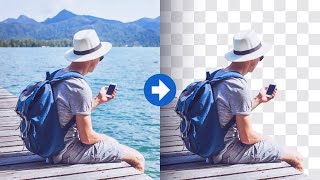





A google search gave me your video as an answer to my question about scaling a path in GIMP. Fantastic tutorial, I am learning A LOT about GIMP, and I've been using it for some time now. You've definitely got a new subscriber!
Thanks for the tutorial. At work we're only allowed to use Gimp for image manipulating. It's honestly such a pain to use, but this made it a bit more bearable.
Wow this is fantastic. I actually don't know that we can change modes to selection and paths in all kind of transform tools. Great Information. Thanks.
as a beginner to photo editing I'm learning so much from your tutorials so Thank you very much. ironically I'm using the same laptop as yours lol
Your explanations are excellent.....love this fascinating program....Thank You
You need to make your mouse bigger and more visible, then pause for a few seconds and show where you’re clicking. Maybe put a big circle around the mouse when you click.
thank you for this extremely useful tutorial 👍
Really great tutorials - please keep making them!
Yet another brilliant tutorial! Thanks for posting!
muchas gracias y muchas felicitaciones por el video
Thanks for the info
Great tutorial. Thank you
how to move the letters with the selected path (Eclipse) in gimp 2.10.30?
Hi Dave, so I'm trying to figure out how to edit my already done jpeg pic. I have the .xcf already saved in the gimp program but when I bring the picture back up in .xcf I can't move text or anything. Have you done a vid for that and how would I find it? Thanks.
Hey Nate - jpeg files are already compressed into a single layer. You can’t “uncompress” a jpeg.
Your icons are different ... hw do i get those ? (like the Eraser ...errrr... looks like an Eraser!!!
I hit delete key but it does not work
How to draw 2 paths in the same image. When i start with the 2nd path it connects with the 1st one only.
Shift+click to disconnect a path and start a new one, while still having the two paths be connected in terms of applying styles to them.
How multiple path selection?
Use the Transform Lock icon on the paths you want to select in the Paths tab.