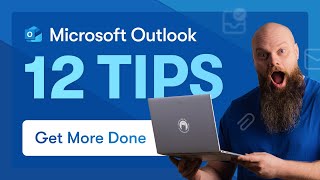20 Time Saving Word Shortcuts
HTML-код
- Опубликовано: 17 июн 2024
- 20 Times Saving Word Shortcuts
These 20 Word shortcuts that will save you time and enhance your document editing efficiency! Whether you're a student, professional, or anyone in between, knowing these shortcuts can significantly streamline your workflow. From inserting dates to navigating between documents, we cover it all. 📝
1: Insert Today's Date
- Shortcut: Alt + Shift + D
- Press this combination where you want the date to appear to insert today’s date automatically.
2: Show/Hide Non-Printing Characters
- Shortcut: Ctrl + Shift + 8
- Use this to toggle the visibility of spaces, paragraph marks, and other hidden formatting symbols.
3: Increase Font Size
- Shortcut: Ctrl + Shift + Greater than sign
- Select the text and use this shortcut to incrementally increase the font size.
4: Decrease Font Size
- Shortcut: Ctrl + Shift + Less than sign
- Select the text and use this shortcut to reduce the font size step by step.
5: Insert a Line Break
- Shortcut: Shift + Enter
- Place your cursor where you want the line break and press Shift + Enter to move to the next line without the spacing of a new paragraph.
6: Navigate Between Open Word Windows
- Shortcut: Ctrl + F6
- Press this to cycle through all open Word documents.
7: Toggle Text Case
- Shortcut: Shift + F3
- Select text and press this to cycle through uppercase, lowercase, and title case.
8: Insert a Quick Access Comment
- Shortcut: Ctrl + Alt + M
- Place your cursor where you want a comment, press the shortcut, and type your comment.
9: Apply Superscript
- Shortcut: Ctrl + Shift + +
- Select the text you want in superscript and use this shortcut.
10: Insert an Endnote
- Shortcut: Alt + Ctrl + D
- Place your cursor where you want an endnote and press this shortcut to add it.
11: Toggle Recent Edit Locations
- Shortcut: Shift + F5
- Use this to cycle through the last four places you edited.
12: Insert a Page Break
- Shortcut: Ctrl + Enter
- Place your cursor where you want a new page and press Ctrl + Enter.
13: Format Painter
- Copy Formatting: Ctrl + Shift + C
- Apply Formatting: Ctrl + Shift + V
- Select text with formatting to copy, then select text to apply and use these shortcuts.
14: Clear All Formatting
- Shortcut: Ctrl + Space
- Select text and press this to strip all formatting, reverting it to the default style.
15: Open the "Save As" Dialog
- Shortcut: F12
- Press F12 to open the 'Save As' dialog quickly.
16: Toggle Read Mode
- Shortcut: Alt + W, F
- Use this to switch your document view to Read Mode for a cleaner layout.
17: Open the Thesaurus
- Shortcut: Shift + F7
- Select a word and press this to open the Thesaurus and find synonyms.
18: Apply or Remove Strikethrough
- Shortcut: Alt + H, 4
- Select text and use this to toggle strikethrough formatting.
19: Select Current Paragraph
- Shortcut: Ctrl + Shift + Down Arrow
- Place your cursor at the start of a paragraph and use this to select the entire paragraph.
20: Create a Bullet List
- Shortcut: Ctrl + Shift + L
- Select text and press this to format it as a bullet list.
Don't forget to like, comment, and subscribe for more helpful guides and tips. Hit the bell icon to never miss an update from us!
#MicrosoftWord #ProductivityTips #WordShortcuts #OfficeHacks #TechTutorial  Хобби
Хобби