How To Insert A Picture In PowerPoint
HTML-код
- Опубликовано: 19 авг 2024
- Learn how to insert a image in a PowerPoint Presentation to make impactful PPTs. In this video you will learn how to Add images and also edit them in a PowerPoint presentation very easily.
Insert a picture in PowerPoint in Hindi
Applies To: PowerPoint 2016 PowerPoint 2013
When you want to make your PowerPoint presentation more interesting, you can insert pictures, photos, clip art, or other images to your slide show from your computer or from the Internet. You can add single or multiple images onto a slide, the slide master, or to the background.
Insert a picture from your computer on your slide
Click where you want to insert the picture on the slide.
On the INSERT tab, in the Images group, click Pictures.On the Insert tab, click Pictures.
In the dialog box that opens, browse to the picture that you want to insert, click that picture, and then click Insert.
TIP: If you want to insert multiple pictures at the same time, press and hold the Ctrl key while you select all the pictures you want to insert.
Insert a picture from the web on your slide
Click where you want to insert the picture on the slide.
On the INSERT tab, in the Images group, click Online Pictures.On the Insert tab, click Online Pictures.
PowerPoint 2016 Ensure Bing is showing on the left in the drop-down list of sources to search. In the box, type what you are searching for, and press Enter.PowerPoint 2013 In the Bing Image Search box, type what you are searching for, and press Enter.
Use the Size, Type, Color, Layout, and licensing filters to adjust the results according to your preferences.
Click the picture you want to insert, and click Insert.
TIP: If you want to insert multiple pictures at the same time, press and hold the Ctrl key while you select all the pictures you want to insert.
TIP: After you insert a picture, you can change its size and position. To do so, right-click the picture, and click Format Picture. You can then use the Format Picture tools that are on the right of your slide.
Inserting clip art
Unlike some earlier versions of PowerPoint, PowerPoint 2013 and later do not have a clip art gallery. Instead, use Insert - Online Pictures to find and insert clip art using the Bing search tool.
On the Insert tab, click Online Pictures.For example, after you select Online Pictures, you might search for horse clip art and see a variety of images under a Creative Commons license.
Searching for “horse clip art” gives you a variety of images under a Creative Commons license.
IMPORTANT: You are responsible for respecting copyright law, and the license filter in Bing can help you choose which images to use. Learn more at Find pictures or clip art online.
Insert a picture into the slide master
If you want a picture to appear on every slide of a specific type in your PowerPoint template, add it to the slide master. To learn more, see What is a Slide Master?
Insert a picture into the background
If you want a picture to appear as background without affecting all slides in a Master, change the background settings for the slide. Learn more at Add a picture as a slide background.
To learn more about how to use PowerPoint please visit www.myelesson.org/ 10 Most Used Formulas MS Excel
• 10 Most Used Formulas ...
Learn Basic Excel Skills For Beginners || Part 1
• Learn Basic Excel Skil...
10 Most Used Excel Formula
• 10 Most Used Excel For...
*Most Imporant Excel Formuls Tutorials*
Learn Vlookup Formula For Beginners in Excel
• Learn Vlookup Formula ...
5 Excel Questions Asked in Job Interviews
• 5 Excel Questions Aske...
Create Speedometer Chart In Excel
• Create Speedometer Cha...
Learn the Basic of Excel for Beginners || Part 2
• Learn the Basic of Exc...
Create Pareto Chart In Excel
• Create Pareto Chart In...
How to Create Dashboard in Excel
• How to Create Dashboar...
Excel Interview Questions & Answers
• Excel Interview Questi...





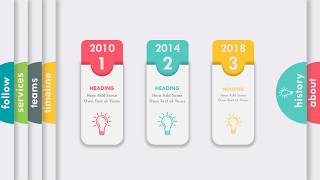



Thank u so much🙏🙏 . It helped a lot in my computer practicals. 🎉🎉
Thank you so much sir! I have class presentation tomorrow. Your video is helpful .🎉🎉🎉
Well I'm using this for school so... I hope this works
I’m fucked here to
Laughing style is too cool as like your teaching method 😊👍
Thank sir very much and we will get together soon
thankyou bro you help me you have 100,000,000 to next month
Thank you guru ❤❤❤ you helped me in studing for competition 😘😘
Thank you so much i needed this for my journalism
Thanks 😊 sir your video is very helpful
Thank you 😂
My son 💘 your smile 😊
Your voice is very beautiful!
Thanks you so much 😊
Background colour ht jata h
Good👍👍❤❤
Thank you 💕
Thank you
This help me sir Thak you
Can we add png image in PowerPoint slide? How? Any video link
Thanks 🙏
Thanks sir 🙂
Sir it is wonderful 🙂🙂🙂🙂🙂🙂🙂🙂
Why are you only in my left earphone
Thank u
Thanks!!
Copy paste Karnes se pictures nahi aa raha
Please make a video on inserting pictures ina presentation 🙄
Why “🙄”??
I too need that
how i add online photo in insert??
from Gunjan
Thank you sir
But really thanku 🙏sir 😊
hi
Guru ji
facing pic inserting issue in ppt
hmmmm i guess 11 years ago made p video
Hi
Plz make it in hindi
Just for fun hahahahahaha 😆
how to minimize or maximize the size of a picture
Please tell how to make big pictures smaller
Sir send who to add slides
This please in hindi
He
Thanks sir
He