how to edit photos taken in direct sunlight in Lightroom and ACR
HTML-код
- Опубликовано: 11 окт 2024
- How to fix photos that were shot in harsh sunlight in Lightroom and Photoshop CAMERA RAW. Learn how to use the sliders in Lightroom and Camera raw to bring out the best in a photograph.
► THE GEAR I USE: www.amazon.com...
► THE MUSIC I USE: share.epidemics...
► SUBSCRIBE FOR MORE VIDS: www.youtube.co...
► PREMIUM COURSES: photoshopCAFE.c...
► INSTAGRAM: / photoshopcafe
► WEB: www.photoshopca...
► FACEBOOK: / photoshopcafe
► TWITTER: / photoshopcafe
#Lightroom #badlight #howto #ACR


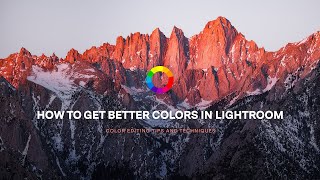






A great simple trick to fix the fringing around the wing.
I've used Lightroom for years, but always helpful seeing how to bring back a photo from a common problem. Thanks!
I am finding these tutorials very helpful so thank you!
As a teacher for the National Park Photography Expeditions, I was delighted to see that your workflow moved Luminance first and that you demonstrated how to see the clipping. We teach this in the field as well and your demo and easy presentation are most appreciated.
What I like here was the way you took us through the edits with your thoughts/suggestions on why you were choosing the tools, including why you may want to revisit some areas after using the de-haze slider for example.
I love this -- fantastic techniques! The only thing I would add is using a grad filter, with masking as needed, for the sky. In this example global adjustments you used to get a decent sky didn't affect the subject, but often they do. That's when a graduated filter comes to the rescue.
This was very helpful. I appreciate and admire the way you direct usage of the tools. A lot of you tube subscribers sound annoyed, unclear, and not very genuine when they are trying to help others. I will be watching more of your tutorials! Thank you for all that you do to inspire photographers like myself!
Ok I have been learning photography and editing for almost 4 years and that includes a lot of your videos on photoshop and late tonight I click on this video of Lightroom and my mind is partially blown but hey I did learn 5 or 6 new tricks. Thank you Colin I will learn now to click on more of the Lightroom tutorials and see what else you can throw at me to learn.
Great video - thanks for sharing your techniques!!! pointing out and fixing chromatic aberration in the above photo was useful.
This video was really well explained. You put yourself at the viewers place. Thank you so much!
Great workflow with great explanations Colin. Very nice tutorial indeed! Thank you.
I'm happy to have similar observations from using Camera Raw filter. Great tutorial.
Loved this. I basically use Lightroom and I did pick up some tips. Thanks!!!
Great tutorial. One thing that I guess I knew but you helped "cement" in my mind: The BLACKS and WHITES sliders are really what I like to think of as "selective" contrast sliders, i.e. you can contrast your image either toward the blacks or toward the whites--or both. The CONTRAST slider forces you to move in both directions according the Adobe's algorithm. With the BLACKS and WHITES, you're in control!
I loved the way you teach , Thumbs Up . I will certainly use your tips next time . Thanks
I learned something today, used photoshop for years, and had lightroom since 2019, and only used it a couple of times, but definitely will in future thanks to this explanation, I liked the pin and drag part you did on the sky, that was very cool. Thanks for another clearly explained tutorial that will definitely come in handy in the future!
Nicely done! I loved the part about how to properly use the Luminance part of the HSL tool to fix the sky. Actually, I loved all of it!
Great tutorial for a very common problem, especially with travel photos; can't always time things as you would like. Lot of the things I have been trying to do in Photoshop, you demonstrated in Lightroom; seems much better, even better results.
Enjoyed the video - you use the same sliders that I do and you gave a good description of what each slider presents - thus furthering my knowledge. Also using Luminance first - I will have to try that.
Love this you are so easy to follow. Thanks you're the best!
Fantastic tips....many thanks and cheers from Nova Scotia.... ps: would love to see you process one of your hot rod car photos...
Wow What a nice tips and learning , I had learned so much from you ! Thank you so much God Bless you my friend. from Tampa, Florida. Nice for my sky that I used here all the times.
Yes, you have a similar sky to what we have here in So Cal, usually always blue and clear.
This helped me soo much! Many thanks :)
For me using that pin to saturate the sky via luminance under HSL/color section was simply brilliant. Thanks a ton for these tips. All of them were great though.
what a awesome tutorial can u teach me ho properly use the color and luminance range?
Thanks for the simple advice of adjusting the LUMINANCE first! By default I always went to Saturation but the Luminance has to be adjusted first! duh! :)
Colin thanks-- I like how you brought a lot of different adjustments into one tutorial. The finished photo looks lightyears better than the one you started with, but there's one area in photo that still bugs me. It's the glare on the underside of the wing, specifically the way it covers the USAF. Is there a tool or technique that could whack that highlight, without time-consuming painting, stamping, etc? Thanks much! :)
Joe Colletti I recently did a tut on removing shadows, same technique but you you highlights instead
@@photoshopcafe Thanks for the reply- I'll check it out!
Another great tutorial Colin! One question - I use Photoshop CC and the Camera Raw Plugin. When I go to the HSL Panel in ACR I don't see a pin for Luminance like you demonstrated in the LR module. Am I missing something? Thanks.
Yes, its in the top left menu
@@photoshopcafe Thank you - a game changer!
Colin, my question how do we change the Menu drop-down panels in Photoshop and/or Lightroom (white text on black)?
You can't from Photoshop or LR, maybe there are some master system prefs you can change in your OS or an add on utility, Im not sure, I haven't looked because I don't like reversed type for menus, too hard from me to read, but I get why you want to do it, to get a true dark mode.
@@photoshopcafe Thanks!
Thanks
Great video, I have a question, would you use texture in photos of people?
Kendrick Major absolutely! But use negative texture to smoothen skin
photoshopCAFE in fact use the selection tool to apply directly to the skin and inverse for other areas.
And the CONTROL key plus sharpening slider to limit the sharpening
I never seen anywhere tutorial about the time of downloading images from the camera to the computer, sorting them, and preparing for future use in PS or Lightroom. I guess it is very straightforward but I think we can do it more efficient way and avoid some pitfalls and mistakes.
You know Camera Raw has an Auto button with AI Sensei code behind it. Press the Auto button and save the result of the sliders in a new file with " ACR" added to the name. If you then open the " ACR" file and press Auto, you will get a new set of sliders. Save that with a new file name like IMG_0515 ACR ACR and do it again, you will get still another set of sliders. It seems that the code behind Auto is never satisfied with what it has done.
I like there real-world videos. We seem to be aligned on the maneuvers just not the specific order. Should I worry about minor specs of clipping after using texture slider minimally. Sometimes backing off on white point hurts the photo.
Not unless you are losing important detail
thanks