Draw Walls from 2D CAD Geometry in SketchUp with SketchPlus Draw Wall Tool
HTML-код
- Опубликовано: 31 июл 2024
- Discover how to transform your 2D CAD files into detailed 3D models using the SketchPlus Draw Wall Tool in SketchUp. This comprehensive tutorial walks you through each step, from preparing a clean CAD file to drawing precise walls and creating flexible groups for potential modifications.
We start by demonstrating the importance of organizing your CAD file, including grouping and locking geometry to avoid common errors. You'll learn how to activate the Draw Wall Tool in SketchUp and set accurate wall dimensions tailored to your project's needs.
Follow along as we illustrate the process of drawing walls, adjusting their positions, and using the tool to add features like baseboards. We also cover essential tips for using modifier keys, such as holding Shift to lock drawing directions and using Alt to prevent walls from joining, ensuring a clean and adaptable model.
This video is perfect for anyone looking to streamline their SketchUp workflow and achieve precise, efficient modeling. Whether you're working on new builds or renovations, these techniques will help you maintain accuracy and flexibility in your designs.
In this Video
0:00 - Introduction
0:30 - Preparing a Clean CAD File
1:10 - Activating the Draw Wall Tool in SketchUp
1:30 - Setting Wall Dimensions
2:00 - Drawing Walls with Precision
3:30 - Merging Walls and Disabling Merging
4:00 - Creating Groups for Changeable Walls
5:15 - Combining Walls using Solid Tools
6:14 - Using the Tool for Baseboards
Get the Extensions Featured in This Video:
SketchPlus: sketchplus.com/?...
Learn More:
For more information and to explore our SketchUp plugins, visit our website:
mindsightstudios.com/?...
Stay Connected:
Subscribe to our channel for more SketchUp tips and tutorials: / @mind.sight.studios
Follow us on Facebook for the latest updates: / mindsightstudios
Engage With Us:
Have questions or suggestions? Drop a comment below! We’d love to hear from you and help you out.
Support:
Need help? Visit our support page: support.mindsightstudios.com  Наука
Наука






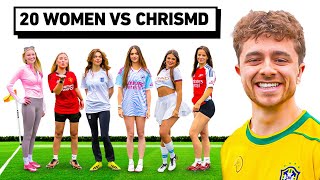


Feature request: a shortcut to switch between two different wall thickness. So i don't have to push pull them.
You can just type in the new thickness and press Enter to change it. You shouldn't have to push/pull