How to set up network wide ad-blocking with a Raspberry Pi and Pi-Hole (works with all routers)!
HTML-код
- Опубликовано: 16 сен 2024
- In this video I show you how to turn a Raspberry Pi computer into a network wide ad-blocker using the PiHole software! The method works with all routers (even ones that don't allow you to change the DNS server)!.
If you enjoyed this video then feel free to leave a comment and a like and don't forget to subscribe for more! :-)
-----------------------------------------------------------------------------
Things you will need (+ links):-
- Raspberry Pi Zero (non WiFi recommended): shop.pimoroni....
- One of these Raspberry Pi Zero Cases (optional but recommended): shop.pimoroni....
- Micro USB cable: amzn.to/2SAWLBe
- USB Power Adaptor: amzn.to/3dnbPu2
- Micro USB Ethernet Adaptor: bit.ly/2L5JtbI
- Network Cable: amzn.to/3fnD1e2
- HDMI to Mini HDMI cable: amzn.to/35AuBeU
- Micro USB to USB OTG Cable: amzn.to/2SGTal9
- Either a mouse and keyboard with a single USB: amzn.to/3dljFEO
- or a USB Hub: amzn.to/2Wxlwzo
- Micro SD Card: amzn.to/2WwHPoN
- USB Card Reader: amzn.to/3c3xasm
Raspberry Pi Imager: www.raspberryp...
Real VNC Viewer: bit.ly/2L0pyuX
Command to find IP Address and Interface Name on the Pi:-
ifconfig
Recommended DHCP Range when using a single router:-
192.168.0.3 - 192.168.0.100
Recommended IP Address for the Pi-Hole when using a single router:-
192.168.0.2
Command to edit the Static IP config file:
sudo nano /etc/dhcpcd.conf
Paste this in to the file and edit where needed:-
interface eth0
static ip_address=192.168.0.10/24
static routers=192.168.0.1
static domain_name_servers=192.168.0.1
Common router IP Addresses and subnet masks:-
192.168.0.1 = 255.255.255.0 or /24
192.168.1.1 = 255.255.255.0 or /24
192.168.1.254 = 255.255.255.0 or /24
10.0.0.1 = 255.255.0.0/255.255.255.0 or /24 /16
172.16.0.0 = 255.255.0.0/255.255.255.0 or /24 /16
Common router defualt usernames and passwords:
admin / password
admin / admin
admin / (password written on the side of the router)
Commands to update the Pi:-
sudo apt-get update
sudo apt-get upgrade
Command to install Pi-Hole:-
curl -sSL install.pi-hole... | bash
Commands to get a new IP Address in windows:-
ipconfig /release
ipconfig /renew
ipconfig /flushdns
Address to get to the Pi-Hole Admin Panel:-
(ip address you set for the pi)/admin e.g. 192.168.0.2/admin
or
pi.hole/admin
-----------------------------------------------------------------------------
Facebook: willc4ddy
Twitter: willcaddy
Website: www.willcaddy.com
-----------------------------------------------------------------------------
The music in this video is either licensed under the Creative Commons licence and can be used commercially or I have specific permission from the author to use there music.
Licence: creativecommons...
A huge thank you to Shirk for allowing me to use his awesome music in my videos!
Music Credits:
♫ "Haunted" by "Shirk" is a awesome song which Shirk kindly gave me permission to use in my videos.
shirkmusic.new...
/ shurkofficial
♫ "Bird of Prey" by "Shirk" is a awesome song which Shirk kindly gave me permission to use in my videos.
shirkmusic.new...
/ shurkofficial
♫ "Warrior's Dance (Remaster)" by "Shirk" is a awesome song which Shirk kindly gave me permission to use in my videos.
shirkmusic.new...
/ shurkofficial


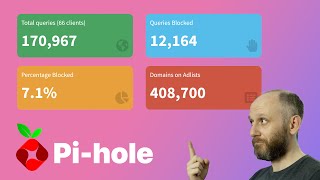






wow. thank you for making such an in depth tutorial and for taking your time and going over every detail. I got everything installed from a different tutorial, but spent hours and hours over the course of 2 days being unable to get internet once connected to the pi hole. the section at 18:00 pointed me to the right thing I needed to know with setting the pi hole static router IP. Everyone else seems to skip over that. Subscribed!
You are most welcome xenodrone! I'm glad my video was able to help you out :) Thank you for watching and thanks for the sub! :)
Thanks for making this detailed tutorial and covering what to purchase and how to do the router setup. I'm up and running with Pi-Hole now!
No problem! I'm glad I could help! :) Thanks for watching!
Huge thanks from fabulous Las Vegas! I only just heard of Pi-Hole and ran right out to buy my first Raspberry Pi. A friend recommended your video as the best tutorial, and it was super easy to follow.
I have one issue that you might help me solve. I bought a Pi Zero W and initially set it up on Wi-Fi. I set up the static IP on the Pi as well as my router. In the dhcpcd.conf file I configured both the ethernet and the Wi-Fi connections to the same static IP, then I disabled Wi-Fi on the Pi and connected to my router via an ethernet cable. (And rebooted, of course.)
I could VNC to the Pi after that and I could get to pi.hole/admin, but it was not filtering anything after that. I eventually switched back to Wi-Fi and have been using it that way since. It doesn't seem to slow things down much; I just thought it would be better and faster to have it hardwired to the router. Any ideas?
Hey! First off, Im soooooooooooooooo sorry it's taken me so long to get back to you. Not been very well so haven't been keeping up with the comments -_-
To your question, it sounds like the PiHole configuration is still set to use the wifi, I believe you can run "pihole -r" (without quotes) from a terminal window when you are logged in to VNC (using wired at this point) and select the Reconfigure option, that should present you with a wizard similar to the original set up where you can change it to use the wired adaptor instead of the wifi.
Hope this helps! and again, I'm sooo sorry it's taken me so long! Thanks for your kind comment and thanks for watching pal!
Excellent tutorial. Followed your instructions and had my Raspberry Pi blocking adds immediately.
Awesome! I'm glad I could help :) Thanks for watching!
Thank you so much willcaddy! I tried a few other tutorials but yours was easily the best one. Very easy to follow and clear instructions!
Hi! :) Thanks a lot pal! Means a lot to know my videos are being found useful :) Thank you for watching!
Love that you included routers that are a pain in the arse, like mine! Cheers, great video! 👍
No problem mate! Glad I could help :) Thanks for watching!
You're right none of the other pihole RUclips videos shows how to make pihole network wide when you do not have the option of DNS on the router. That is also the case for sky q router.
I could make it a lot simpler by buying a Raspberry Pi 3 or higher - inbuilt USB, Ethernet/Wireless - it might be a higher price compared to the Zero, but once you add on the price of all those additional things it soon adds up.
Or you could just add a file called "ssh" to your sd card after completing the sd card burn on your windows computer and then you can set it all up via SSH or VNC and don't need the hdmi cable, keyboard or mouse.
Hi Andy, there was a few reasons I used a Pi Zero instead of a 3+, the main one being power efficiency. You don't need a lot of processing power for this to work so I aimed for the one that uses the least amount of power as it will be on 24/7. I also wanted to power it from a spare USB port on my router and I was not sure what the output current was. The other reason being cost as I believe anyone who is techy enough to want to do this, would more than likely have a lot if not most of these items already. However, this is just my opinion and feel free to use whatever is more convenient for you :)
Your idea about the SSH is a very valid point though! I was unaware that you could do that without at least booting in to the Pi with a monitor once. I think an update video might be a good idea showing that method as well :)
Thanks for your feedback pal and thanks for watching :)
you prob don't want to ssh setup your pi if you can avoid it, since a raspberry pi has so many default settings that are easily spotted and easily hacked.
get it set up with new password for both user and root before using it online.
at minimum, change the default password, before using ssh unless of course you are doing it from an offline network.
@@willcaddy Ive seen people use DietPi OS with RPi3/4, it uses less than half a Watt of power.
Thanks so much this was really helpful
Your more than welcome @josephhansen1320 ! Glad I could help!
You my friend are a shill, I clicked on this video because I want to install add blocker on my network so I dont have to watch adds on RUclips through my phone. Upon clicking the video I was immediately greeted by 2 adds I could not skip lol. Only joking mate but the irony wasn't lost. Cheers for the video.
Ha ha xD I had the same thing in mind too but unfortunately it doesn't work on RUclips videos as the ads use the same address as the videos. So if you blocked it you would block all of RUclips :( Have a look for an extension called uBlock Origin, that does block RUclips ads, and for Android devices, check out the SmartTube Next beta on git hub, it's great! I use it on my android TV :) I'm glad I could help :) Thanks for watching!
That was so useful! Thank you for sharing
You are very welcome Gracien Lebel :) Thanks for watching!
Outstanding video! By far the most thorough video on this topic. My apologies if the following questions seem elementary, but I am über new to Raspberry Pi. Have you had any problems with heat using the Pi Zero? And when using the PI 4 can you avoid buying the 5 pin micro USB to RJ45 cable?
Thanks a lot for your kind words! RUclips still isn't notifying me of all comments but I'm getting better at checking xD Sorry for the delay! So far I haven't had any problems at all with heat on the zero running the Pi-Hole software :) I even run my discord bot from it as well without any issues. But if you experience problems there are heat sinks and things you can get from Pimoroni and other Pi retailers which can help a lot!
You could run this software on any of the Pis but a Raspberry Pi 3 or 4 would have the network port built on which would remove the need for the adaptor. They even have WiFi i believe although I would always recommend wired, especially if you are going to be using it for all your network traffic! Hope this helps and thanks a lot for watching! :)
Good job willcaddy. I love all the detail you presented. Thank you.
Thanks a lot for your kind words :) I am very glad it was helpful! Thanks for watching :)
Great walkthrough. Thank you.
No problem Sean Jones! Glad it was helpful :) Thanks for watching!
thank you so much for this
No problem jehhova
! Glad I could help :) Thanks for watching!
DUDE your the only video that solved my issue
No problem :) glad I could help! Thanks for watching :)
Fantastic run through, thanks 🍓
No problem pal! I'm glad you found it useful! Thanks for watching!
I love you bro
*Willcaddy* Super video... Very helpful.
Thanks! I'm glad I could help :)
Thank you so much! First time using a pi and got it first try! Nice tutorial!
Your very welcome :) glad you got it up and running! Thanks for watching :)
good comprehensive tutorial.. thanks
Your welcome! Glad it was helpful :) Thanks for watching!
Great video and very well explained. I am currently running Virgin 3 hub and have connected an Archer A7 router. So if l connect the Raspberry Pi to the Virgin hub all I need to do is disconnect the DHPC server on the Archer A7. Have you any videos showing how to connect Pi Hole through Wi Fi rather than hard wired.
Hello John :) Thanks for the kind words :) I'm afraid I don't have a wifi video about this but it will be the same process. Yes just turn off DHCP on both routers so there is no clashing and enable it on the Pi-Hole like in the video. The only change is you will need to connect the pi to the wifi as you would normally and instead of using eth0 in the configuration file, use wlan0. That should use the wireless card instead :) Hope this helps and thanks for watching!
thankyou finally got it working 10/10
No problem pal! Glad you got it up and running :) Thanks for watching!
Thanks a lot, this was really helpfull.
You are most welcome! I am glad I could help :) Thanks for watching!
thanks
Your welcome NAWAF :) Thanks for watching!
For me when I say (sudo apt-get update) it gives me a 404 error saying ip not found. Is there a solution to this?
Hi Zmission, where are you putting in the command? Because it needs to be entered in to the Terminal program if you aren't already. If that doesn't help then it could be your internet connection. Check to see that its connected properly and make sure you follow all of the steps carefully for the manual IP setup. Hope this helps, let me know how you get on! Thanks for watching :)
Where would you place this on your network if you have a switch? My network currently goes ISP > Modem > Router > Switch. If I plug this into the router, will it cover my LAN devices on the switch? If I plug it into my switch, will it cover my wifi network through the router?
So sorry it's taken me so long! In reality it doesn't really matter where on the network it is but I like to have mine plugged into the main router that connects to the internet (router specifically, not the modem). And regardless of where it is plugged in, it will cover all devices on the network be it LAN or WiFi :) Hope this helps and thanks for watching!
Anyone watching in 2022 if your running into problem making a static IP address remove the i in "interface" this will most likely fix the issue you may be having
Thanks Jamo for letting everyone know that! :) Might need to do an update video at some point if enough changes! Thanks for watching :)
thank you 😊
You are most welcome :) Thanks for watching :)
Good tutorial, but it will be cheaper if you buy Raspberry pi 3. And for sure will be more completed setup. All in one box.
My apologies for the slow reply! Yea, I liked the idea of the small zero being powered from the spare usb on my router, and like I said in the video, I was working on the assumption that you will have at least some of the things I mentioned already without buying them. But a pi 3 or better would make the setup much easier as you remove a few steps! So if you find it easier to do that then go for it! It's just the way I fancied doing it and it made it cheaper as I already had most of it :) Thanks for watching!
Hi Will, I'm goin to use my Raspberry PI as a DHCP server. When I go to Pi Hole Settings, for the IP gateway IP address, do I use my modem's Ip address, ot the static IP address I created, and wrote down. That is the only thing i need clarity about. With thnaks Ross
Hello :) Yes, you are correct. It's the IP address of the modem/router that you are using to connect to the internet. Most routers use something like 192.168.0.1 but it should say inside your modem/router's control panel in your web browser or when you run ipconfig inside a command prompt on your computer. You are looking for "Default Gateway" under your main network adaptor if you are using the command prompt method.
Hope this helps and thanks for watching :)
i have found that n sky routers if you turn of the dhcp server it doesn't let you access Pi Hole to turn on the dhcp server
Hi :) This is more than likely one of two things. 1, Your PI Hole does not have the static IP set correctly so I would run through the early part of the video again to check that. Or 2, you might need to briefly set you pc to use static IP just untill you get DHCP turned on on the Pi. This will be under the IPv4 settings under you network adaptor preferences. Set it in there along with the IP of your router as the default gateway and that should let you in long enough to get it set up. Hope this helps and thanks for watching :)
@@willcaddy unfortunately the IP address is static
does going for the 10/100 Mbps adapter limit the bandwidth of the network, e.g. if i have a fiber connection of 250+Mbps, is it going to be throttled/bottlenecked by the adapter's bandwidth? thanks for the tutorial!
Hi @yukka_6990 :) It shouldn't make a difference at all. The Pi is only sending and receiving text files essentially so it's not actually forwarding the data. It's just looking at the website your requesting and then stripping out all the links to ads and then forwarding it on its way. All other data goes straight to your device :) Hope that helps and thanks for watching!
what if I already have set Opnedns in my router as the dns server, do I also set it on Raspberry?
Hi Fotingo
:) You have to change the DNS in your router to be the IP address of the Raspberry Pi and then set OpenDNS in the PiHole control panel. It should be one of the options but if not, you can specify it manually. Hope this helps :) Thanks for watching! :)
Hi will so if our pi zero has wifi would this setup work the same minus the Ethernet adapter setup?
Yes but an ethernet adapter is a better idea but a lot of people said that they do not have any problems using wifi.
Hi J W :) Yes you are correct, you could use wifi but instead of eth0 it would be something like wlan0. But BEASTERN 180
is right, ethernet is a lot more reliable and in my opinion a better option but to get things setup, wifi is good enough :) I am just not a fan of relying on wifi for my entire network. Thanks both of you for watching! :)
I bought the very same USB-ethernet adaptor but cannot get it to work with a pi zero W I can connect to wifi via WLAN ok but I have failed to connect to my network with the USB adaptor. Any advice please ?
Same issue, minus i've not tried wireless
Hello Pdoubleyou and Ahmad :) It could be a few things, but I would check the configuration file that we edit at the start of the video. Any slight typo in there can cause it to not work. Also make sure you have an entry for both your ethernet adaptor and your wifi adaptor.
Is the network adaptor flashing red? if not, you may have a dud I'm afraid. It's a generic adaptor so try plugging it into another device such as a PC or tablet if you have the means and see if it shows up in the devices on those.
Hope this helps and thank-you both for watching :)
@@willcaddy funny thing, found out that ETH0 would connect if i plugged the device in after bootingI (so it needed unplugging and connecting to work, which made locating near router a bit fiddly) tried a chron job that stopped/started eth0 after boot, that did'nt work. Decided to continue anyway. After I had installed Pihole the dang thing worked after a restart, it now connects everytime. My problem now is DHCP I have a Virgin Router which will allow its DHCP to be turned off but i cannot get Pihole DHCP to work properly. Still one step forward, havent thrown it at the wall just yet! thnx for reply
@@willcaddy Thank you for your reply. Turns out that it was possibly my OTG cable causing the issue. Removed the cable and it connects. Thank you for the tutorial!
@@pdoubleyou7801 Im glad you have got that bit cracked! What is the problem you have with the DHCP?
Mine is giving me a little difficulty would you be able to help me please ?
Hi :) Sure what are you having trouble with?
I have a question when u unplug the otg usb for keyboard with rj45 how do u manage to type in setup during nvc?
Hello :) After you have VNC enabled and you have set up the network connection you would use another computer to connect to it. A laptop or even a phone or tablet will work and you would use the mouse and keyboard on that. You will see the desktop of the pi as if you were using it physically. Hope this helps and thanks for watching :)
OMG
Im so lost..
I have all the HW but this configuration process is beyond my capabilities.
What are your thoughts on using a raspberry pi zero W for pi hole? Just want to know as the one without wifi and bluetooth is almost sold out everywhere in my country at the moment.
Hey! You can use the Pi Zero W no problem. I only recommend the normal one because for something that is required to connect to the internet once set up, you want it to be as stable as possible so I would always recommend a wired connection. But you can do exactly as I have in the video and it will work fine :) and if you have to use wi-fi for any reason, you can just substitute the eth0 parts for wlan0 (ore whatever you adaptor is). Hope this helps! Thanks for watching :)
Does this block RUclips ads too
Hi Eddie, It will block the ads around the video itself on the website but will not block RUclips video ads as they come from the same server as the videos. This means there would be no way to block them without blocking all videos which is a shame! Thanks for watching :)
I have 2 questions, 1: can I connect a regular charger to power it or that I need a special one ? 2: if I connected the raspberry pi to the wifi instead ethernet cable, is it slow me connecting if I connect my computer to the raspberry pi DNS server ?
Hi :) Yes, you can use any usb charger as long as it can provide enough amps. The recommended for a Pi Zero W is 1.2A but you could run it happily from a 1A rated usb charger. The recommended for a Pi3(A or B) is 2.5A and for a Pi 4 its 3.0A so just pick one that is closest to what Pi you are using. If you are a little over or under it won't matter too much.
I would always recommend wired over WiFi just for the reliability as your entire network will be relying on this. But a WiFi connection will still work fine with no noticeable performance loss if you don't have a network cable nearby :) You would just use the wlan0 instead of eth0 in the configuration file :)
Hope this helps and thanks for watching!
@@willcaddy Thanks, I bought by mistake the Raspberry Pi Zero 1.3 that don't have WiFi so after all I need to use eth0. Again thank you for the support 👍
Is it normal not to get any upgrade? I did it and it said it already been installed
Hi Jason, Depending on which version you downloaded, it could already be the latest release so you wouldn't have any updates to do. It's always a good idea to check, but if it is already installed then you should be good to go :) Thanks for watching :)
@@willcaddy thanks, first time doing it the set up was bit successful, my regular wifi didn't work but the 5g one it worked so i just decided to just make a new Raspbian and try again
@@JasonTheKing-wb4xl Yea, it can be a little fiddly! But hope you got it sorted now :)
Doesn't the RJ45 speed matter? I thought all intenet traffic would be going through the Pi?
Hi :) Good question! The speed of your RJ45 network cables won't matter unless you have very very old kit. No traffic actually passes through the Pi, all the Pi is doing is acting as a domain name server (DNS). So you send a request out for something like Google or Amazon, that request instead of going to your normal DNS, goes to the Pi first, which filters out the addresses that would normally go to ads. It then forwards the updated request to the DNS of your choice (Google DNS or OpenDNS for example). This then returns the IP address to the site and content that you were looking for to your computer. Then its your computer that does the fetching of the actual website and content. So the Pi isn't actually fetching anything other than the IP addresses that link to the website that you are asking for, minus the address for the ads that it would normally grab along with it. Hope that makes sense! Thanks for watching :)
Loved this until I heard youtube video ads won't be blocked on devices (fart sound) might as well just use a regular ad blocker.
Can you have the SD card encrypted and locked while working? Otherwise anyone can mess up with this. Even your wifi password is saved in plain text. Just how is this any safer than windows?
I'm by no means an expert on security and Linux! But I believe the actual os and the SSH connection both require passwords which are not stored on the pi in plain text. This means that as long as you lock the pi after you finished setting it up, others shouldn't be able to access it. This makes it roughly on par with windows security. As for encryption, nothing in real time could keep up I don't think for such a small device, but I'm sure there's a way to encrypt it before and after its shutdown. Not sure how helpful that would be though.
Thanks for watching :)
@@willcaddy how do you lock display and input devices on raspberry pi?
@@globalist1990 Doesn't look like there is an option by default other than logging out, but it is simple to add the option in manually. I would have a read through this article, it should help you to lock your screen :)
bit.ly/3tab9Ak
Hope this helps :)
@@willcaddy thank you. But would it ask for that login screen at startup as well or just after you click on the option to lock the pi? I wish I had all the time off the world to invest in this, but sadly I don’t. I don’t even know if a pi hole is trustworthy, if it “calls home” somewhere, if it filters out important security and authentication services or if it even replaces ip dns values; or leave that open to tampering. It seems like a good idea but I just can’t trust the implementation. I’m not saying it’s not good, just that I have no way to tell.
Tutorial is great but I wonder the RUclips ads are still loading! Any thoughts on this?
Hey :) I'm afraid it doesn't work with RUclips in video ads as they are sent from the same server as the videos. So if that was blocked, videos would be as well :( I would use something like uBlock origin at the same time :) Thanks for watching!
@@willcaddy This brings up the interesting question of how ublock origin or nano adblocker manage to block youtube in video ads? They use lists too right? Would it possible to port a ublock origin (make it run on openwrt arm cpus) for routers like adgaurd does?
@@therealb888 Good question! I believe it blocks ads in a different way, although admittedly I'm not sure how. This is why for Android TV for example, you need a RUclips app with the ad blocking built in else it doesn't work (e.g. Smart RUclips TV). So the list they use would be different to the IP list that the PiHole uses unfortunately :( I'm sure some clever person will crack it eventually xD
@@willcaddy you're right lets hope someone cracks it and makes pihole equally effective. PfblockerNG is said to return 1x1 pixel ublock origin the blocked ad space isn't a giant blank area. Thanks for the mention of the smart youtube app too.
the pi zero is so basic
You are right there lol but it serves my purpose great :) But the pi3/pi4 would have more ports and processing power so if you have the money, It's a great option for hobby projects :) Thanks for watching :)
@@willcaddy its great. i looked at teh zero and just looks like a bunch of wires