Unique Drop Down Lists that Automatically Update with New Values
HTML-код
- Опубликовано: 24 апр 2023
- Download the File: www.teachexcel.com/excel-tuto...
Full Excel VBA/Macro Course [On Sale!]: www.teachexcel.com/vba-course...
How to make a data validation drop down list that will always update with a unique list of values from a table or column of data in Excel.
This allows you to generate a list from any table or data set without having to first remove duplicates. You can even sort the values in the list without any extra steps.
I hope you enjoy this Excel tutorial!
Resources:
TeachExcel Online Courses: www.teachexcel.com/premium-co...
Excel Data Validation (Microsoft): support.microsoft.com/en-us/o...
#msexcel #tutorial #exceltips #freetutorial #exceltips #excel
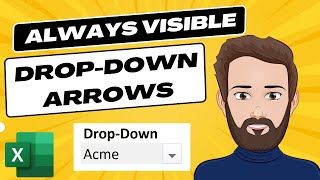








Thank you for sharing this video. It's so well explained!
Thank you very much Sir, this is what I look for it.
This is very useful, thank you.
Close but no cigar - what I am looking for is an Excel Drop Down List - typing the first letter selects matching names. My understanding is that Excel 365 online has this functionality, and many MS Experts, such as you have seen a preview desktop version with this functionality. I was hoping this was a workaround, but I still must select the dropdown and select it with the mouse. What I need is to type the first couple of letters, use arrows to select, and hit enter or tab to select and go to the next field. I watched your videos regularly, and it has improved my Excel skills significantly. Thanks for the training. Sorry if my explanation is long and unclear.
Hi Daniel, I'm glad you like the videos! There are old ways to do what you are wanting, but it's not so simple or straightforward, unfortunately. I might have even made a video of it if you search my channel (can't remember at this point).
Nice video. Can you create a video focusing on creating a dropdown list that imports a formula, not a value, from another sheet. Thanks.
Great !!!! 🎉
Thank u for this nice video
Thanks Nader!!! I'm glad you liked it :)
This is handy and easy. Recently I wanted to integrate this function. But I did that whit the name manager function, to make a "reference". (There are more ways to Rome, do we say, and this is a example of that!)
There really are so many ways to do everything in Excel. Love it! :)
I have office 365 that I use the desktop version as well as the browser. When I select the top cell of my list and add a # after it, it gives me an error (in both versions). I really could use a drop down list that self adjusts when the source list does. Right now, I just include a bunch of blanks at the bottom of the list which gets included in the drop down list.
works fine on mine..
Does anyone know how to do this in Microsoft access
You don’t need a table if you use the offset function, with rows as the counta of the identifier column - header
The old ways work for sure :)
I don't get it. What is the point of your drop down list? Normally, it would be validating column B. Can't use it their because you allow new values. Please enlighten me.
When you use source data, like the table, to draw values that you can populate the rest of the spreadsheet with, such as an input form on another worksheet or a custom macro or FILTER() function where you can display the source data easily on another worksheet - this is when it can become quite helpful.
@@TeachExcel I am with CIS232. I love the function and capability, but I cannot think of a practical use.